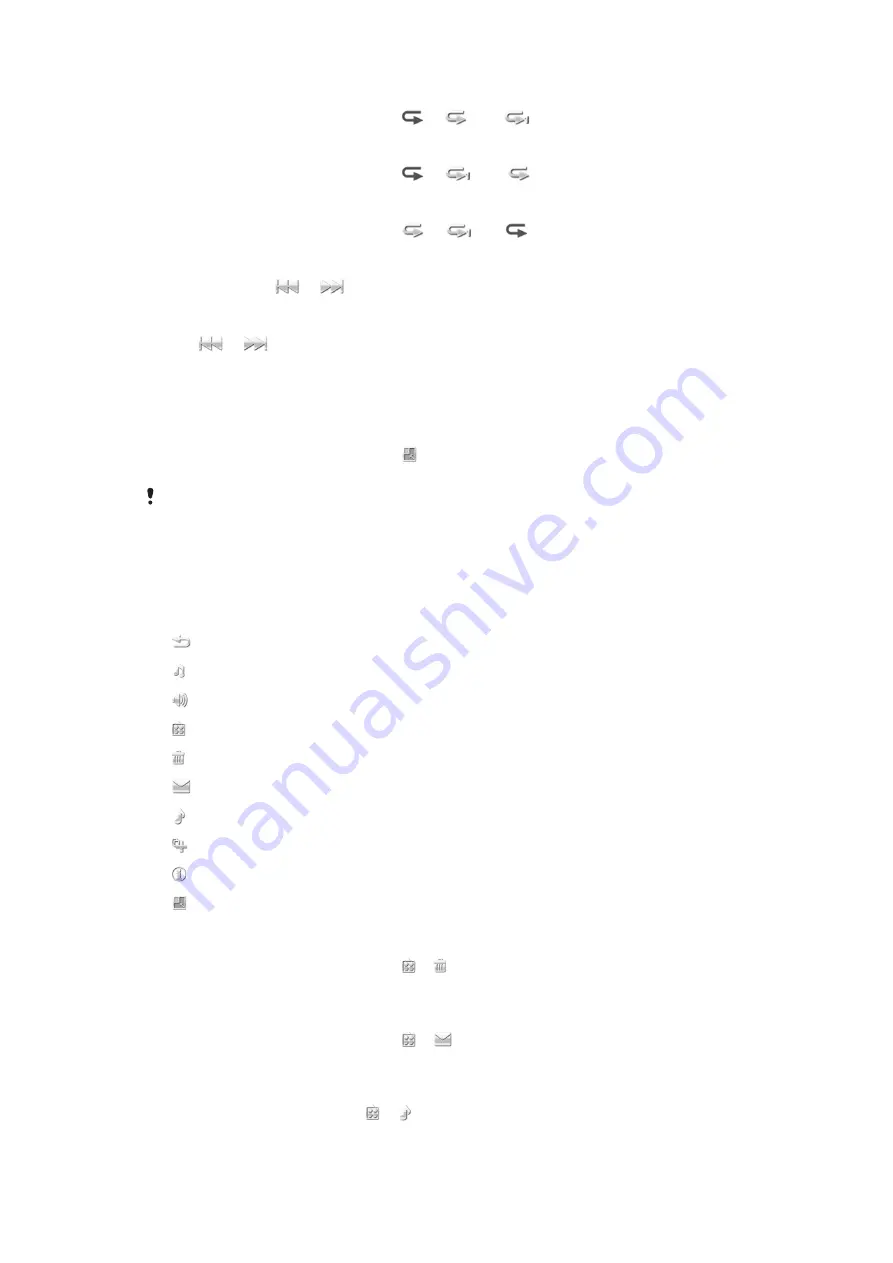
To repeat the current track
•
When the music player is open, tap
or
untill
appears.
To repeat all tracks in the current playlist
•
When the music player is open, tap
or
untill
appears.
To turn off the repeat
•
When the music player is open, tap
or
until
appears.
To rewind and fast forward
•
Touch and hold
or
.
To move between tracks
•
Tap
or
.
To change the volume
•
Press the volume key up or down.
To minimise the music player
1
When the music player is open, tap .
2
To restore the music player on the screen, tap minimised album artwork.
When you minimise the music player, album artwork is also minimised.
Managing tracks in play view
You can manage your tracks in many ways when playing them. You can, for example,
delete a track, send a track, set a track as your ringtone or add a track to a playlist.
The following icons may appear in the touchbar when a track is playing:
Exit the play view and go back to the previous level
Go to the music library
Adjust the volume
View more commands
Delete the current track
Send the current track
Set the current track as your ringtone
Add the current track to a playlist
View track information
Minimise the music player
To delete a track
1
When the music player is open, tap > .
2
Select an option.
To send a track
1
When the music player is open, tap >
.
2
Select a sending method.
To set a track as your ringtone
1
When the track is playing, tap > .
2
Select the profile or profiles for which you want to set the track as the ringtone.
37
This is an Internet version of this publication. © Print only for private use.






























