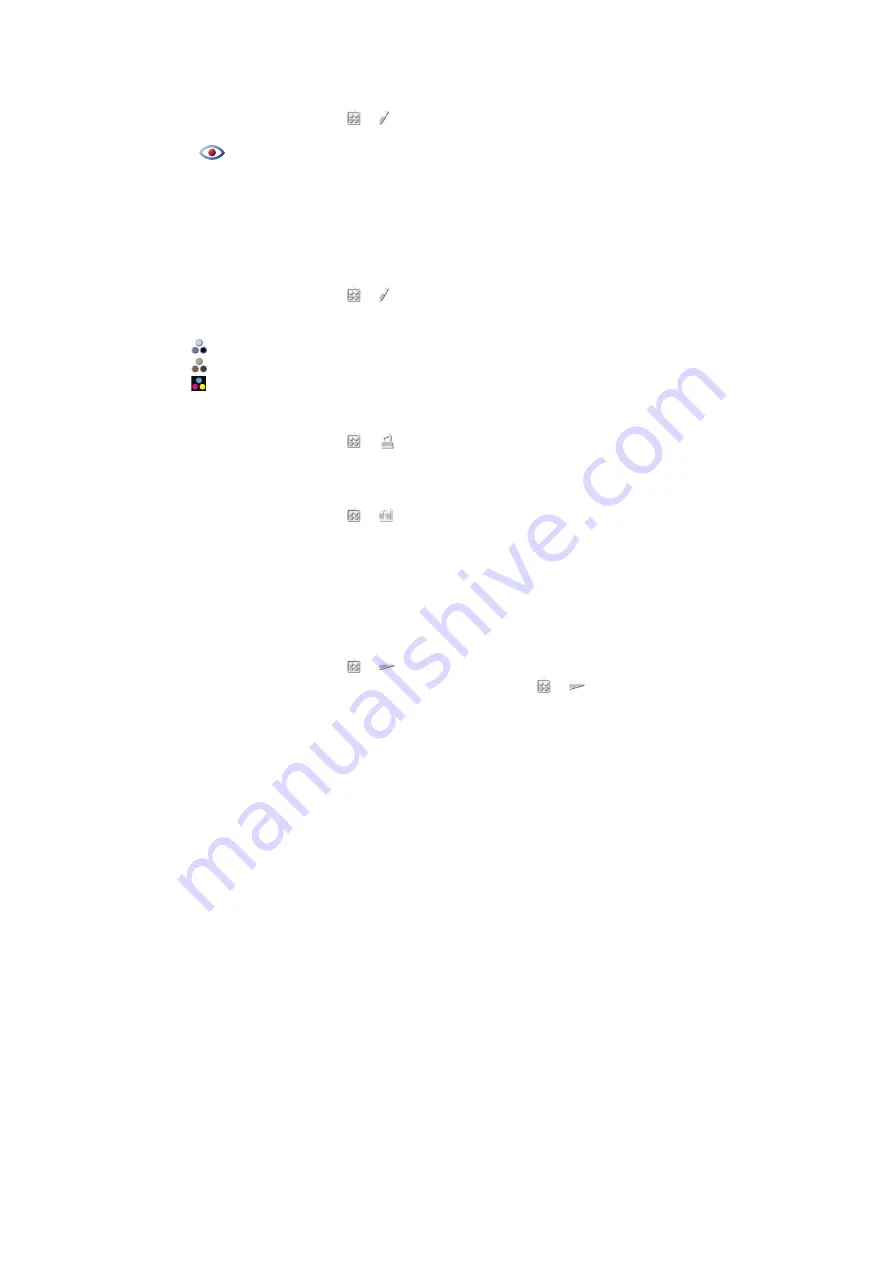
To reduce the red-eye effect in a photo
1
When viewing a photo, tap > .
2
Select
Options
>
Add effect
.
3
Tap
.
4
Drag the circle so that it covers the red eye you want to treat.
5
To increase or decrease the size of the selection circle, drag up or down outside the
circle.
6
Select
Options
>
Reduce red-eye effect
.
7
Select
Done
.
To add filter effects to a photo
1
When viewing a photo, tap > .
2
Select
Options
>
Add effect
.
3
Choose a filter effect:
•
– black and white.
•
– sepia: gives the picture a brown tint like old photographs.
•
– negative: inverts red, green and blue separately, and to varying degrees.
To set a photo as your call picture
1
When viewing a photo, tap > .
2
The photo shows as the background picture when you make a call.
To assign a photo to a contact
1
When viewing a photo, tap > .
2
Select one or several contacts.
3
Select
OK
.
Slideshow
You can view your photos as a slideshow.
To view photos as a slideshow
•
When viewing a photo, tap > .
•
When in photo list or grid view, mark the photos and tap > .
To pause a slideshow
•
When viewing photos in a slideshow, tap the screen and select
Pause
.
To resume a slideshow
•
When the slideshow is paused, tap the screen and select
Continue
.
To stop a slideshow
•
When viewing photos in a slideshow, tap the screen and select
Stop
.
To zoom a photo in a slideshow
1
When viewing photos in a slideshow, select
Stop
.
2
Tap the screen to show the zoom slider.
3
Drag the slider to zoom the photo.
To exit a slideshow
1
When viewing photos in a slideshow, tap the screen and select
Stop
.
2
Select
Back
.
Music
You can listen to music, audiobooks, podcasts and your recordings.
35
This is an Internet version of this publication. © Print only for private use.






























