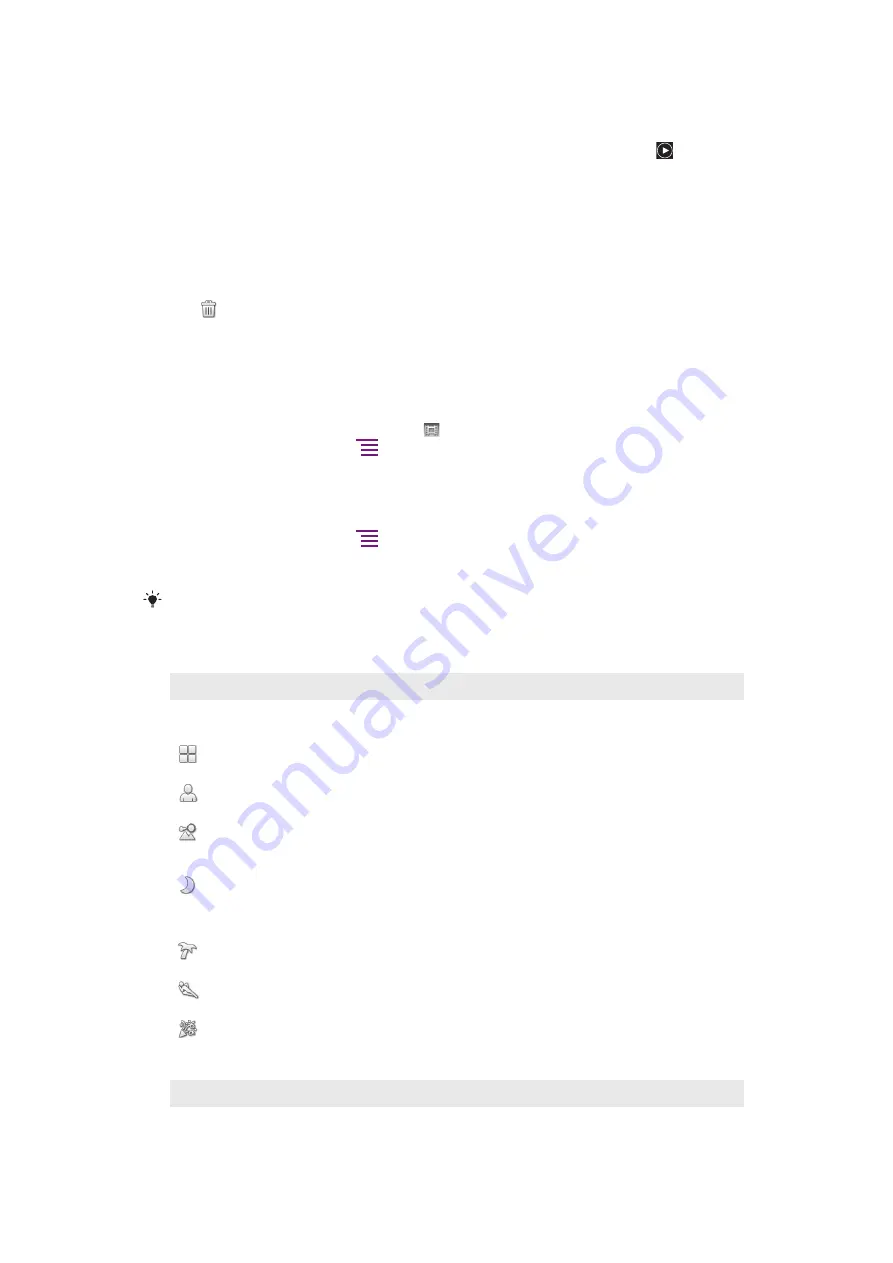
To view your recorded videos
1
The Thumbnail bar is located to the right of the viewfinder. Drag the Thumbnail bar
to the left to view all photos and videos.
2
Flick up or down to browse the photos and videos. Videos are identified by .
3
Tap the video you want to view.
4
Tap the back and forward arrows or flick the screen to view your other videos. If no
controls are displayed, tap the screen.
To delete a recorded video
1
When the camera is activated, drag the thumbnail bar to the left to display all photos
and videos.
2
Tap the video you want to delete.
3
Tap
. If no control icons are displayed, tap the screen to display them.
Using video camera settings
To select video camera settings
1
Activate the camera.
2
If the video camera is not selected, tap .
3
To display all settings, press
.
4
Tap the setting you want to select.
To customize the settings panel
1
Activate the camera.
2
To display all settings, press
.
3
Touch and hold the setting you want to move and drag it to the desired position. All
the other settings in the panel are rearranged automatically.
If you drag the setting outside of the settings panel, the change is cancelled.
Video camera settings
Scenes
The Scenes feature helps you to quickly set up the camera for common situations using preprogrammed scenes.
The camera determines a number of settings for you to fit the selected scene, ensuring the best possible video.
Off
The camera automatically adjusts settings for a video
Portrait
Use for portrait videos. Settings are optimized to give slightly softer skin tones
Landscape
Use for landscape videos. The camera focuses on distant objects. When
Landscape
is selected, focus
mode is changed to
Infinity
Night mode
When turned on, light sensitivity is increased. Use in poorly lit environments. Videos of fast-moving objects
may get blurred. Hold your hand steady, or use a support. Turn off night mode when lighting conditions
are good, to improve the video quality
Beach and snow
Use in bright environments to avoid underexposed videos
Sports
Use for videos of fast-moving objects. Short exposure time minimizes motion blurring
Party
Use for indoor videos in poorly lit environments. This scene picks up indoor background lighting or
candlelight. Videos of fast-moving objects may get blurred. Hold your hand steady, or use a support
Photo light
Use the light to record videos when lighting conditions are poor or when there is a backlight
79
This is an Internet version of this publication. © Print only for private use.
Содержание Neo Xperia
Страница 1: ...Arc Extended User guide ...






























