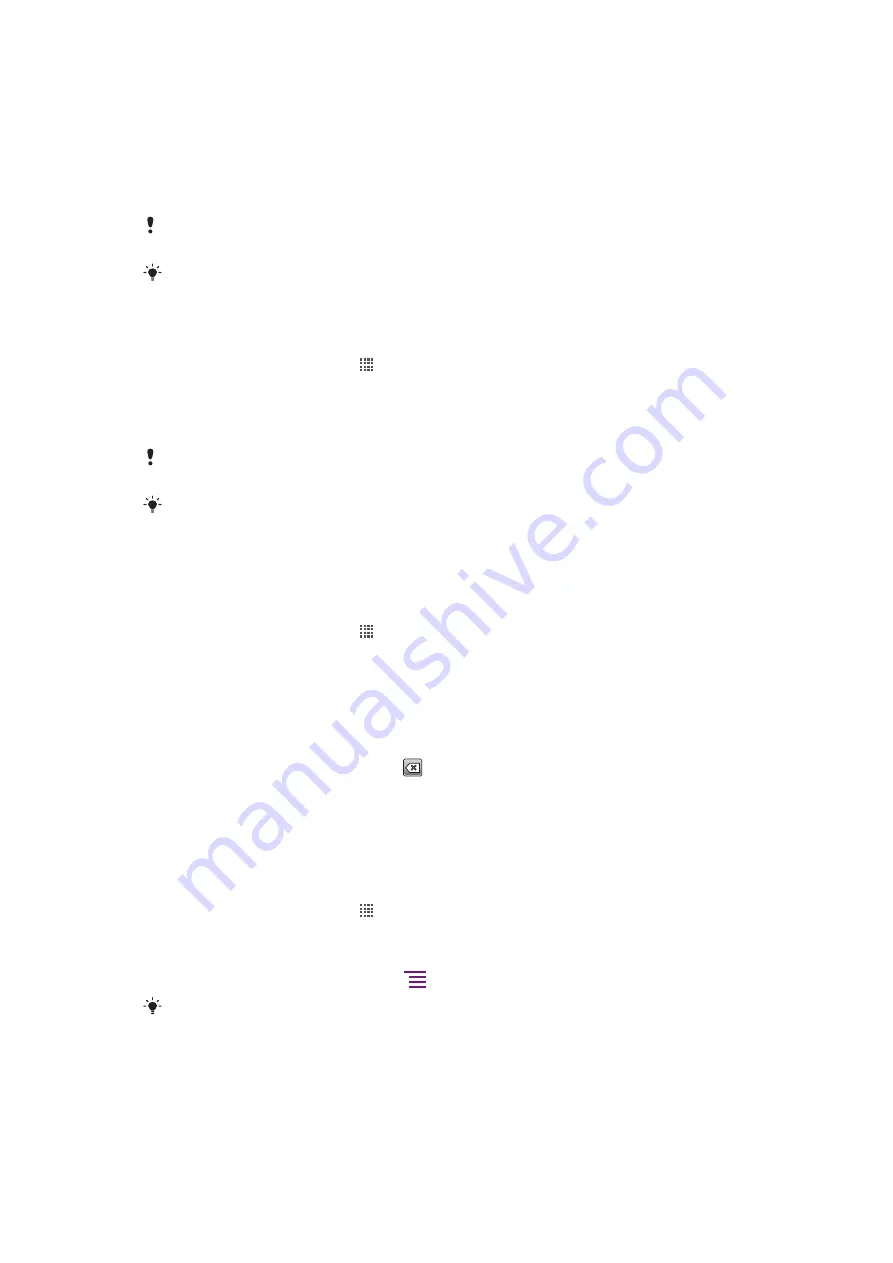
Use the
application in your phone to send and receive emails through your regular
email account or through your corporate account. Or you can do both. Your phone can
handle several email accounts at the same time. You can set up these accounts to run
through one combined inbox, or through separate inboxes.
Gmail™ has its own application, but it can also be combined in an inbox with other email
accounts.
Your corporate Microsoft® Outlook® email messages have to be stored on a
Microsoft® Exchange server for the functionality described above to work. See
your corporate email, calendar and contacts
on page 53 for more information.
To set up an email account in your phone
1
From your Home screen, tap .
2
Find and tap
.
3
Enter your email address and password, then tap
Next
.
4
If the settings for the email account cannot be downloaded automatically, complete
the setup manually.
If you need to enter the settings manually, contact your email service provider for the correct
email account settings. For corporate email, select
Exchange Active Sync
as the account type.
You can set up more than one email account. See
To add an extra email account in your
on page 41.
Using e-mail
To create and send an email message
1
From your Home screen, tap .
2
Tap
.
3
If you are using several email accounts, tap the account you want to send the
message from.
4
Tap
New mail
.
5
Tap
To
and start typing the recipient's address. Matches are displayed in a dynamic
list. Tap the relevant match or continue typing the complete email address. To add
more recipients, enter a comma ( , ) or a semi colon ( ; ) and start typing another
name. To delete a recipient, tap the
key.
6
Tap
Subject
and enter the email subject.
7
In the message area, enter your message text.
8
To attach a file, tap
Add attachment
. Select the type of file, then tap the file you
want to attach from the list that appears.
9
Tap
Send
.
To receive email messages
1
From your Home screen, tap .
2
Tap
.
3
If you are using several email accounts, tap the account that you want to check. If
you want to check all your email accounts at once, tap
Combined Inbox
.
4
To download new messages, press
, then tap
Refresh
.
For corporate accounts set to push mode, you do not have to refresh the inbox. When push
mode is enabled, your phone is updated automatically when new emails are received.
39
This is an Internet version of this publication. © Print only for private use.
Содержание Neo Xperia
Страница 1: ...Arc Extended User guide ...






























