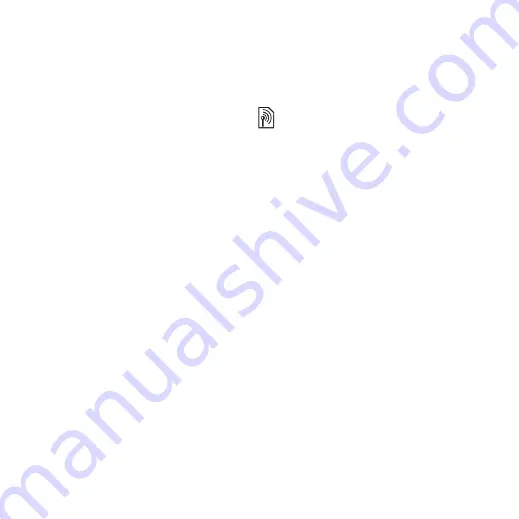
62
Connectivity
To use phone mode
1
Computer:
Install the Sony Ericsson
PC Suite from the CD that came with
your phone.
2
Computer:
Start PC Suite from Start/
Programs/Sony Ericsson/PC Suite.
3
Connect the USB cable to the phone
and the computer.
4
Phone:
Select
or
}
}
the
}
}
}
.
5
Computer:
Wait while Windows
installs the required drivers.
6
Computer:
When PC Suite has found
your phone you are notified.
All applications that you can use with
your connected phone are found in the
Sony Ericsson PC Suite.
Update service
Always keep your phone updated
with the latest software to improve
performance. You do not lose personal
or phone information, for example
messages or settings during an update.
There are two ways to update your
phone:
•
Over the air via your phone.
•
Via the provided USB cable and
an Internet-connected computer.
To use Update service over the air
1
}
}
the
}
2
}
to search for the
latest available software.
3
Start the update process by following
the installation instructions, or
}
to show the current
software in your phone, or
}
to set when to search for new software.
To use Update service via a computer
1
Visit
www.sonyericsson.com/updateservice
2
Select a region and country.
3
Enter the product name.
4
Select Sony Ericsson Update Service
and follow the instructions.
The Update service requires data access
(GPRS). Your operator will provide you
with a subscription with data access and
price information.
This is the Internet version of the User's guide. © Print only for private use.






























