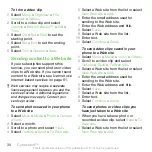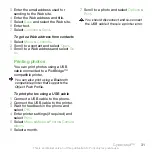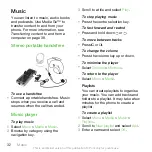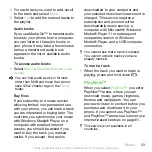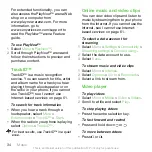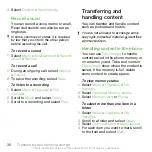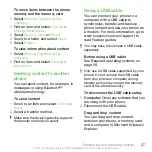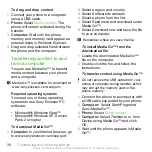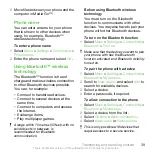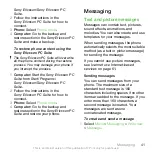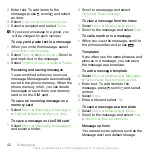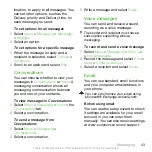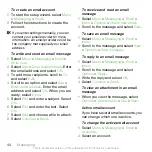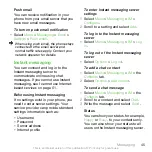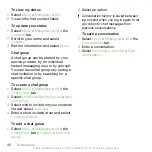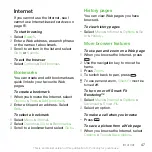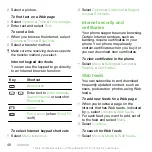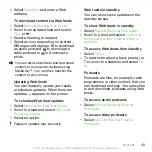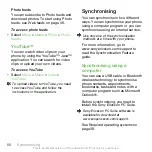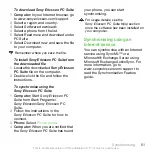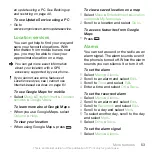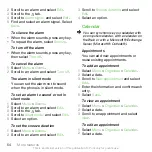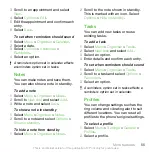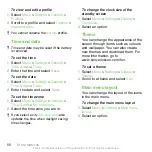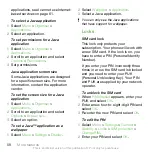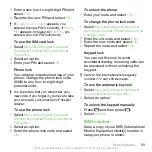To create an email account
1
To start the setup wizard, select
Menu
>
Messaging
>
.
2
Follow the instructions to create the
account.
If you enter settings manually, you can
contact your email provider for more
information. An email provider could be
the company that supplied your email
address.
To write and send an email message
1
Select
Menu
>
Messaging
>
>
Write new
.
2
Select
Add
>
Enter email address
. Enter
the email address and select
OK
.
3
To add more recipients, scroll to
To:
and select
Edit
.
4
Scroll to an option and select
Add
>
Enter email address
. Enter the email
address and select
OK
. When you are
ready, select
Done
.
5
Select
Edit
and enter a subject. Select
OK
.
6
Select
Edit
and enter the text. Select
OK
.
7
Select
Add
and choose a file to attach.
8
Select
Continue
>
Send
.
To receive and read an email
message
1
Select
Menu
>
Messaging
>
>
Inbox
>
Options
>
Check new email
.
2
Scroll to the message and select
View
.
To save an email message
1
Select
Menu
>
Messaging
>
>
Inbox
.
2
Scroll to the message and select
View
>
Options
>
Save message
.
To reply to an email message
1
Select
Menu
>
Messaging
>
>
Inbox
.
2
Scroll to the message and select
Options
>
Reply
.
3
Write the reply and select
OK
.
4
Select
Continue
>
Send
.
To view an attachment in an email
message
•
When you view the message, select
Options
>
Attachments
>
Use
>
View
.
Active email account
If you have several email accounts, you
can change which one is active.
To change the active email account
1
Select
Menu
>
Messaging
>
>
Accounts
.
2
Select an account.
44
Messaging
This is an Internet version of this publication. © Print only for private use.