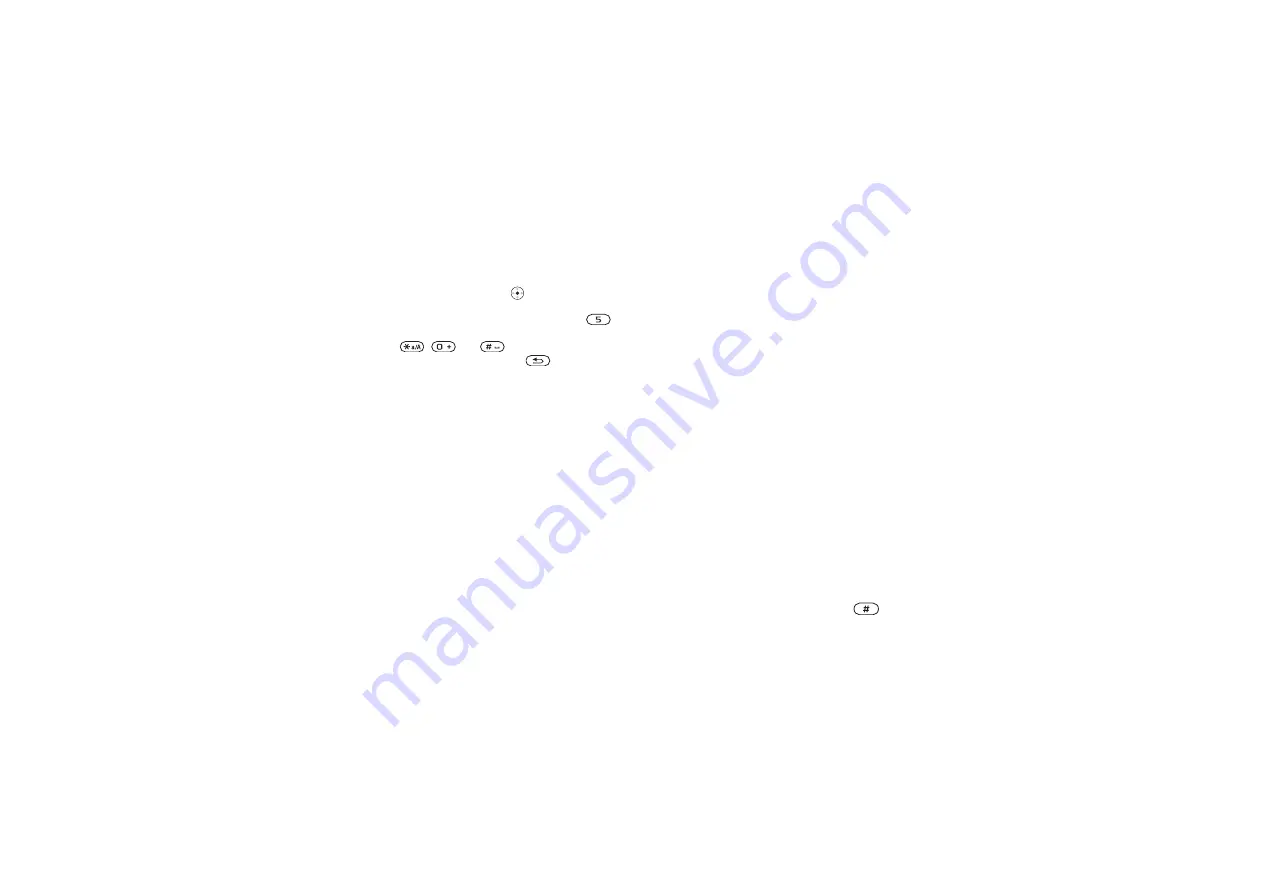
This is the Internet version of the user's guide. © Print only for private use.
11
Getting to know your phone
Using keypad shortcuts
Enter the menus by pressing
and then enter the
number of the menu to which you want to go. For
example, to reach the fifth menu item, press
.
To reach the tenth, eleventh and twelfth menu items,
press ,
and
respectively.
To
get
back to standby, press and hold
.
Creating standby shortcuts
You can create your own shortcuts and use the
navigation key to go directly to that function.
To create a standby shortcut
1
Press the navigation key in a direction for which
there is no predefined shortcut. Press
when
you are asked if you want to create a shortcut.
2
Scroll to a function that you want to create a
shortcut to,
To edit a standby shortcut
1
}
}
}
and select
which shortcut you want to edit,
2
Scroll to a function that you want to create
a new shortcut to,
.
More options
, you enter a list of options.
There are different alternatives in the list of
options depending on where you are in the menus.
Entering letters
There are two ways of entering letters, for example,
when writing a message or adding a contact to the
phonebook:
• Multitap text input
You press each key as many times as needed
to show the letter you want.
• T9™ Text Input
The T9 Text Input method uses a built-in dictionary
to recognize the most commonly used word for each
sequence of key presses. This way, you press each
key only once, even if the letter you want is not the
first letter on the key.
Input languages
Before you start entering letters, you need to
select the input languages that you want to use
when writing.
When writing, you can switch to one of your selected
input languages by pressing and holding
.












































