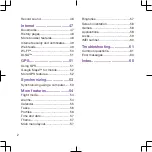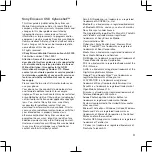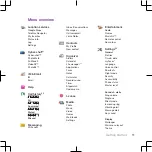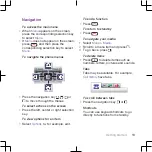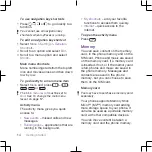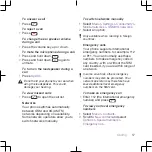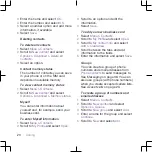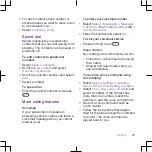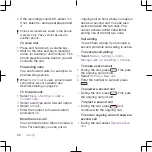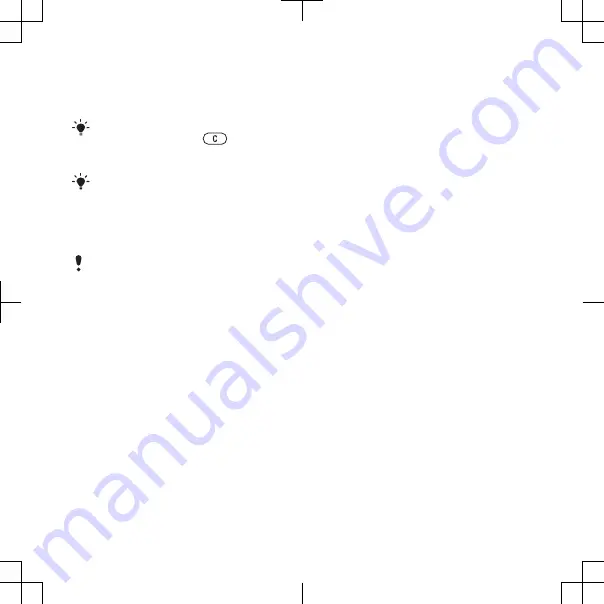
4
Follow the instructions to use the setup
wizard for basic settings and useful
tips.
If you want to correct a mistake when you
enter your PIN, press
.
SIM card
You can save contacts on the SIM card
before you remove it from your phone.
See To copy names and numbers to the
SIM card on page 19.
PIN
If you enter the wrong PIN three times in
a row, the SIM card is blocked. See SIM
card lock on page 59.
Standby
After you have turned on your phone
and entered your PIN, the name of the
network operator appears. This view is
called standby. Your phone is now
ready for use.
Using other networks
Making and receiving calls, using
messaging, and data transfer, for
example, Internet-based services,
outside your home network (roaming),
may incur additional costs. Contact
your operator for more information.
Help
In addition to this User guide, Feature
guides and more information are
available at
www.sonyericsson.com/support
.
Help and information are also available
in your phone.
To access the User guide
•
Select
Menu
>
Help
>
User guide
.
To view tips and tricks
•
Select
Menu
>
Help
>
Tips and tricks
.
To view information about functions
•
Scroll to a function and select
Info
, if
available. In some cases,
Info
appears
under
Options
.
To view the phone demonstration
•
Select
Menu
>
Entertainment
>
Demo
tour
.
To view the phone status
•
Select
Menu
>
Settings
>
General
>
Phone status
.
Charging the battery
The phone battery is partly charged
when you buy it.
Getting started
7