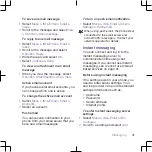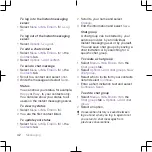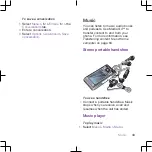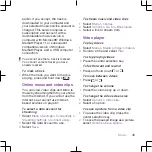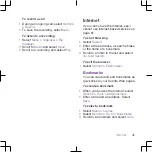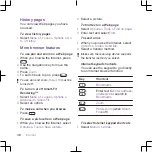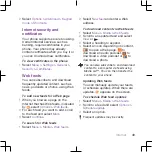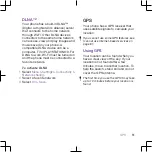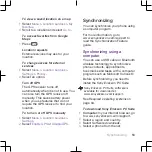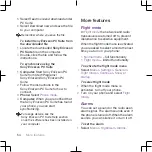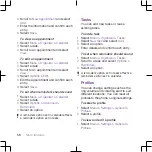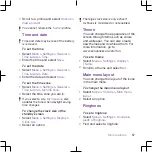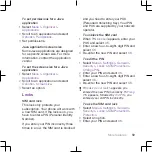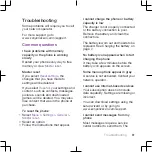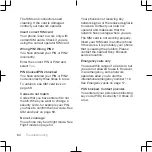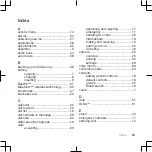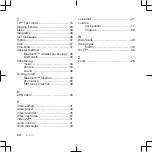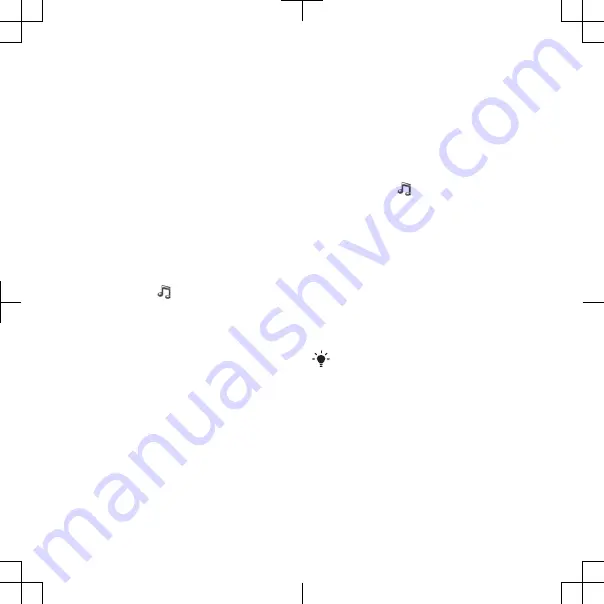
2
Scroll to an alarm and select
Edit
.
3
Scroll to
Time:
and select
Edit
.
4
Enter a time and select
OK
>
Save
.
To set the recurring alarm
1
Select
Menu
>
Organizer
>
Alarms
.
2
Scroll to an alarm and select
Edit
.
3
Scroll to
Recurrent:
and select
Edit
.
4
Scroll to a day and select
Mark
.
5
To select another day, scroll to the day
and select
Mark
.
6
Select
Done
>
Save
.
To set the alarm signal
1
Select
Menu
>
Organizer
>
Alarms
.
2
Scroll to an alarm and select
Edit
.
3
Scroll to the tab.
4
Scroll to
Alarm signal:
and select
Edit
.
5
Find and select an alarm signal. Select
Save
.
To silence the alarm
•
When the alarm sounds, press any key.
•
To repeat the alarm, select
Snooze
.
To turn off the alarm
•
When the alarm sounds, press any key,
then select
Turn off
.
To cancel the alarm
1
Select
Menu
>
Organizer
>
Alarms
.
2
Scroll to an alarm and select
Turn off
.
The alarm in silent mode
You can set the alarm not to sound
when the phone is in silent mode.
To set an alarm to sound or not in
silent mode
1
Select
Menu
>
Organizer
>
Alarms
.
2
Scroll to an alarm and select
Edit
.
3
Scroll to the tab.
4
Scroll to
Silent mode:
and select
Edit
.
5
Select an option.
To set the snooze duration
1
Select
Menu
>
Organizer
>
Alarms
.
2
Scroll to an alarm and select
Edit
.
3
Scroll to
Snooze duration:
and select
Edit
.
4
Select an option.
Calendar
You can synchronize your calendar on
your phone with other calendars, via PC
Suite.
Appointments
You can add new appointments or
reuse existing appointments.
To add an appointment
1
Select
Menu
>
Organizer
>
Calendar
.
2
Select a date.
More features
55