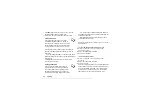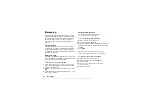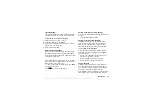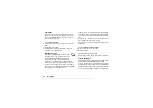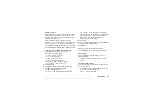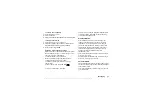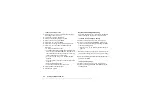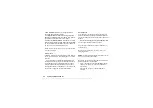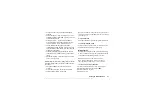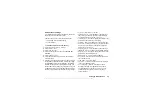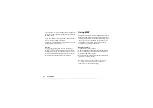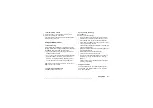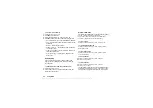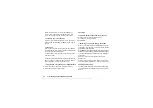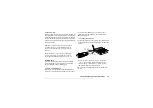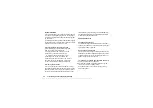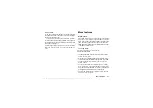This is the Internet version of the user's guide. © Print only for private use.
52
Camera
Options
When the camera is activated, press
for the
following options.
– View all your pictures.
– Choose between 288x352 or 120x160.
– Use in poor lighting conditions.
– Select different effects for your picture.
– Create a name for your picture.
– The picture is taken a few seconds later.
Tip:
To adjust the brightness, press the joystick up
or down repeatedly.
Note:
All phones that support pictures can receive
the picture size 120x160. Some phones that support
pictures cannot receive the picture size 288x352.
The best picture size to view on a PC is 288x352.
Saving, discarding and deleting pictures
To discard a picture
When you have taken a picture, a
icon will appear
in the display immediately above the joystick. If you
do not want to save the picture, select
.
To save a picture
• Press the joystick to save the picture in
.
To delete a picture from My pictures
1.
Scroll to
2.
Highlight the picture you wish to delete,
3.
Scroll to and select
.
Note:
If Memory full. appears, you cannot save any
more pictures until you have deleted an item from the
phone’s memory.
Picture messaging
Before you send a picture message, you need to enter
your service center number and WAP settings in your
phone. Your service provider provides you with the
settings. See “Setting up WAP and email” on page 53.
The phone that you are sending the picture to needs
to support data transmission and pictures in order to
receive and show the picture.
To take and send a picture
1.
Scroll to
2.
Take a picture by pressing
.
3.
Press
and create your picture message.