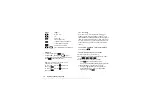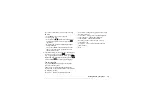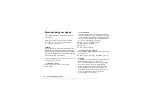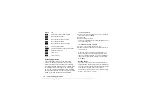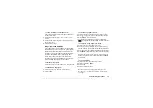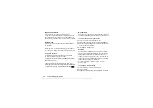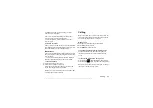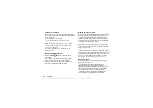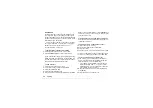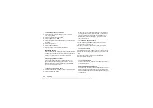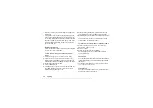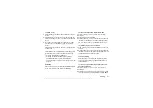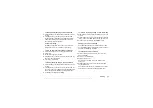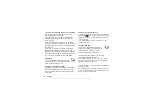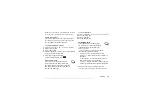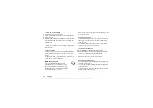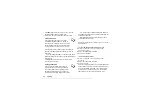This is the Internet version of the user's guide. © Print only for private use.
26
Calling
Phonebook
In the Phonebook you can store the information on
your SIM card and on your phone. You have space
for up to 510 numbers. You can save all the information
needed to contact people. You can also set how much
information you want to show.
Entries saved are stored in your phone’s memory,
not on your SIM card. To synchronize your phone-
based contact list with your PDA or PC, see
“Synchronization” on page 66.
To set the fields in contact information
1.
,
2.
Press
to select or clear fields.
If your Phonebook is empty, you are prompted to copy
information from your SIM card. If you press
, you
can add new contacts. If you press
, your names
and numbers are copied from your SIM.
To add a contact
1.
2.
Scroll to the field you want to fill in,
3.
Enter the information,
.
4.
Select the next field and so on.
5.
When you have entered the information, press
.
Tip:
To enter an unsaved number, press
when
you are in a number field, and select a number in the
unsaved numbers list.
Pictures, personal rings and voice commands
You can add a picture, personal ring signal and voice
command to a contact.
To add a picture to a phonebook contact
1.
Scroll to
2.
Enter the first letters of the contact,
.
3.
Select the contact.
4.
This takes you to
. Select a picture,
• Select
to add a personal ring signal.
• Select
to add a voice command.
To call a contact from your contact list
1.
From standby, press and hold one of the number
keys 2-9 to find a contact beginning with the first
letter on that key (or closest following).
• For example, press and hold 5 to go to the first
contact beginning with “J”. To go to a contact
beginning with “L” press 5 three times after you
have entered the list of contacts.
2.
When the contact you want to call is highlighted,
press
3.
Select the number you want to call.