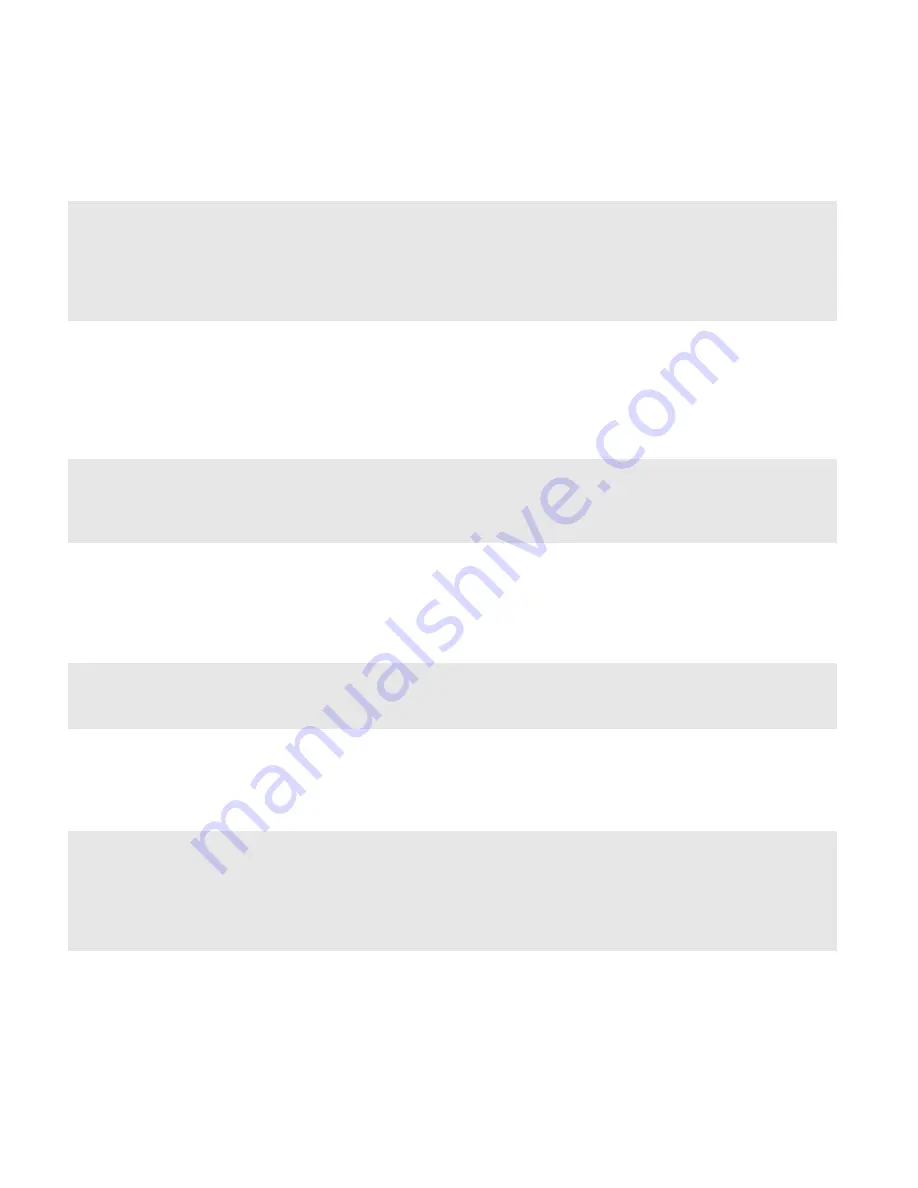
Product Guide
12
Player Status Indicators
Indicator Lights
Player State
Sonos Product
Additional Information
Flashing white
Powering up
BRIDGE, BOOST,
CONNECT, SUB,
CONNECT:AMP,
DOCK, PLAY:1,
PLAY:3, PLAY:5,
PLAYBAR
Solid white
(
dimly lit
)
Powered up and associated
with a Sonos system (normal
operation)
BRIDGE, BOOST,
CONNECT, SUB,
CONNECT:AMP,
DOCK, PLAY:1,
PLAY:3, PLAY:5,
PLAYBAR
If desired, when the product is in normal
operation, you can turn the white status
indicator light on or off from
Room
Settings
. (The SUB and any players set to
surround reflect the same setting as the
player they are paired with.)
Solid white
(
brightly lit
)
Touch control(s) active
PLAY:5 (gen2)
Brightens when touch controls are
activated and remains at full brightness for
the duration of contact.
Flashing green
Powered up, not yet
associated with a Sonos
system
Or
,
WAC (wireless access
configuration) join ready
BRIDGE, BOOST,
CONNECT, SUB,
CONNECT:AMP,
DOCK, PLAY:1,
PLAY:3, PLAY:5,
PLAYBAR
For a SUB, this may indicate the SUB is
not yet paired with a player.
Slowly flashing
green
Surround audio is off or
SUB audio is off
PLAY:1, PLAY:3,
PLAY:5 (gen2),
SUB
Applicable for player configured as a
PLAYBAR surround speaker, or for a SUB
paired with a PLAYBAR
Solid green
Volume set to zero or muted
CONNECT,
CONNECT:AMP,
PLAY:1, PLAY:3,
PLAY:5,
PLAYBAR
Flashing orange
During SonosNet setup, this
occurs after a button press
while the product is
searching for a household to
join.
BRIDGE, BOOST,
CONNECT, SUB,
CONNECT:AMP,
DOCK, PLAY:1,
PLAY:3, PLAY:5,
PLAYBAR
Содержание PLAY:5 gen 1
Страница 1: ......




































