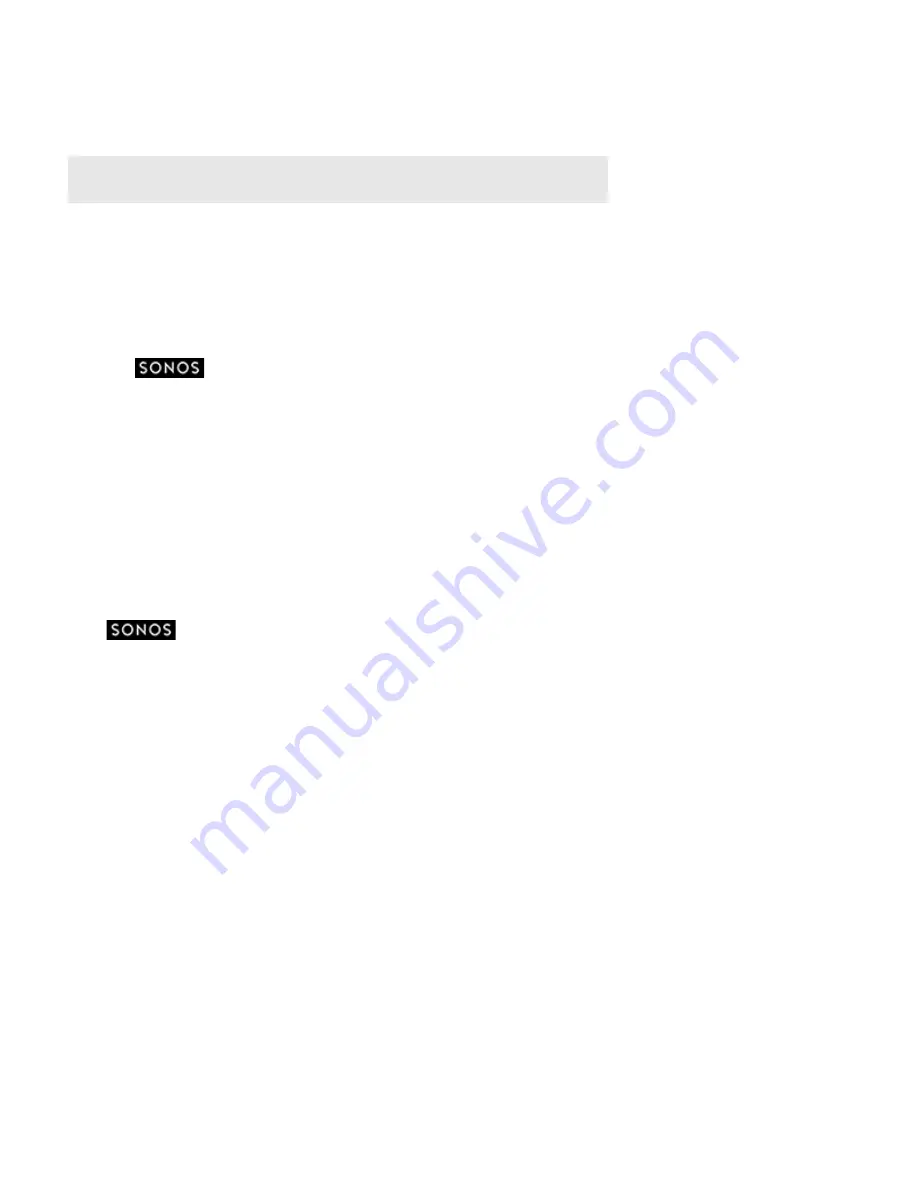
Product Guide
2-14
When you turn on media streaming, you can select
More streaming options
to see a list of your networked devices. You can
choose to allow or block individual devices.
After you have turned on media sharing in Windows Media Player, simply adjust the settings on your Sonos system to allow
the music servers to display. When media sharing is turned on, Sonos can play all the music in your WMP library. See "Display-
ing music servers on Sonos" on page 2-14 for more information.
Displaying music servers on Sonos
1.
Touch
to display the
SONOS
music menu, and then select
Settings
.
2.
Select
Advanced Settings
.
3.
Turn on the
Show Media Servers
option.
To disable media sharing, turn off the
Show Media Servers
option.
For additional information, browse our Frequently Asked Questions (FAQ) pages or forums at
www.sonos.com/support
.
Docked iPods
You can select music directly from your device when it is seated in the DOCK (autoplay mode), or you can use any Sonos
Controller App to make music selections and control playback (accessory mode). Place a compatible device in the DOCK,
touch
to display the
SONOS
music menu, and then select
Docked iPods
.
The DOCK is compatible with:
• iPod touch (1st, 2nd, 3rd, and 4th generation)
• iPod classic
• iPod nano (3rd, 4th, 5th and 6th generation)
• iPhone 4, 4S, iPhone 3GS
• iPhone 3G, iPhone
Note:
If you do not allow media streaming on all Sonos products, those Sonos products will
not be able to play the music stored in your Windows Media Player library.
Содержание Controller for iPhone
Страница 1: ...Sonos Controller for iPhone Product Guide...






























