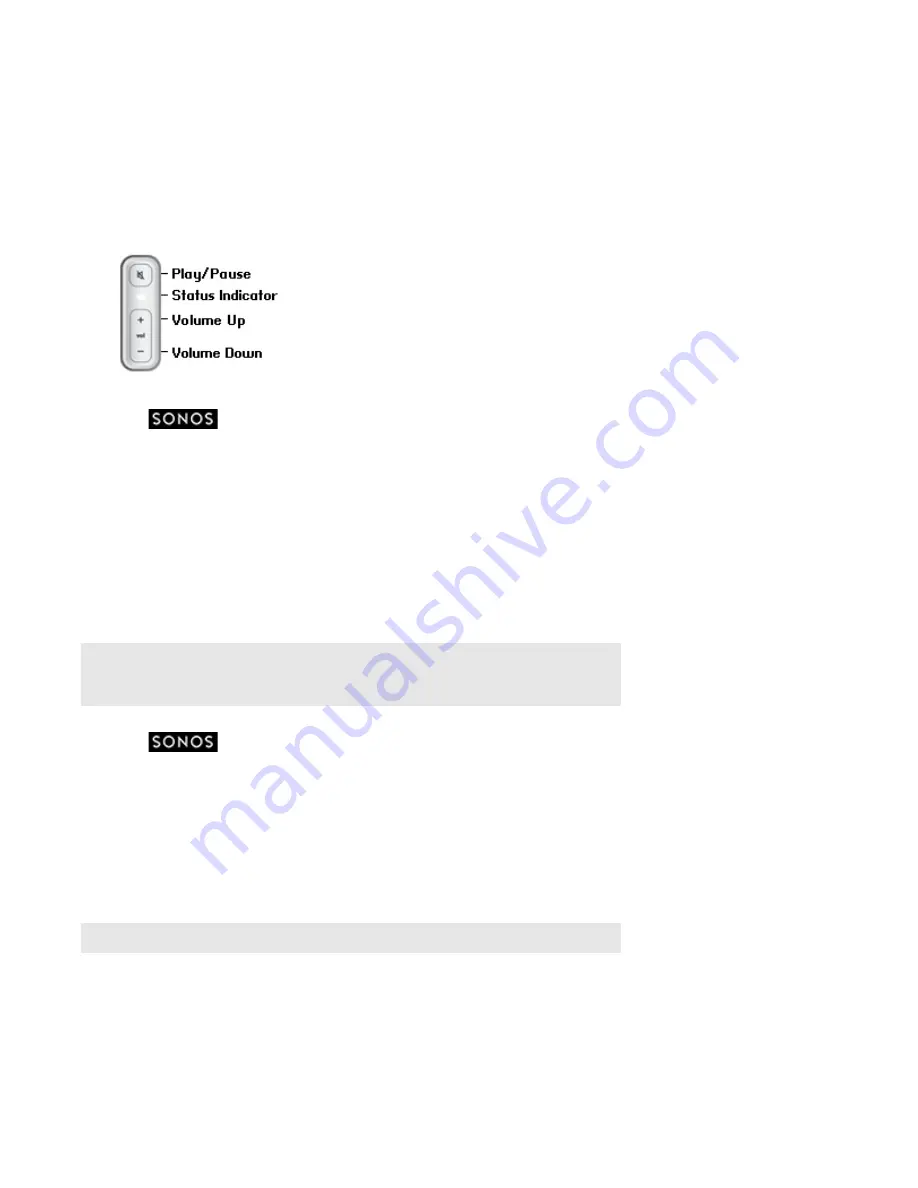
Sonos Controller App for iPhone
1-9
Turning off the status indicator light
A constant white light displays above the volume controls on Sonos players to indicate that the unit is functioning in normal
operation. If you have a Sonos product located in a bedroom, you may want to turn this light off so that when the unit is in
normal operation it does not display. However, if the status indicator light begins to flash orange, please go to
http://faq.sonos.com/led
for additional information.
1.
Touch
to display the
SONOS
music menu.
2.
Select
Settings
->
Room Settings
. If you wish to turn off a BRIDGE status indicator light, touch
BRIDGE Settings
instead.
3.
Touch the room you wish to affect.
4.
Turn off the
White Indicator Light
option. The light remains off during normal operation.
If the option is turned on, the light remains on as long as the player is powered on.
Sound settings
Sonos products ship with the equalization settings preset in order to provide the optimal playback experience. If desired, you
can change the sound settings (bass, treble, balance, or loudness) to suit your personal preferences.
1.
Touch
to display the
SONOS
music menu.
2.
Select
Settings
->
Room Settings
.
3.
Touch to select a room.
4.
Select
Music Equalization
.
• Slide the
Bass
,
Treble
, and/or
Balance
controls to make adjustments.
• To change the
Loudness
setting, touch
ON
or
OFF
.
• To change the settings for a Sonos player back to the original default values, touch
Reset.
Note:
The
loudness
setting is designed to compensate for normal changes in the ear's
sensitivity at low volumes — you can turn this setting on to boost certain frequencies,
including bass, at low volume.
Note:
Balance is only adjustable on a PLAY:1 when it is used in a stereo pair.
Содержание Controller for iPhone
Страница 1: ...Sonos Controller for iPhone Product Guide...





























