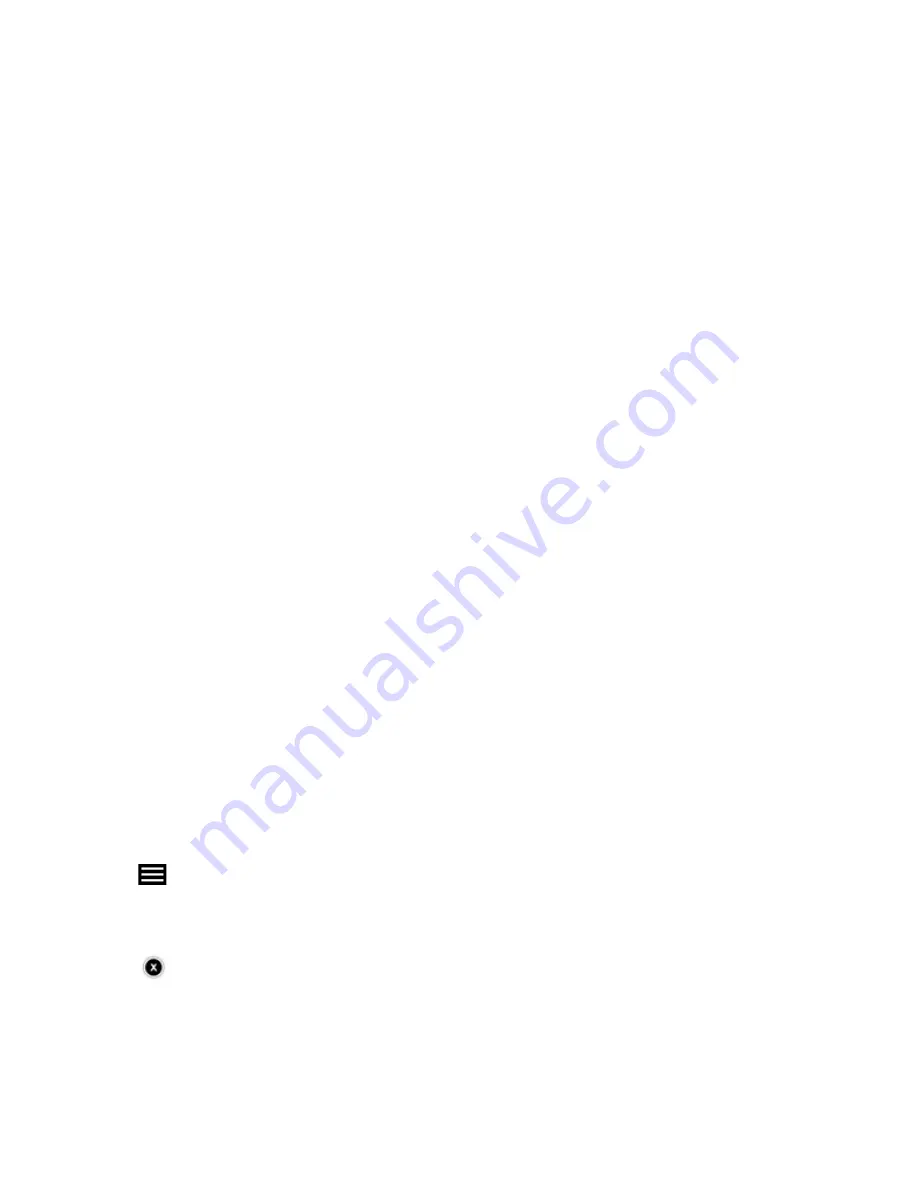
User Guide
4-6
Music Library Preferences
Imported playlists
The Sonos system is compatible with iTunes playlists (including Genius Mixes) as well as M3U, WPL and PLS playlist files
created with third-party software (for example, iTunes, WinAmp, Windows Media Player, and so on).
The Sonos system does not change music or playlist files created by other applications; these files are always treated as
“read-only.”
M3U, WPL and PLS support
Select
Music Library
->
Imported Playlists
from the
Music Menu
.
If your playlists are not visible, they are probably not located in a folder you currently have shared to the Sonos system. Move
the playlist file .PLS, .M3U or .WPL into the same music folder that you have shared to the Sonos system, update your music
index, and the custom playlists appear when you select
Imported Playlists
from your music library. To update your music
index, start the Sonos Controller for Mac or PC and select
Update Music Index Now
from the
Music
menu. For additional
information, go to
http://faq.sonos.com/musicindex
iTunes support
Select
Imported Playlists
from the
Music Library
.
iTunes playlists are automatically imported into the
Imported Playlists
menu as long as your '
iTunes Music Library.xml
'
file is shared along with your music to the Sonos system. For typical iTunes installations, this file is located in the iTunes
folder
.
When you make changes to your iTunes playlist(s), exit iTunes, and then update your Sonos music index to see the
changes (use the Sonos Controller for Mac or PC to update your music index).
For additional information, browse our Frequently Asked Questions (FAQ) pages or forums at
www.sonos.com/support
.
Managing the Music Queue
Once you have added tracks to a queue, you can make changes to the music queue using the queue controls. Sonos playlists
are music queues you create and save for future listening. For more information, see "Sonos Playlists" on page 4-11.
Removing a track from the queue
1.
Touch
at the bottom of the
Now Playing
screen to display the music queue.
2.
Touch
Edit
.
3.
Flick through the list to locate the track you want to remove from the queue.
4.
Touch
to the left of the track.
The song disappears from the queue list.
5.
Touch
Done
, and then touch
Close
.
Содержание Controller for Android
Страница 1: ...Sonos Controller for Android Product Guide TM...
Страница 45: ...Index I 3 WPL4 6...






























