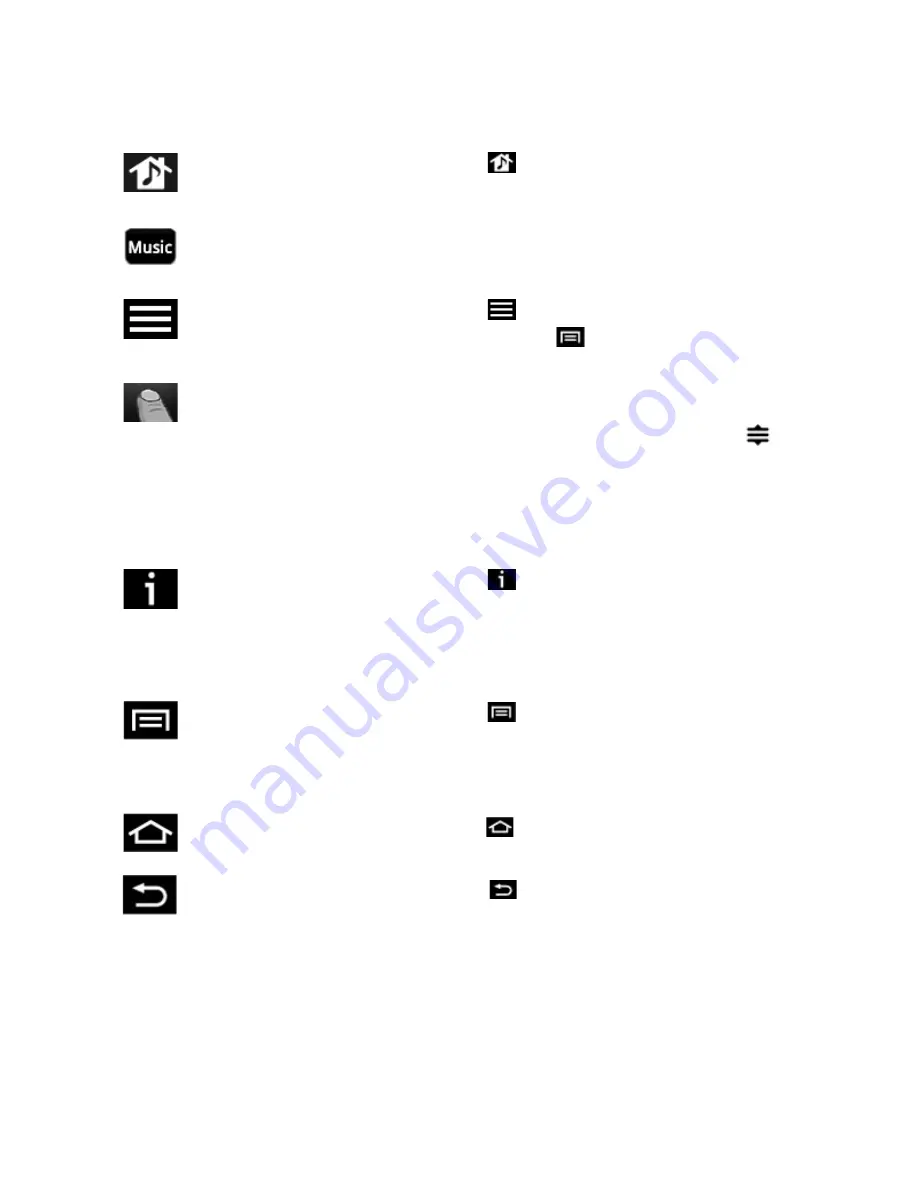
User Guide
2-2
Navigation
Android smartphone controls
Zones
Touch
to select a room to play music in, to view the music
selections playing in each room, or to create or modify
zone groups
to share the same music throughout your house.
Music
Touch
Music
to browse or select music, and access playlists.
Queue
Touch
to view the tracks in the current queue.
You can also touch
on your Android smartphone to display the
View Queue
option.
Scrolling/Browsing
•
Selecting: Touch an item to make a selection. For example, touch
a track in the queue to start playing it immediately.
•
Dragging: Drag to move an item. For example, drag
to move
a track while editing the queue.
•
Scrolling: Drag your finger up or down to scroll through a
displayed list.
Flick
to scroll quickly. For example, drag or flick
your finger in the queue list to see all of the tracks in the list.
Touch anywhere on the screen to stop scrolling immediately.
Touching to stop scrolling won’t activate anything on the screen.
Information
Touch
to view additional choices or view more information for
a music selection.
Menu
Touch
on your Android smartphone to access additional menu
items, including options for displaying the
Music
Menu
,
Settings
menu,
Now Playing
screen, and the queue. The options that are
available depend on the screen that is currently displayed on your
Android smartphone.
Home
Touch
on your Android smartphone to close the Sonos
controller application.
Back
Touch
on your Android smartphone to return to the previous
screen.
Содержание Controller for Android
Страница 1: ...Sonos Controller for Android Product Guide TM...
Страница 45: ...Index I 3 WPL4 6...


























