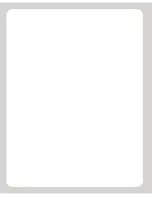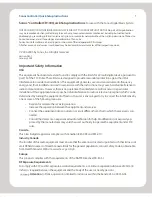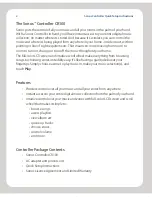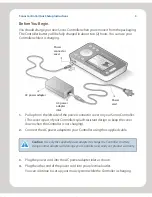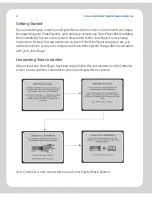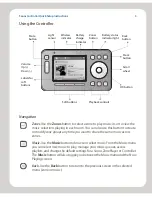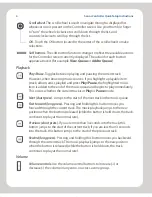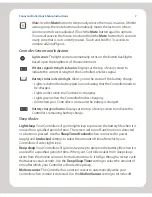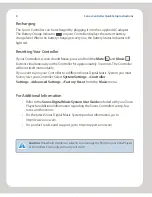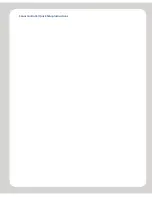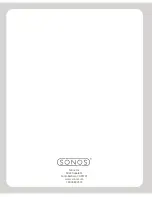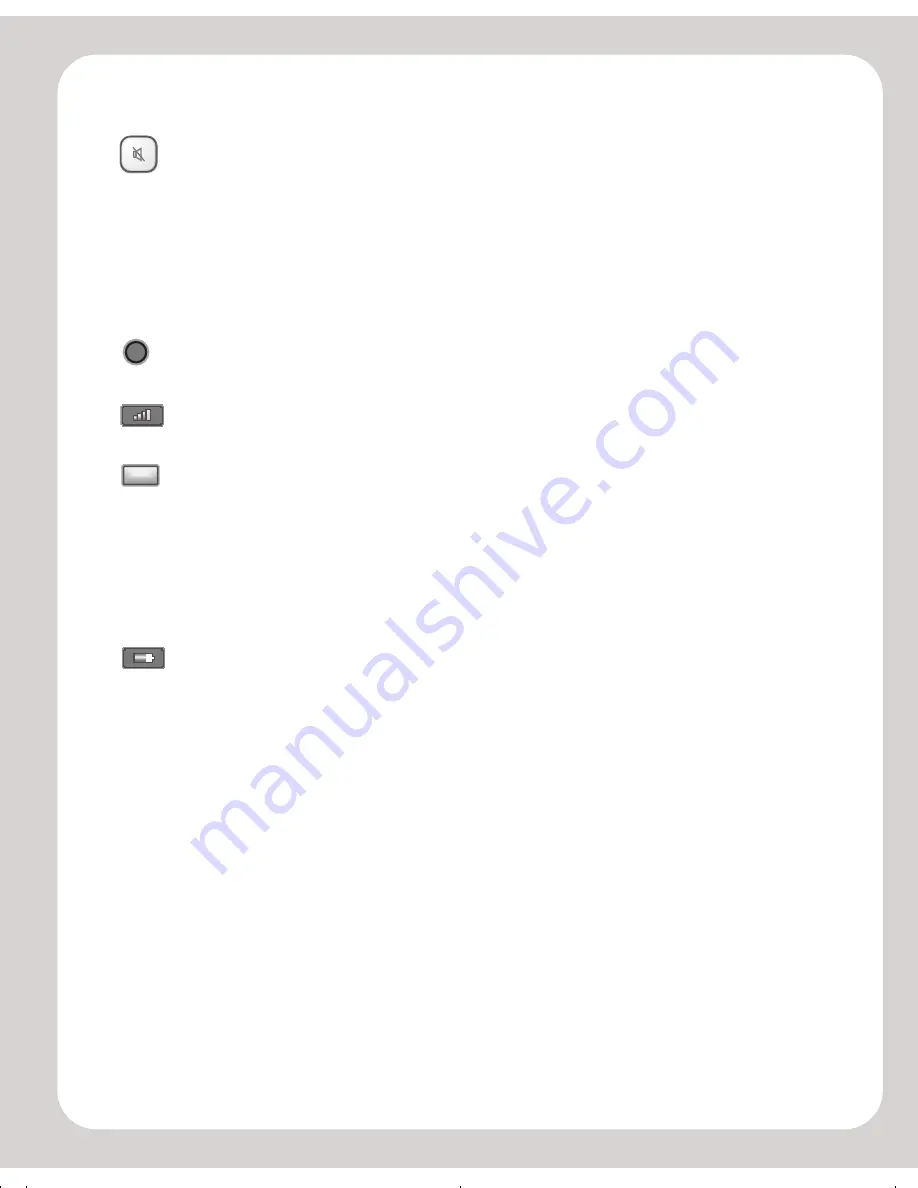
Sonos Controller Quick Setup Instructions
Mute.
Use the
Mute
button to temporarily silence the music in a zone. (Within
a zone group, the mute button automatically mutes the last room where
volume controls were adjusted.) Touch the
Mute
button again to unmute.
To mute all zones
in the house, touch and hold the
Mute
button for 3 seconds
in any zone that is not currently muted. Touch and hold for 3 seconds to
unmute all ZonePlayers.
Controller Sensors and Indicators
Light sensor.
The light sensor automatically turns on the button backlights
based upon the brightness of the environment.
Wireless signal strength indicator.
Displays at the top of every screen to
indicate the current strength of the Controller’s wireless signal.
Battery status indicator light.
Alerts you to the status of the battery charge:
• Lights
red
when the battery gets low, indicating that the Controller needs to
be charged.
• Lights
amber
while the Controller is charging.
• Lights
green
when the Controller finishes charging.
• Unlit when your Controller is in use and the battery is charged.
Battery charge indicator.
Displays at the top of every screen to indicate the
Controller’s remaining battery charge.
Sleep Modes
Light sleep
. Your Controller will go into
light sleep
to preserve the battery life when it is
unused for a specified period of time. The screen will turn off until motion is detected
or a button is pressed. Use the
Sleep Timer Docked
(when connected to power
supply) and
Undocked
settings to select the amount of time after which your
Controller will enter light sleep.
Deep sleep
. Your Controller will go into
deep sleep
to preserve the battery life when it is
unused for a specified period of time. When your Controller wakes from deep sleep -
either from the motion sensor or from a button touch - it will go through a restart cycle
that takes several seconds. Use the
Deep Sleep Timer
setting to select the amount of
time after which your Controller will enter deep sleep.
Motion sensor
. The Controller has a motion sensor to automatically
wake
your
Controller when motion is detected. Use the
Motion Sensor
setting to turn this off.
7
HHpl atter.fm Page 8 Wednesday, December 1, 2004 10:17 AM
Содержание Controller CR100
Страница 1: ...Quick Setup Instructions Controller ...
Страница 2: ......
Страница 11: ...SonosControllerQuickSetupInstructions ...
Страница 12: ...Sonos Inc 506Chapala St Santa Barbara CA 93101 www sonos com 1 800 680 2345 ...