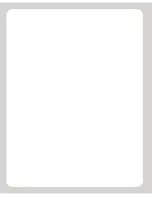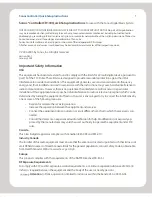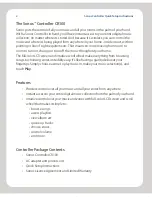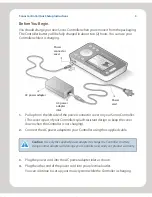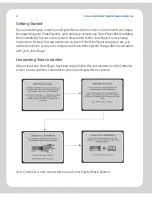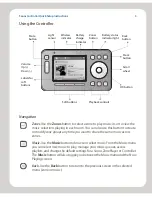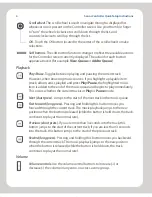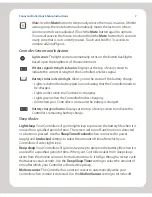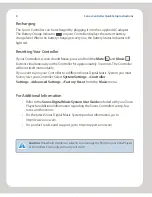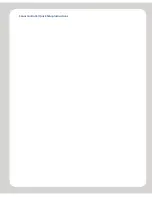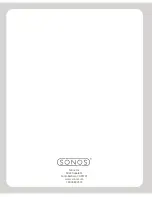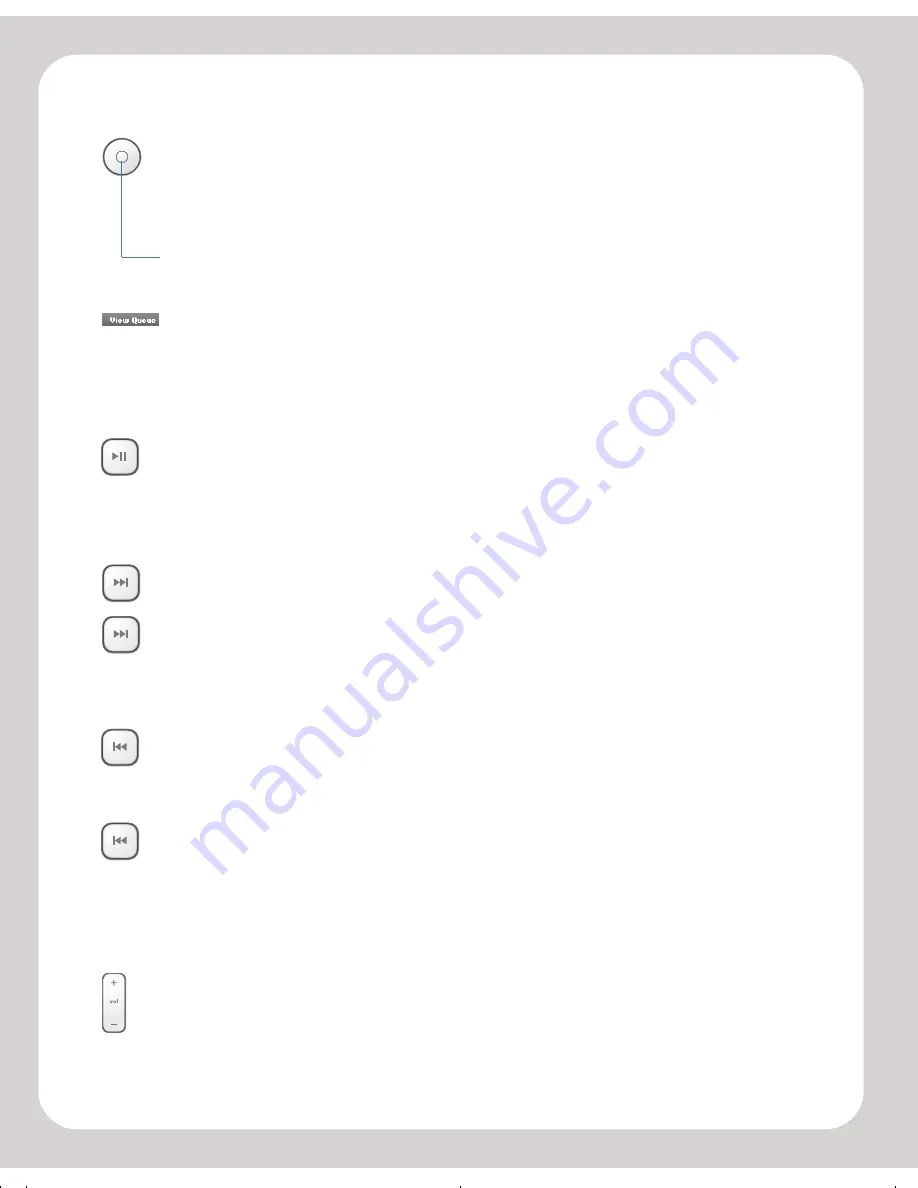
Sonos Controller Quick Setup Instructions
Scroll wheel.
The scroll wheel is used to navigate through a displayed list
whenever one is present on the Controller screen. Use your thumb or finger
to "turn" the wheel clockwise to scroll down through the list, and
counterclockwise to scroll up through the list.
OK.
Touch the
OK
button located in the center of the scroll wheel to make
selections.
Soft buttons.
The soft button functions change to reflect the available actions
for the Controller screen currently displayed. The action for each button
appears above it (for example
View Queue
or
Add to Queue
).
Playback
Play/Pause.
Toggles between playing and pausing the current track.
However, when browsing music sources, if you highlight a playable item
(track, album, artist, playlist) and press
Play/Pause
, the highlighted music
item is added to the end of the music queue and begins to play immediately.
This occurs whether the current track is in
Play
or
Pause
mode.
Next (short press).
Jumps to the start of the next track in the music queue.
Fast forward (long press).
Pressing and holding this button moves you
forward through the current track. The music playback jumps to the new
position when the button is released (while the button is held down, the track
continues to play at the normal rate).
Previous (short press).
If you are more than 3 seconds into the track, this
button jumps to the start of the current track; if you are less than 3 seconds
into the track, this button jumps to the start of the previous track.
Rewind (long press).
Pressing and holding this button moves you backward
through the current track. The music playback jumps to the new position
when the button is released (while the button is held down, the track
continues to play at the normal rate).
Volume
Volume controls.
Use the volume control buttons to increase (+) or
decrease (-) the volume in any zone, or across a zone group.
6
HHpl atter.fm Page 7 Wednesday, December 1, 2004 10:17 AM
Содержание Controller CR100
Страница 1: ...Quick Setup Instructions Controller ...
Страница 2: ......
Страница 11: ...SonosControllerQuickSetupInstructions ...
Страница 12: ...Sonos Inc 506Chapala St Santa Barbara CA 93101 www sonos com 1 800 680 2345 ...