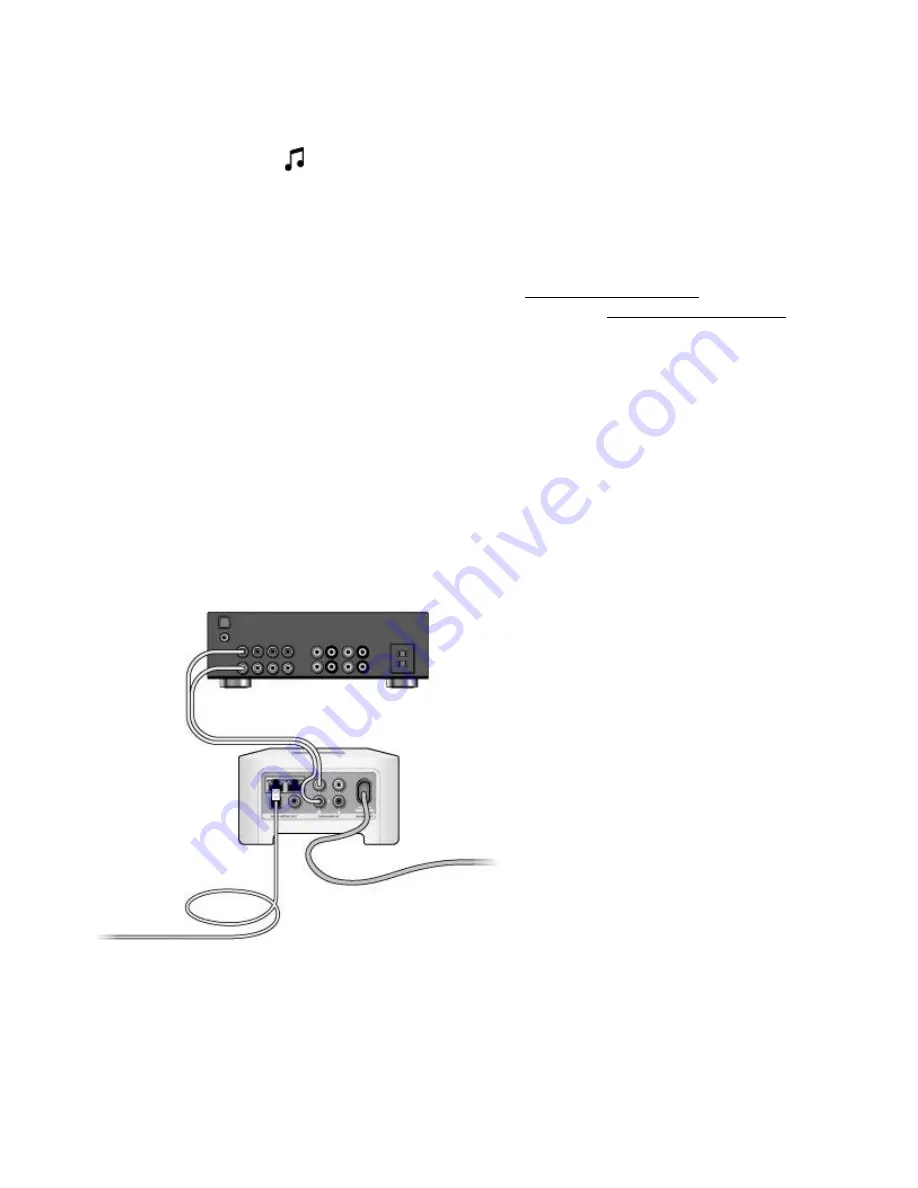
Product Guide
4
Play music
Open the Sonos app and tap
to play your music.
•
Radio by TuneIn
. Select from more than 100,000 free internet radio stations, podcasts, and shows.
•
Music services
. Explore and manage your music services—add your own or try something new.
•
Music stored on your mobile device
. Play music you’ve downloaded to your phone or tablet.
•
Music library
. Play music stored on your computer or any Network-Attached Storage (NAS) device.
For a full list of the music choices available in your country, go to
. For more
information about playing music, check out our mobile app product guide at
.
Add to an existing Sonos system
Once you’ve got your Sonos system set up, you can easily add more Sonos products any time (up to 32). Use
the Sonos Connect’s audio outputs to connect it to a home theater, computer, powered speakers, or
amplifier.
If your house has structured (built-in) wiring, you can make a wired connection to the additional Sonos
products. If you don’t have structured wiring, our built-in wireless technology is ideal for you.
1.
Attach the power cord and plug in the Sonos Connect.
The
Audio
indicator (green) and the
Status indicator
(white) will begin to flash.
2.
Choose one of the following options:
Connect to a home theater or amplifier
• If you have
digital inputs
on your home theater or amplifier, you can use either a TOSLINK® optical audio
cable or a digital coaxial cable to Connect the Sonos Connect’s digital output to the digital input on the
receiver.
• If you have
analog inputs
on your home theater or amplifier, use a standard RCA audio cable to Connect
the Sonos Connect’s analog audio output to the audio inputs on the receiver.
Содержание CONNECT
Страница 1: ......













