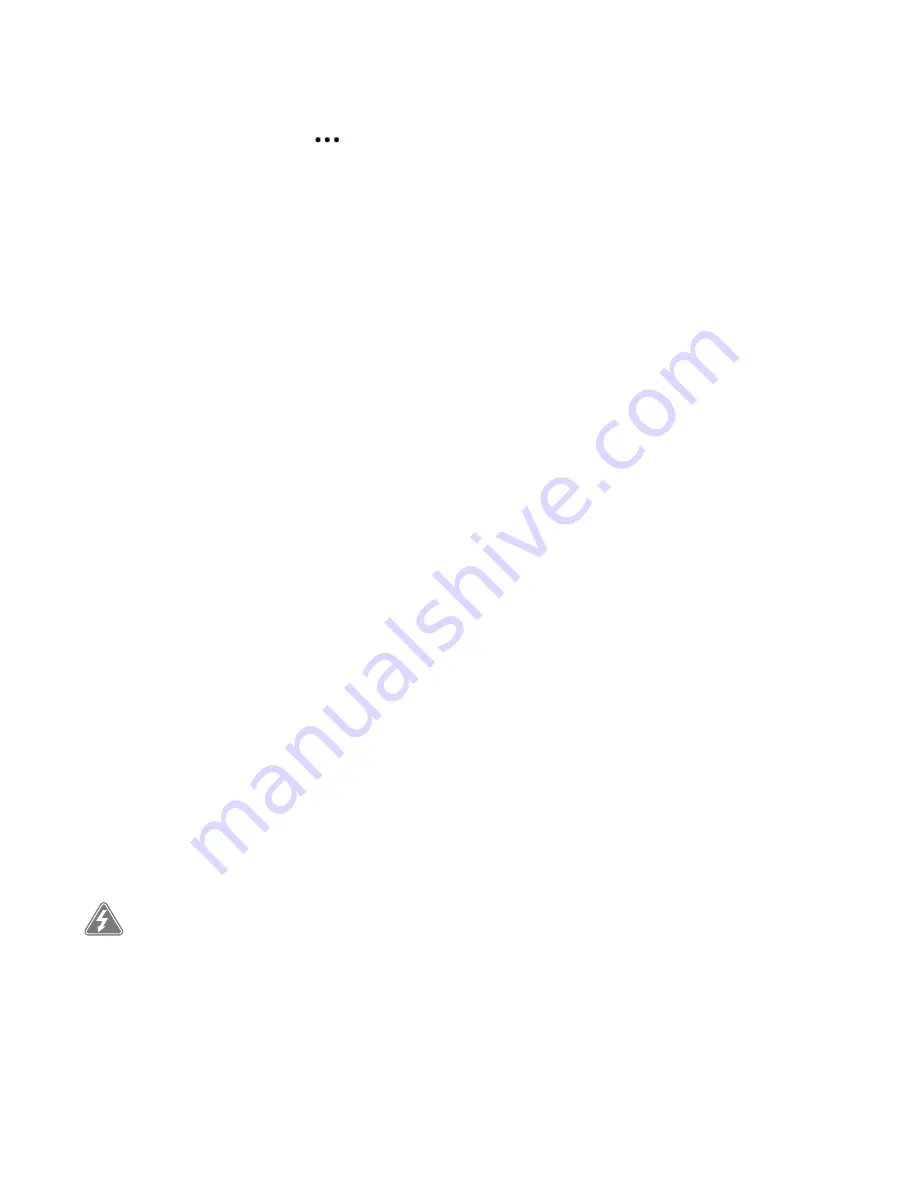
Sonos Connect
9
2.
Choose an option:
• On a mobile device, go to
>
Settings
>
Advanced Settings
>
Wireless Setup
.
• On a PC, go to
Manage
>
Settings
>
Advanced
. On the
General
tab, select
Wireless Setup
.
• On a Mac, go to
Sonos
>
Preferences
>
Advanced
. On the
General
tab, select
Wireless Setup
.
3.
Enter the new network password.
Once the password is accepted you can unplug the speaker from the router and move it back to its original
location.
Important safety information
Warning:
Do not open Sonos products as there is a risk of electric shock. Under no circumstances should Sonos
products be repaired by anyone other than an authorized Sonos repair center, as this will invalidate the
warranty. Please contact Sonos Customer Support for more information.
Read these instructions.
1.
Keep these instructions.
2.
Heed all warnings.
3.
Follow all instructions.
4.
Do not use this apparatus near water.
5.
Clean only with dry soft cloth. Household cleaners or solvents can damage the finish on your Sonos
components.
6.
Do not install near any heat sources such as radiators, heat registers, stoves, or other apparatus that
produce heat.
7.
Protect the power cable from being walked on or pinched, particularly at plugs, convenience
receptacles, and the point where they exit from the apparatus.
8.
Only use attachments/accessories specified by the manufacturer.
9.
Unplug this apparatus during lightning storms or when unused for long periods of time.
10.
Refer all servicing to Sonos qualified service personnel. Servicing is required when the apparatus has
been damaged in any way, such as power-supply cable or plug is damaged, liquid has been spilled or
objects have fallen into the apparatus, the apparatus has been exposed to rain or moisture, does not
operate normally, or has been dropped.
11.
The Mains plug should be readily available to disConnect the equipment.
12.
Do not expose apparatus to dripping or splashing and do not place objects filled with liquids, such as
vases, on the apparatus.
14.
Caution:
To avoid damage to speakers, turn off the external amplifier before unplugging your Sonos
Connect.
13.
Warning
: To reduce the risk of fire or electric shock, do not expose this apparatus to rain or
moisture.
Содержание CONNECT
Страница 1: ......













