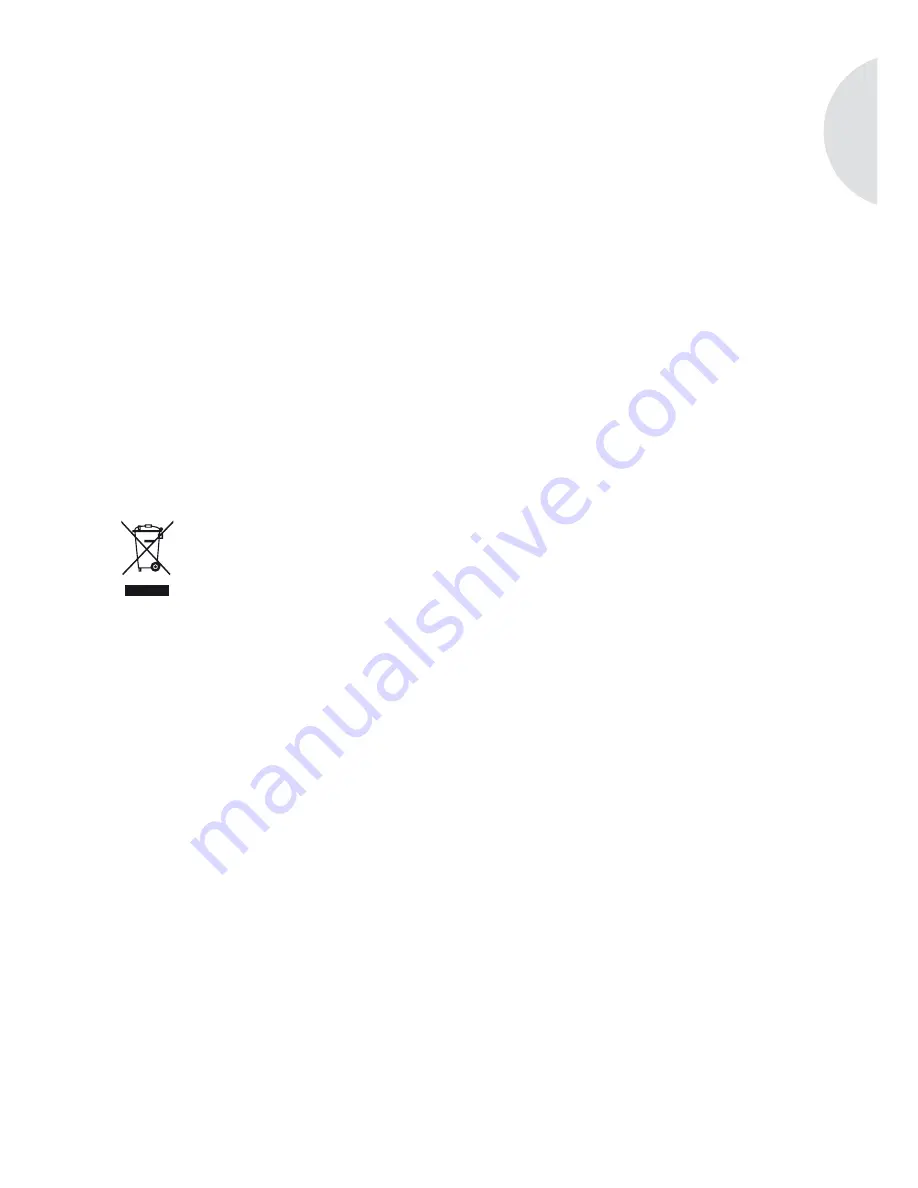
En
gli
sh
57
KG might void the user’s authorization for the operation of the device.
You can request the complete declaration of conformity at [email protected].
Disposal
Device
Please consider that your device is subject to the European Directive 2002/96/EC for the reduc-
tion of electronic waste.
Therefore please note that you are not permitted to dispose of your device in your household
•
waste.
You can receive information regarding the disposal of old devices at the municipal administ-
•
ration, the waste disposal administration and the store where you purchased this product.
You can drop off your device free of charge at communal collection points.
•
With the proper disposal of old devices you prevent environmental damage and don’t dama-
•
ge your health.
Содержание Elements W
Страница 1: ...Instruction Manual...
Страница 58: ...58...
Страница 60: ...0941 601 29...
Страница 61: ...Instruction Manual...
Страница 118: ...118...






























