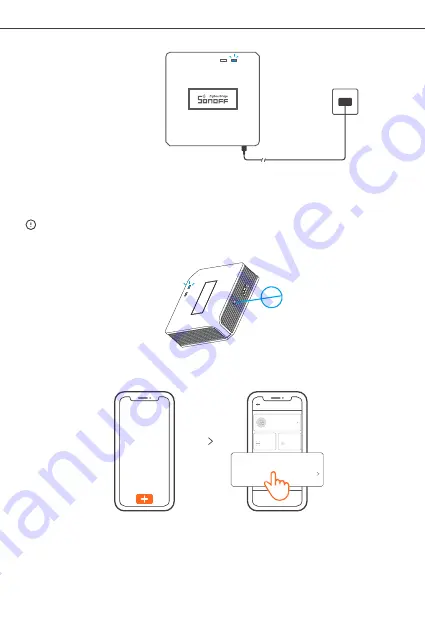
7
Power the device through Micro USB cable. After powering on, the device will enter the
Zigbee
Pairing Mode during the first use. The Wi-Fi LED indicator changes in a cycle of two
short and one long flash and release.
The device will exit the
Zigbee
Pairing Mode if not paired within 3mins. If you want to
enter this mode, please long press pairing button for about 5s until the Wi-Fi LED
indicator changes in a cycle of two short and one long flash and release.
3. Add Zigbee Bridge
Tap “+” and select “
Zigbee
Pairing”, then operate following the prompt on the App.
2. Power on
Sound
Pairing
Available for eWeLink support devices
Available for GSM
and other devices
with QRcode.
Available for camera
and other devices that
support this pairing
method.
Add Device
All devices
Quick
Pairing
Scan
QR code
Available for
Zigbee
connection.
Zigbee
Pairing
Shenzhen Sonoff Technologies Co., Ltd.
English













