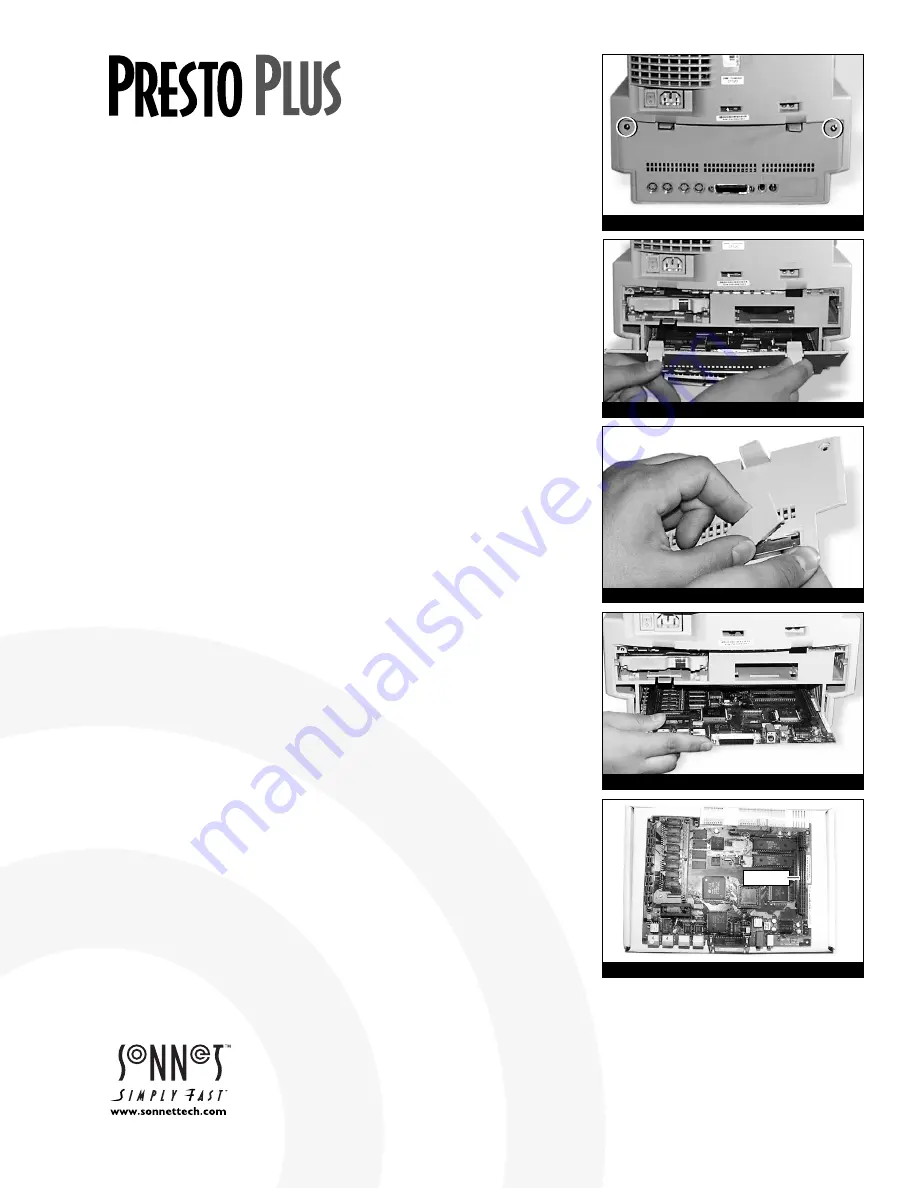
Items Packaged with the Sonnet Presto Plus Processor Upgrade Card:
• Presto Plus
™
processor upgrade card
• Presto diskette
•
Powered by Sonnet
label
• Mac OS 8 Installation Boot diskette
• Mac OS 8 installation instructions
If your Macintosh will be connected to an Ethernet network, you will require:
• An unshielded twisted-pair (CAT 3-5 UTP) cable
System Software Compatibility:
• Compatible with System 7.1–Mac
™
OS 8.1.
Note:
We recommend you make a backup of important information on your
hard drive prior to installing new hardware or software. When handling computer
products, you must take care to prevent components from being damaged by static
electricity. Avoid carpeted areas, handle cards only by their edges, and avoid touching
connector traces and component pins.
If you plan to upgrade to Mac OS 8, you will need to first install the Presto Plus.
For instructions on the installation of Mac OS 8, please refer to the separate
Mac OS 8 software installation instructions packaged with the Presto Plus.
1.
Insert the Presto diskette into the floppy disk drive. Double-click
the Presto Installer icon. By default the software will be installed
on the boot drive. If this is ok then click ‘Install’; otherwise, select
another drive and click ‘Install’. If the installation was successful, a
dialog box will appear. Click ‘Quit’ to leave the installer or click
‘Continue’ to perform additional installations.
The Presto Installer will install the following items:
•
‘Presto’ will be placed into the Extensions Folder.
• ‘
Presto 7 Enabler’ will be placed into the System Folder.
• ‘Presto 8 Enabler’ will be placed into the System Folder.
• ‘Metronome’ will be placed into the Apple Menu Items Folder.
2.
Shut down your Macintosh. If the computer has been on for any
length of time, wait a few minutes for it to cool before beginning
the installation.
3.
Open your Macintosh by first unscrewing the two security screws on the
back of the case
(Figure 1)
with a medium head Philips screwdriver.
4.
Unlatch the back panel
(Figure 2)
from the rear of the computer.
5.
Remove the PDS access cover port from the back panel
(Figure 3)
.
6.
Unpack everything you will need from the packaging box that contains
the Presto Plus card. Close the box. The box will be used as a relatively
soft installation surface to protect the components underneath the
logic board.
7.
Slide the logic board out of the computer
(Figure 4).
8.
Place the logic board on the packaging box
(Figure 5
). Locate the PDS
slot
(Figure 5)
. If there is a PDS card already installed, remove it.
Figure 1: Remove security screws
Installation Instructions for Macintosh LC 520, 550,
and Performa 520, 550, 560
Figure 2: Unlatch and remove back panel
Figure 3: Remove PDS access port cover
Figure 4: Slide logic board out of computer
Software updates and links are available from the Sonnet web site at www.sonnettech.com.
Sonnet Technologies Customer Service hours are Monday-Friday, 8am-5pm PT.
Customer Service Phone: 1-949-472-2772 • E-mail: [email protected]
Sonnet Technologies, Inc., 15 Whatney, Irvine, California 92618-2808 USA • Tel: 1-949-587-3500 • Fax: 1-949-457-6350
© 1999 Sonnet Technologies, Inc. Revised 2000. All rights reserved. Sonnet, the Sonnet logotype, Simply Fast, the Simply Fast logotype, and Presto are trademarks of Sonnet Technologies, Inc. Macintosh, Mac, and the
Mac logo are trademarks of Apple Computer, Inc., registered in the U.S. and other countries.The PowerPC name and the PowerPC logotype are trademarks of International Business Machines Corporation, used
under license therefrom. Other product names are trademarks of their respective owners. Product specifications are subject to change without notice. Printed in the U.S.A. PP5XX-090500
Figure 5: Location of PDS slot
PDS slot











