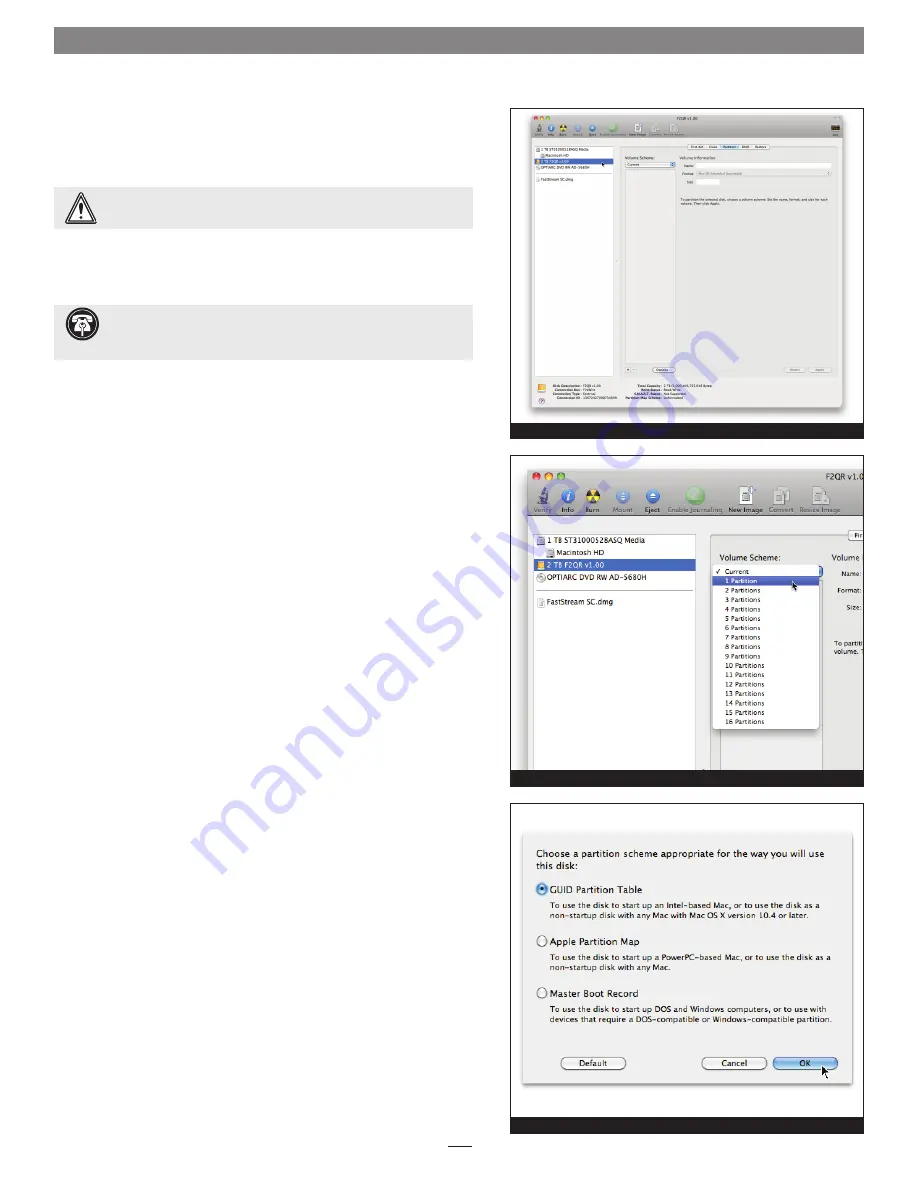
E. Drive Formatting—Mac OS Users’ Instructions
After changing the F2QR’s drive configuration using the RAID Master
application, you must format the drives using Disk Utility.
1.
In the Disk Utility window, the RAID group will appear as a single
volume. Select the Fusion F2QR volume in the pane on the left, and
then click the Partition tab on the right
(Figure 4)
.
2.
Click on the drop-down menu beneath “Volume Scheme:” to
select a number of partitions for the volume; you may optionally
choose to partition each drive to create two or more smaller
“virtual” drives
(Figure 5)
.
3.
Click Options; a window will appear giving the option to select a
partition scheme that suits your needs; select a radio button and
then click OK
(Figure 6)
.
4.
Back in the main window, click Apply; a window will appear
asking you to confirm that you want to partition the F2QR; click
Partition. After being partitioned, the Fusion F2QR volume will
appear on your computer’s desktop.
5.
Close Disk Utility; the F2QR is ready for use.
Set Drive Configuration
6
Support Note:
If you have selected JBOD configuration for the
Fusion F2QR’s drives, two F2QR volumes will appear in the Disk
Utility window. Perform steps 1–4 for each drive.
WARNING:
Formatting the drives will erase any data on
them!
If there is any data on them, back it up before proceeding.
Figure 4
Figure 5
Figure 6
Содержание FUSION F2QR
Страница 1: ...Portable 2 Drive Hardware RAID SATA Storage System FUSION F2QR User s Guide For Windows ...
Страница 2: ......










