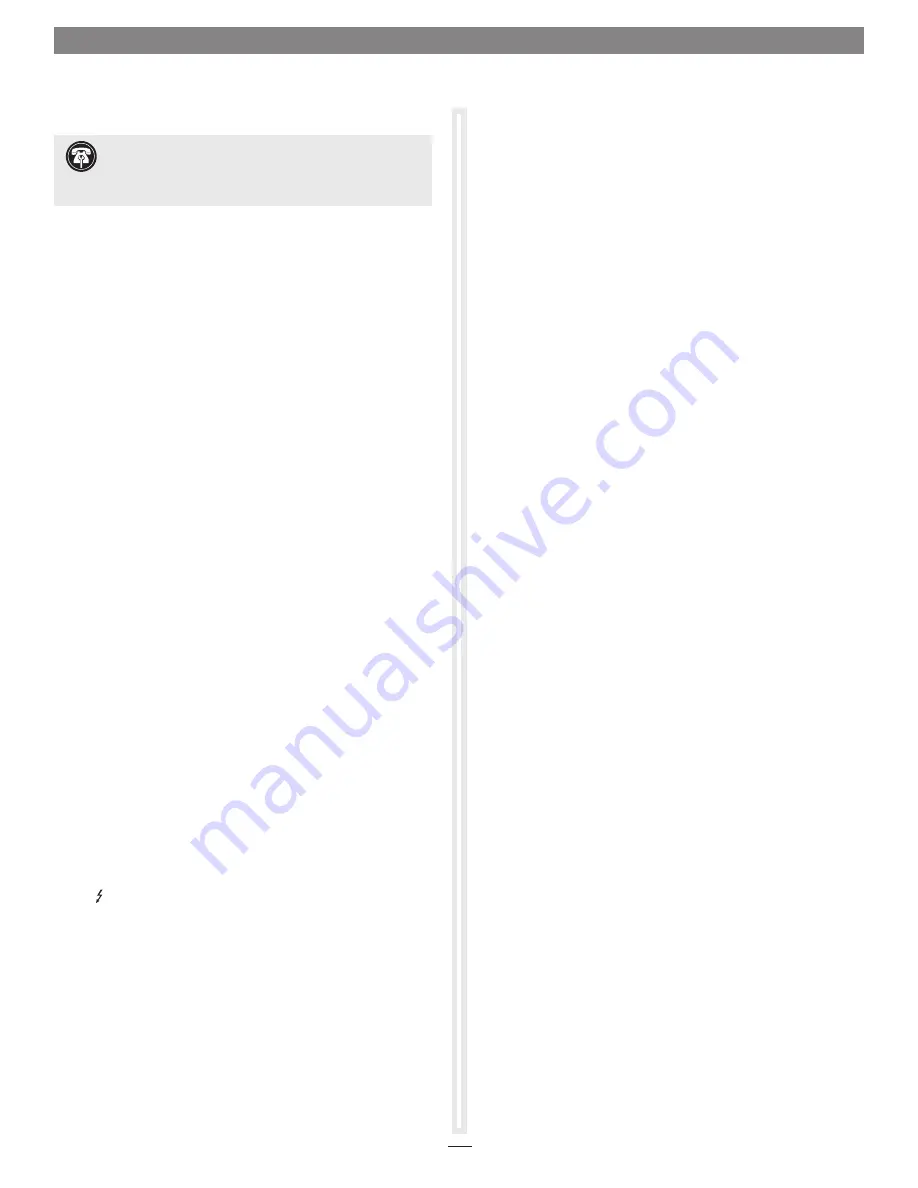
• While your computer is on, always “eject”, “stop”, “unplug”,
or “put away” any drive (hard drive, SSD, etc.) before
disconnecting it from its cable or the Sonnet card’s USB-C port.
• Disconnecting drives while they are transferring or receiving
data, may result in damage to the file(s) being transferred or
cause your system to hang.
• Although many peripherals may draw power directly from the
Sonnet card, other devices require an external power source.
Remember to use external power supplies when necessary.
• 1-meter or longer Thunderbolt 3 (40Gbps) cables DO NOT
support USB 3.0 & 3.1 by design, only Thunderbolt 3 & USB 2.0.
• The Fusion card is not compatible with Thunderbolt 1 PCIe
card expansion systems.
Contacting Customer Service
The Sonnet Web site located at www.sonnettech.com has the
most current support information and technical updates. Before
contacting Customer Service, please check our Web site for the
latest updates and online support files, and check this Quick Start
Guide for helpful information.
Email support requests generally receive the fastest responses, and
are usually processed within a 24-hour period during normal
business hours, excluding holidays. When you contact Customer
Service, have the following information available so the customer
service staff can better assist you:
• Product name
• SSD model(s)
• Date and place of purchase
• Computer model
• OS version
• A System Report (macOS), or a Microsoft System Information
MSINFO32 (Windows) report (Windows), along with a
description of the issue(s) you are encountering with your
device
If further assistance is needed, please contact us at:
USA, Canada, or Mexico Customers
Please contact
Sonnet Customer Service
at:
Tel
: 1-949-472-2772
(Monday–Friday, 9 a.m.–5 p.m. Pacific Time)
For Customers Outside North America
For support on this product, contact your reseller or local
distributor.
Visit Our Web Site
For the most current product information and online support files,
visit the Sonnet Web site at www.sonnettech.com. Remember to
register your product online at https://registration.sonnettech.com
to be informed of future upgrades and product releases.
SSD Formatting, USB, and Support Information
6
Formatting SSDs
macOS
:
Use Disk Utility (found in the Utilities folder within the
Applications folder) to format installed SSDs.
Windows
:
To format installed SSDs using Disk Management, you may locate
instructions by typing “initialize disk” in Windows Help.
Linux
Use the tools or utilities you would normally use to format
internal drives.
Booting From Attached SSDs
The Fusion Dual 2.5-inch SSD RAID card does not support booting
from attached SSDs.
USB-C Port Power
The Fusion card’s USB-C port supports USB-C bus-powered SSD,
SSD RAID, and hard drive devices with up to 15W (3.0A) power.
Known USB Limitations and Advice—All Users
USB peripherals have some limitations you should be aware of,
and we have listed some additional advice here. Refer to the
peripheral manufacturers’ Web sites for more information.
• USB 3.1 devices come in two varieties, Gen 1, and Gen 2. Gen 1
devices support data transfer speeds up to 5Gbps, while Gen 2
devices (such as this Sonnet adapter card) support data transfer
speeds up to 10Gbps.
• The use of USB-C to USB-A cables is supported, but data transfer
speeds are limited to the speeds supported by the cable and
device.
• The Fusion card’s USB-C port does not support Thunderbolt 3
only peripheral devices, even though they use the same
connector. If the peripheral device only has the Thunderbolt
icon ( ) next to its port(s), or on the connector of an attached
cable, it will not work with the Sonnet card.
• Many peripherals require additional drivers and application
software to operate or have full functionality. Software should
be included with the device, or available to download from the
manufacturer’s Web site. Check the peripheral’s user’s manual
for information about necessary software.
• While your computer is on, always “eject” any memory card
from the operating system before removing it from an attached
card reader, or disconnecting the reader (with the card inserted
in it) from its cable or the Sonnet card.
Support Note:
SSDs attached to the Fusion Dual 2.5-inch
SSD RAID card appear to operating systems as external
drives. Under macOS, they are identified as USB drives; under
Windows, they are identified as SCSI drives.






















