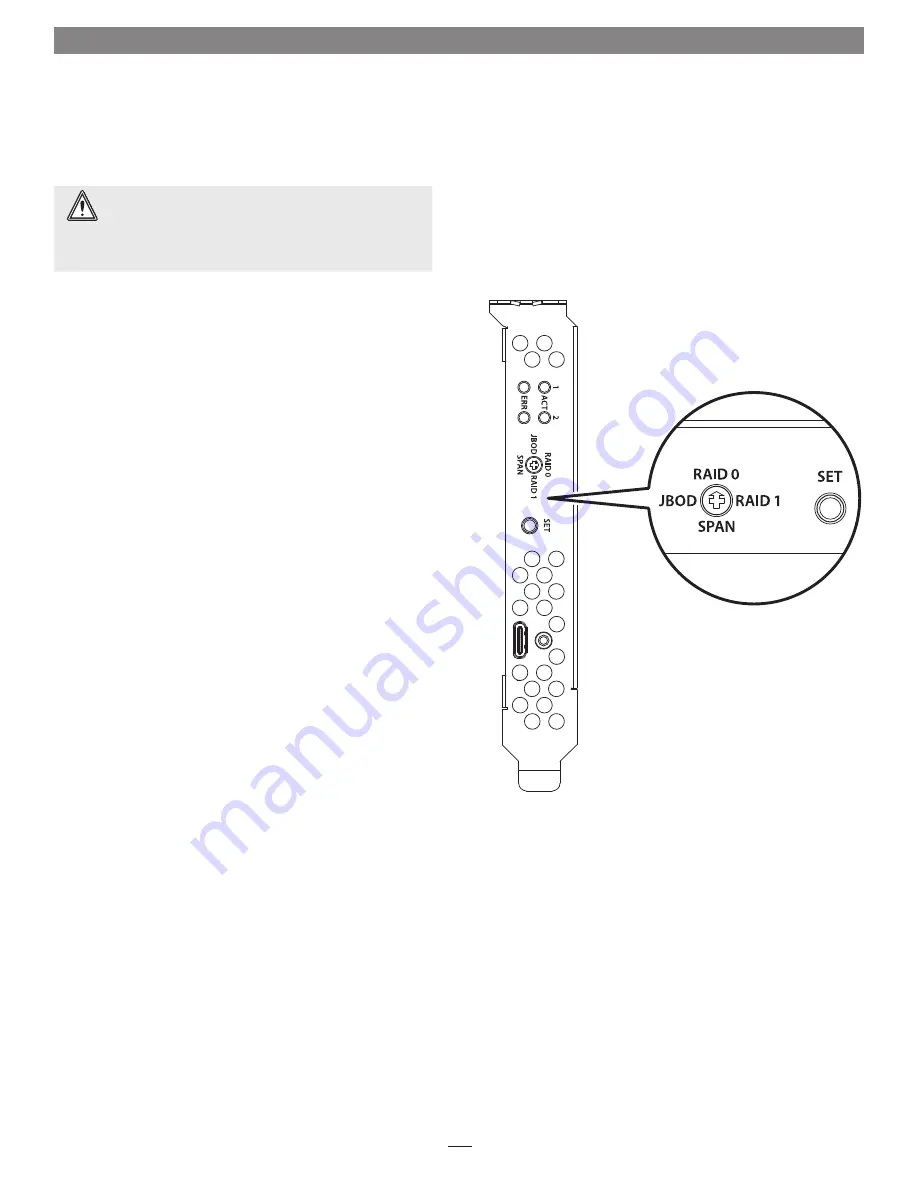
Drive Mode Configuration Steps
5
When you first turn on your system after installing the Fusion
card, select a mode to configure the attached drives before using
your operating system to format and prepare them for use.
1.
Using a small flat-head (-) screwdriver, turn the Drive Mode
Selection switch to select a mode
(Figure 5)
:
• RAID 0
: Striping, No Redundancy
RAID 0 (striping) is best used by applications requiring
high performance for non-critical data, with increased
performance achieved by simultaneously accessing data
across both drives. This increases data transfer rates while
reducing average access time by overlapping drive seeks;
drives are accessed alternately, as if stacked one on top of
the other.
RAID 0 provides no data protection
, but offers
the full capacity of the drives.
If one drive fails, all data
within that set is lost
.
• RAID 1
: Mirror of Two Drives
RAID 1 ensures security by writing the exact same data
simultaneously to both drives. Should one drive fail, the
data is accessible on the remaining good drive. RAID 1
offers the capacity of one drive.
• Span
: Concatenation, Volume Spans Both Drives
Span mode creates a single, large volume that spans both
drives, writing files to the capacity of the first drive, and
then to the second drive.
Span mode provides no data
protection
. Span formatting offers the full capacity of the
two drives.
• JBOD
: Just a Bunch of Disks
JBOD configuration enables both drives to be available for
normal storage operations and accessed individually. JBOD
mode provides no data protection. JBOD offers the full
capacity of each drive.
2.
Press and hold the Set button for six seconds (until the ACT
and ERR LEDs flash), and then release it; drive configuration
is complete
(Figure 5)
. You may now format the drives
using your computer’s operating system drive formatting
application.
WARNING:
Configuring the drives attached to your
Fusion card results in them having to be reformatted.
Reformatting the drives will erase any data on them!
If there
is any data on them, back it up first before configuring the drives
attached to the Fusion card.
Figure 5








