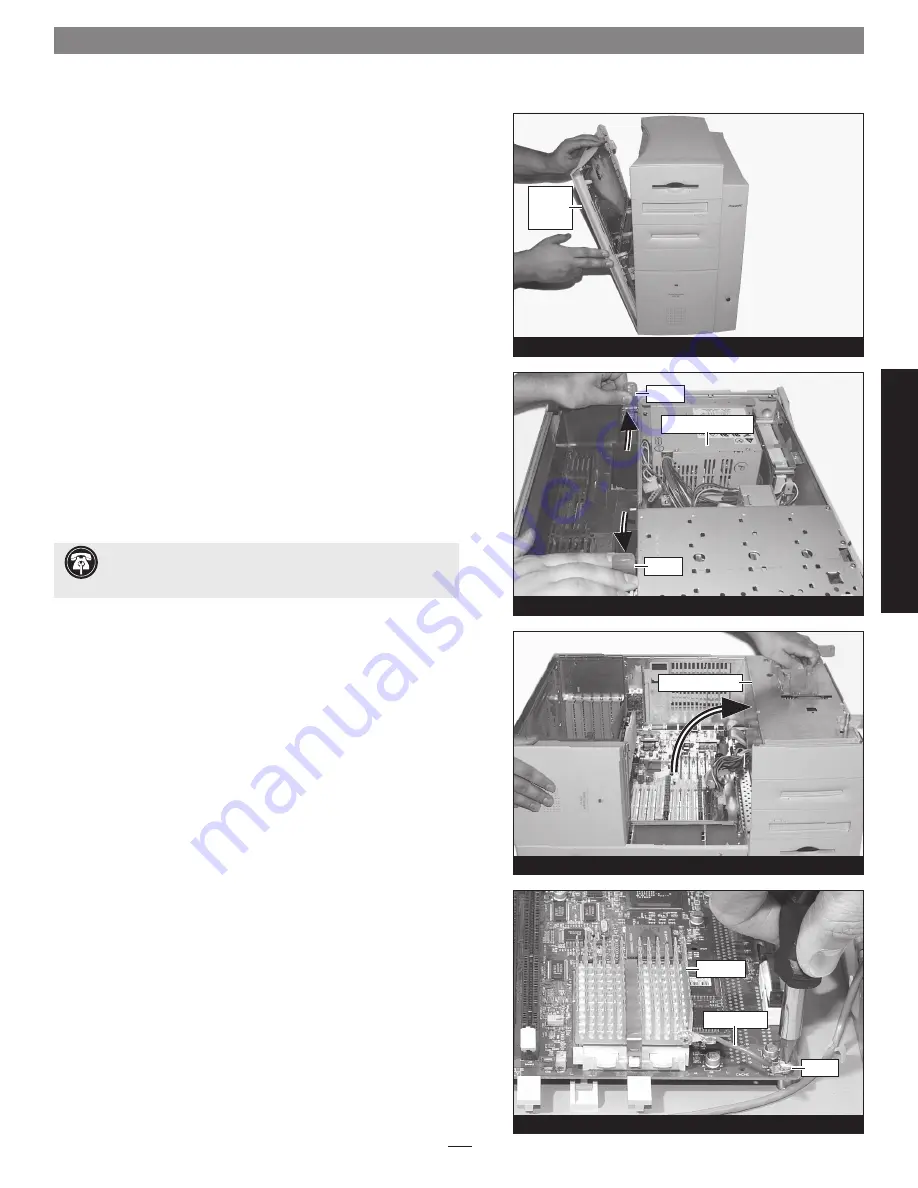
This section covers the installation of the Encore/ZIF G4 processor
upgrade card into Power Macintosh G3 Minitower and Macintosh
Server G3 systems. If you have a Power Macintosh G3 Desktop com-
puter, return to page 2. If you have a Power Macintosh G3 All-in-one
system, skip to page 12. If you have a Power Macintosh G3 Blue &
White or Power Mac G4 (PCI Graphics) system, skip to page 19.
Shut Down and Open Computer
1.
Shut down your Power Macintosh. If the computer has been on
for any length of time, wait a few minutes for it to cool before
beginning the installation.
2.
If you need to move the computer to a different area where you
can work freely, disconnect any connected cables, move the com-
puter, then reconnect the power cord and plug it in to an outlet.
3.
With the front of the computer facing you, remove the side
access panel from your Power Macintosh
(Figure 20)
.
4.
Carefully lay the computer on its side. Touch the power supply
case
(Figure 21)
to discharge any potentially damaging static
electricity, then disconnect the power and peripheral cables from
the back of the computer.
5.
Locate the two latches securing the internal assembly in place,
and flip them up
(Figure 21)
.
6.
Using its built-in handle, rotate the internal assembly out of the
chassis
(Figure 22)
.
Remove Heat Sink
1.
Locate the screw securing the heat sink ground wire to the logic
board
(Figure 23).
Remove the screw, move the wire out of the
way, and then replace the screw;
do not overtighten it
.
Hardware Installation—G3 Minitower/Server G3
Figure 20
Figure 21
Figure 22
Figure 23
power supply case
latch
internal assembly
latch
side
access
panel
screw
ground wire
heat sink
Support Note:
To avoid generating a static charge in your
body, do not walk around the room until after you finish in-
stalling the Encore/ZIF card and close the computer.
G3
M
in
it
ow
er
/S
er
ve
r
G3
Содержание ENCORE/ZIF G4
Страница 2: ...This page left intentionally blank ...
























