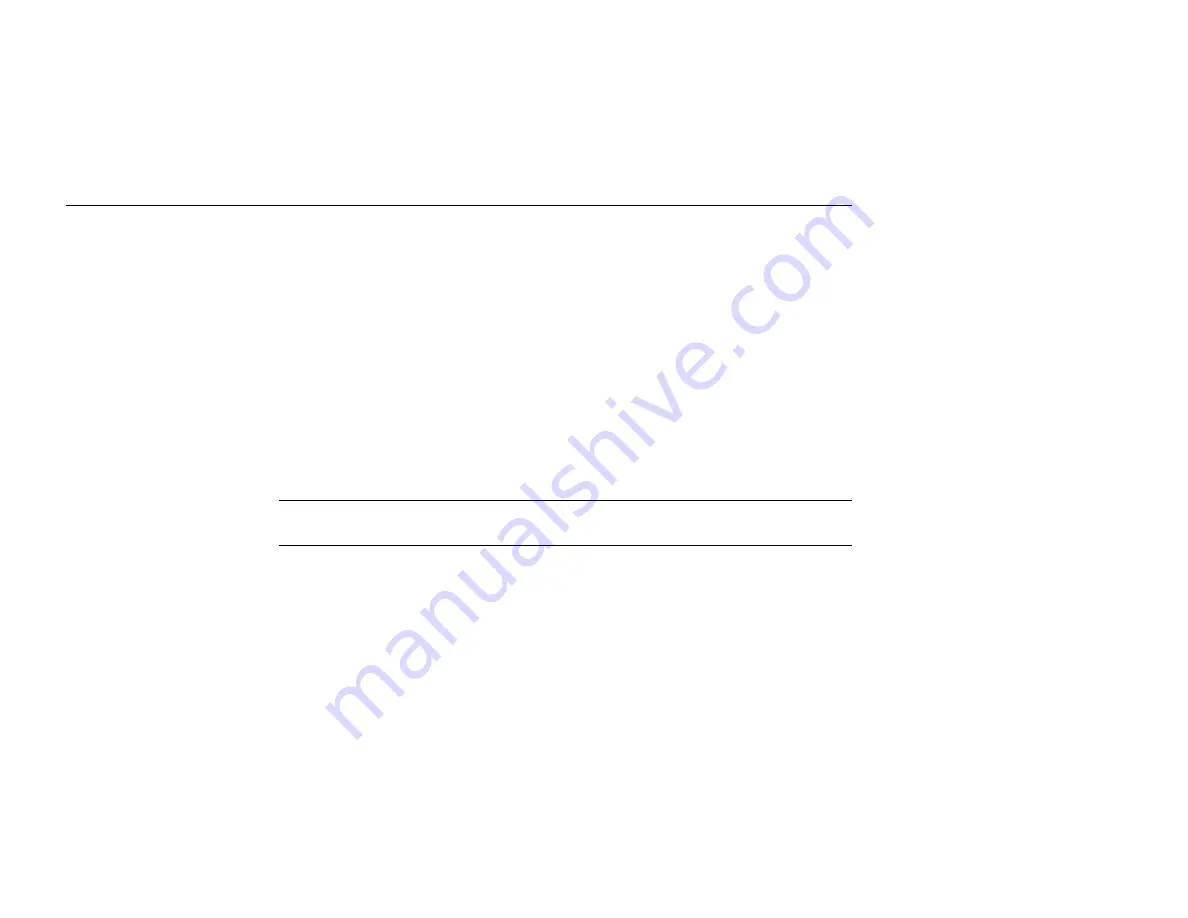
54Mbps Wireless LAN Card User’s Manual
16
For Windows XP
If a Windows logo compatibility message appears, click Continue Anyway.
When a dialog box appears requesting a driver for the Aria extreme, select “Install the
software automatically” and click Next >.
If you are prompted to provide the driver, click OK, then click Browse to locate the
directory you selected to install the Wireless LAN Utility (e.g., C:\Program
Files\WLAN\Driver\PCMCIA) and then click OK. Verify you’ve selected the same
path that you used to install the Wireless LAN Utility.
Once you are done with the software installation procedure, you will find the Wireless
Monitor icon located on the system tray; your Aria extreme is ready to use. Proceed to the
next chapter to learn how to configure your Aria extreme card’s settings.
Note: If you need to set up the TCP/IP address or the subnet mask, refer to “Appendix
C—Setting Up TCP/IP” for details.
Содержание Aria extreme 54 Mbps Wireless LAN
Страница 1: ...Aria extreme 54 Mbps Wireless LAN CardBus Card or PCI Card Windows User s Manual ...
Страница 6: ...VI Glossary 74 ...
Страница 8: ......
Страница 14: ......
Страница 22: ...54Mbps Wireless LAN Card User s Manual 14 7 Click Finish when the following window appears Windows may reboot ...
Страница 31: ...23 Reconnect Reconnects your computer to its target wireless network Figure 3 1 Link Status Tab ...
Страница 40: ...32 Figure 3 5 Site Monitor Tab ...
Страница 42: ......
Страница 66: ......
Страница 72: ......
Страница 78: ......






























