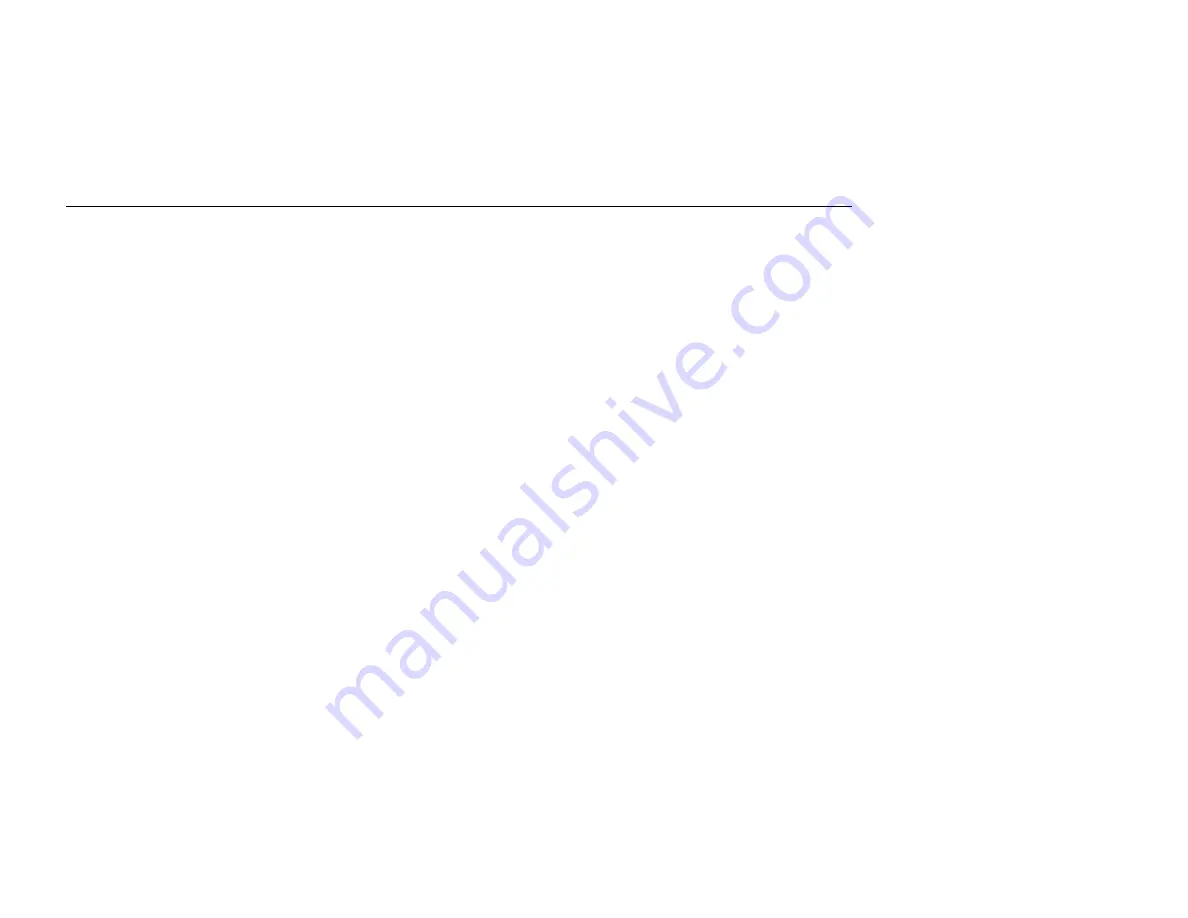
Chapter 2—
Installing the Aria extreme Card and Software
15
General Guidelines for OS-Specific Situations
Depending on the Windows version running on your computer, different situations will occur
during or after the software installation. Follow the instructions on the next page to complete
the installation.
For Windows 98SE
When prompted for the Windows 98SE CD-ROM, click OK. Enter the path to your
original Windows 98SE files (CAB files), and then click OK.
If the original Windows 98SE files are not on your computer, you will need to insert your
Windows 98SE Installation CD.
When prompted to restart your computer, click Yes.
For Windows Me
If you are prompted to restart your PC, click Yes.
For Windows 2000
If the Digital Signature Not Found message appears, click Yes.
Содержание Aria extreme 54 Mbps Wireless LAN
Страница 1: ...Aria extreme 54 Mbps Wireless LAN CardBus Card or PCI Card Windows User s Manual ...
Страница 6: ...VI Glossary 74 ...
Страница 8: ......
Страница 14: ......
Страница 22: ...54Mbps Wireless LAN Card User s Manual 14 7 Click Finish when the following window appears Windows may reboot ...
Страница 31: ...23 Reconnect Reconnects your computer to its target wireless network Figure 3 1 Link Status Tab ...
Страница 40: ...32 Figure 3 5 Site Monitor Tab ...
Страница 42: ......
Страница 66: ......
Страница 72: ......
Страница 78: ......






























