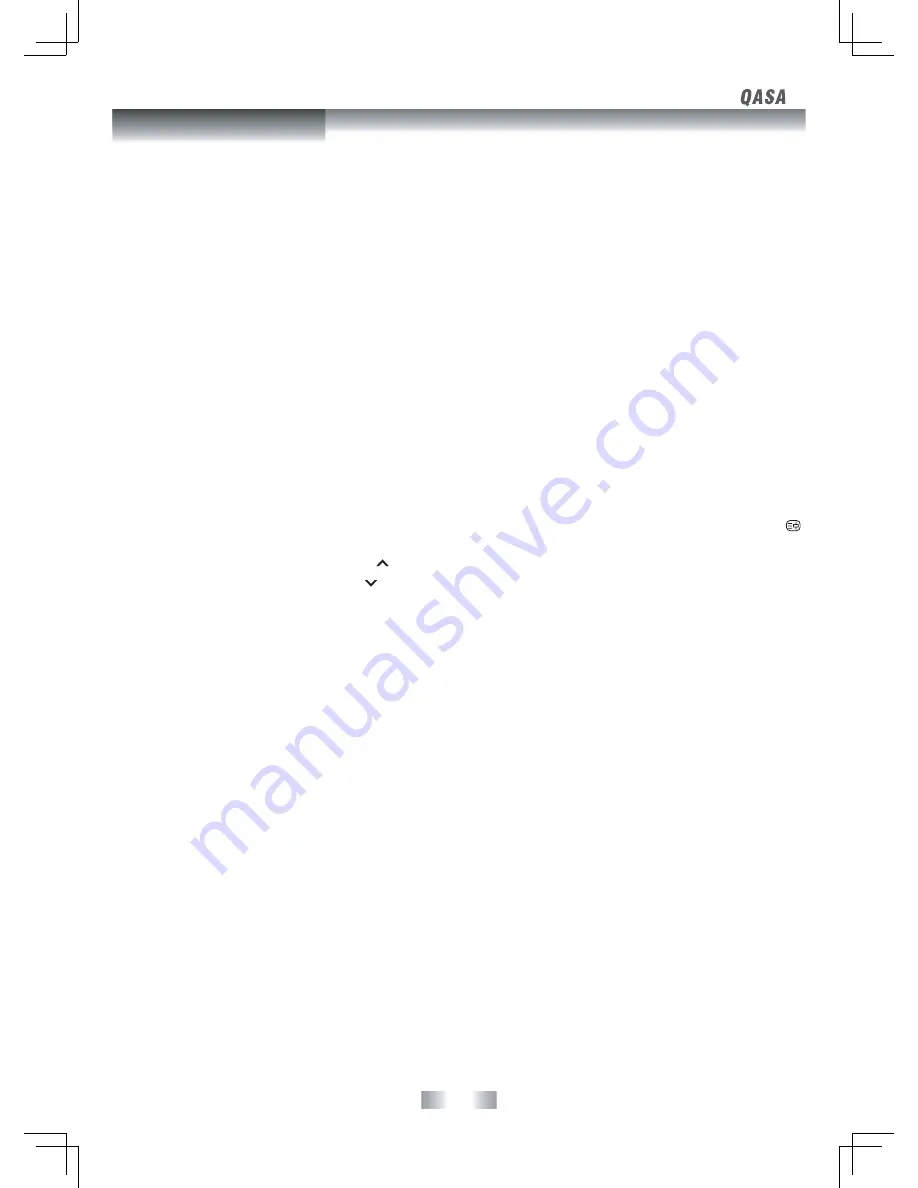
- 20 -
Teletext is an information system that displays text on your TV screen. Using the Teletext control buttons you can view pages of information
that are listed in the teletext index.
Please Note
On Screen Display is not available in text mode. The contrast, brightness and colour cannot be changed but the volume control is still
available.
Analog and Digital text look very different and operate differently.
For Analogue text press the
TEXT
button in ATV mode. For digital text, press the
TEXT
button in DTV mode.
TO ENTER TEXT MODE
Please Note
Make sure the TV channel you are watching transmits teletext. If
not, “No Teletext” sign will be shown on the screen.
In TV mode, press the
TEXT
button. The text page will appear,
normally the index page.
TO EXIT TEXT MODE
Press the
TEXT
button. The TV will return to the channel you were
watching.
TO SELECT A PAGE OF TEXT
Find the number of the page in the index and enter it using the
Numeric buttons. The number of the page will appear on the top
left corner of the screen.
The page counter will search for your page. When it finds it, the
page will be displayed.
To move to the next page of text, press the
CH/PAGE
button.
To move to the previous page, press the
CH/PAGE
button.
To return to the index page, enter the “100” by using the Numeric
buttons.
MIX
To view a page of the text whilst watching a TV programme,
press the
MIX
button. The text will be superimposed over the TV
programme.
Press the
MIX
button again to return to the text page.
PAGE SEARCH WHILST WATCHING TV
In Text mode press the
CANCEL
button.
Enter the page number you want using the Numeric buttons.
The top line of the text page will appear whilst the text searches for
your page. When the page is found, the number will remain in the
top left hand corner of the screen.
DOUBLE HEIGHT TEXT
If you have difficulty in reading the text on the TV you can double
the height of the text.
Press the
SIZE
button, the top half of the page will be displayed in
double height text.
Press the
SIZE
button again, the bottom half of the page will be
displayed in double height text.
Press the
SIZE
button again to return to the full page.
PAGE STOP
If the page of text you have selected contains sub pages, these sub
pages will automatically be displayed in order with a delay to allow
you to read the page.
To stop moving to the next sub page, press the
HOLD
button. “
” will appear on the top left corner of the screen.
To continue moving through the sub pages, press the
HOLD
button again.
TO REVEAL INFORMATION
Press the
REVEAL
button to reveal concealed information (quiz
answers etc.).
Press the
REVEAL
button again to conceal the information again.
FASTEXT
At the bottom of the teletext screen is a row of subject headings in
red, green, yellow and blue.
The remote control has a row of colour buttons corresponding to
the row of coloured subjects on the screen.
Pressing one of the colour buttons will take you directly to the
page corresponding to the subject heading.
Teletext
Содержание QSP425T
Страница 1: ...SIZE 180 X 255 MM...
Страница 23: ...SIZE 180 X 255 MM MD090421 01 811 284291W190...

















