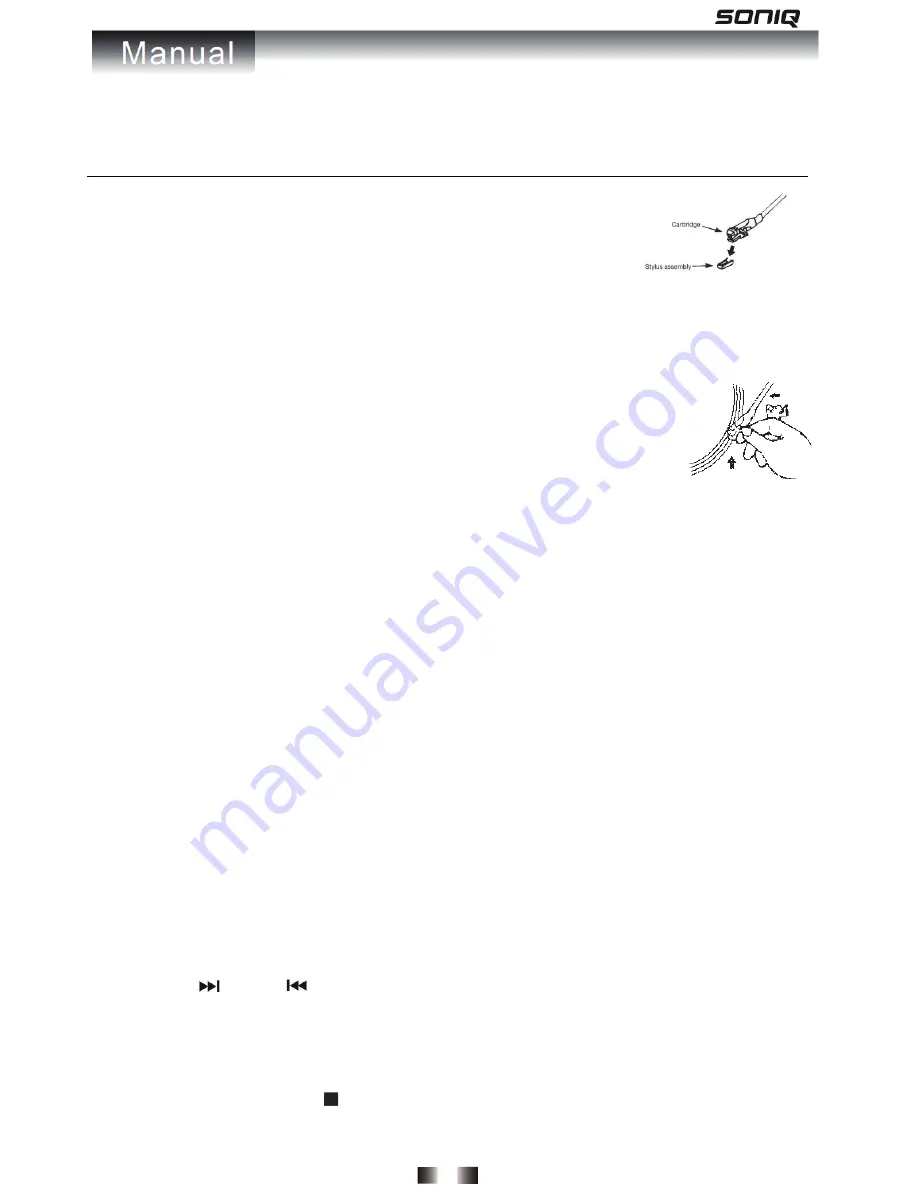
-
6
-
- Do not take out USB or SD device during recording to USB/SD.
Phono & Encoding
Note
- Remove the stylus protector.
- Be sure that the tone arm is being detached from the tone arm rest before
operating and re-secured again afterwards.
1. Press FUNCTION button to select “PHON” on display.
2. Set the 33/45/78 RPM SELECTOR to the proper position depending on the record to be played.
3. Place the record on the platter, use the 45 RPM adaptor if required.
4. Push the LIFT LEVER upward to raise the tone arm from the arm park, and then slowly
move it to the record side. The platter will start to rotate.
5. Put down the LIFT LEVER to drop the tone arm and touch the record gently. Phono
playing starts now.
6. Adjust the volume to the desired level.
7. At the end of record, the platter will automatically stop rotating. Push the LIFT LEVER upward to raise the tone
arm and move it to the arm park, and then put down the LIFT LEVER.
8. To stop manually, lift the tone arm from the record and return it to the arm park.
Remark
- Due to the variance format of record, auto-stop function may not be effective to all record.
- As some kind of record the auto-stop area was out of the unit setting, so it will stop before the last track
finishes. In this case, select the AUTO-STOP SWITCH to “OFF” position, then it will run to the end of the
record but will not stop automatically (turn off the unit by power button or switch back the AUTO-STOP
SWITCH to “ON” position to stop the platter rotate). Then put back the tone arm to the arm park.
Phono encoding
1. Press FUNCTION button to select “PHON” on display
2. Insert memory device (USB drive, SD or MMC card)
3. Press the REC button, then USB or SD icon will be flashing.
4. Press SKIP
or SKIP
button to select desired mode (USB or SD) for encoding. Then press the REC
button again to confirm. And the system is starting the encoding mode after few seconds.
5. If only USB drive, SD or MMC card is inserted, step 4 can be skipped.
6. The “REC” will be flashing on the display during encoding.
7. To finish encoding, press STOP button, “REC” will disappear.
8. To divide track, press REC button during recording, recording will stop momentary. Then recording will resume













