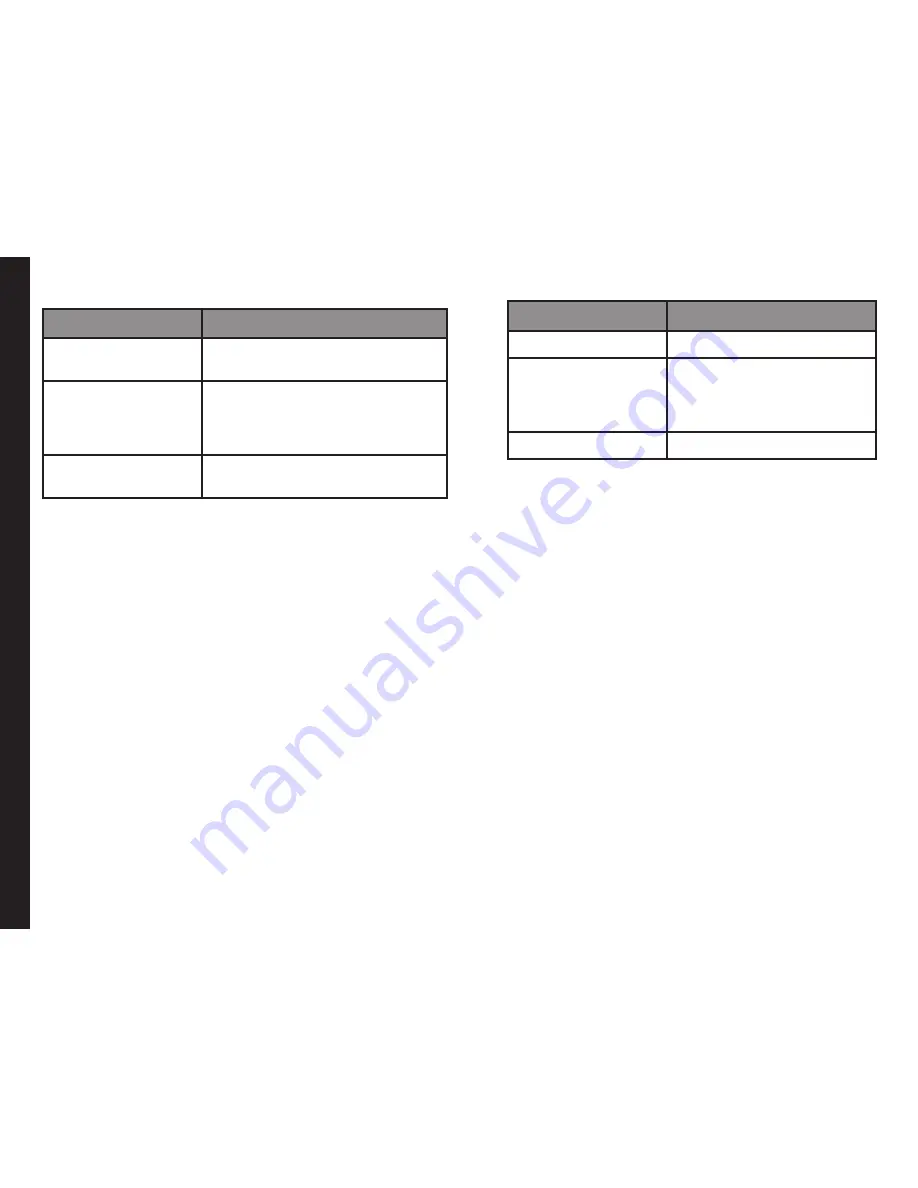
35
Managing Contacts
Options
Function
Delete marked
You can delete all the selected
contacts.
Mark all
You can select all the contacts
in the phonebook. This option is
displayed only if all the contacts
are not selected.
Unmark all
You can unmark all the selected
contacts.
Caller Groups
You can create a new group, add a new contact to the
group, and manage the groups.
•
To create a new group, select
Menu > Phonebook
> Groups > Add
(if there are no groups) or
Options
>
New group
. You can assign a name, ringtone and
picture for the group.
•
To add a new contact in a group, select
Menu
> Phonebook.
Select the contact and press the
center key to view the details. Select
Options> Add
to group
. Select a group.
OR
•
Select
Menu > Phonebook > Groups.
Select
the group.
Select
View > Add
. The phonebook is
displayed. Select the phone numbers to be added to
the group.
•
To manage a group, select
Menu > Phonebook
Groups.
Select a group and then select
Options
.
The following options are displayed.
Options
Function
New Group
Create a new group.
Group Details
Rename the group, assign
a ring tone to the group,
and add a picture to the
group.
Delete
You can delete the group.
Phonebook Settings
To view or define settings for your phonebook, select
Menu > Phonebook > Phonebook settings.
•
Name Display
: You can configure the contact’s first
name or last name to be displayed first.
•
Memory status:
You can view the number of
contacts stored in the mobile phone.
Delete all Contacts
You can delete all the contact records stored in the phone
memory.
Searching Contacts
1. Select
Menu > Phonebook > Names.
2. Enter the contact name.
3. The contact will be displayed.
Carrier Service Numbers
To contact your service provider, select
Menu
>
Phonebook
>
Carrier Services
. Select the number and
Содержание XP3400 ARMOR
Страница 1: ...1 USER Guide SONIM XP3400 English...






























