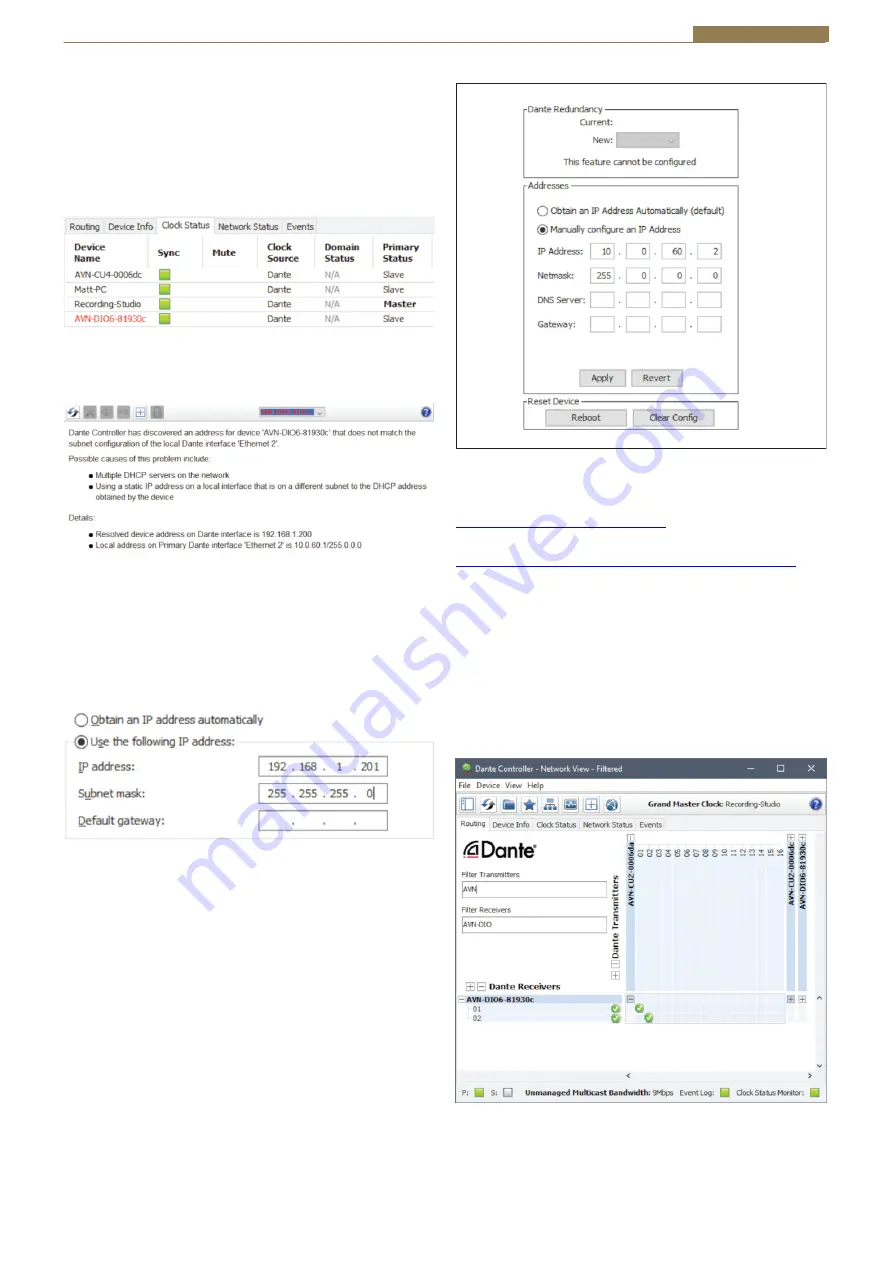
AVN-DIO09 Handbook
5
Network Troubleshooting
The device can be seen within Dante® Controller if it is connected to the
same network as the computer. If the device doesn’t show up in Dante®
Controller please check that the connec�on to the network is correct and
that the device and computer are on the same network.
If the computer and the device are on different IP subnets, the device will
appear in Dante® Controller with red text:
Fig 1-4: Red Device Name Indicates Different Network Subnet
Opening the
Device View
for the device will provide details about the
problem.
Fig 1-5: Problem Details
In this example no�ce the device is on the 192.168.1.X subnet and the
computer is on the 10.X.X.X subnet. To correct this, edit the computer’s IP
address.
In Windows 10, type
View Network Connec�ons
into the search bar.
Right-click the network that the device is connected to and select
Proper�es
. Double click
Internet Protoco
l
Version 4 (TCP/IPv4)
in the item
list and edit the IP address.
Fig 1-6: Windows IPv4 Se�ngs
Save the changes made to the se�ngs then close and re-open Dante®
Controller. The device should now appear correctly. If the device name is
s�ll red, you may need to disable the other network connec�ons on the
computer. To do this, in Windows 10, type
View Network Connec�ons
into
the search bar. Right-click the network connec�on to disable and select
Disable
.
Now that the device appears in Dante® Controller, it can be configured and
the network se�ngs can be modified so that the device is in the correct
subnet.
Open the
Device View
for the device and select the
Network Config
tab.
Within this tab are op�ons to obtain an IP address automa�cally, or to
configure an IP address manually.
A�er configuring the devices address, click the
Reboot
bu�on and then
revert your computers IP address so that it is on the original subnet using
the process above.
Fig 1-7: Dante Controller Network Config
For more troubleshoo�ng informa�on please see the official Dante® FAQs
at:
h�ps://www.audinate.com/resources/faqs
And Dante® Controller User Guide at:
h�ps://dev.audinate.com/GA/dante-controller/userguide/pdf/latest/
Routing Audio
Audio can be routed seamlessly between each Dante® enabled device on
the network by crea�ng connec�ons between the transmit channel of one
device and the receive channel of another device. When a rou�ng is ini�ally
created, an hour glass is displayed to show the connec�on is being created.
A�er a short �me a green �ck is displayed to indicate the connec�on has
been created successfully.
Transmi�ers and receivers can also be filtered by typing a name into the
corresponding filter field. Further filtering op�ons are available from the
filter pane.
Fig 1-8: Routed Audio Stream






