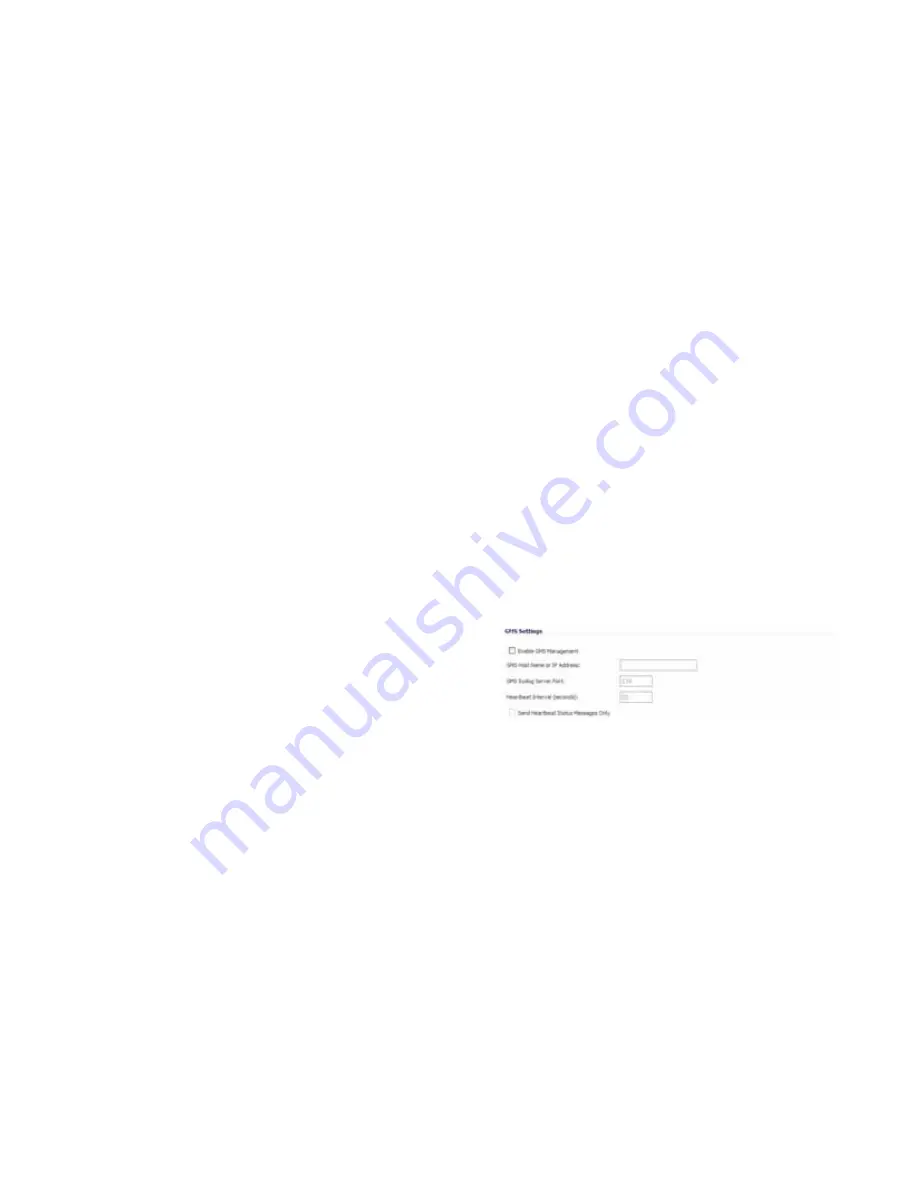
Page 54
Configuring a SonicWALL SSL-VPN 2000 for Management
The new SonicWALL appliance displays in the left pane of the
SonicWALL GMS interface as a yellow icon, which means the
unit has not been acquired by SonicWALL GMS. After the
appliance has been acquired, the icon will either turn red,
indicating that the appliance status is down, or blue, indicating
that the appliance status is up. You can view the status of the
acquisition process in the
System > Status
screen of the
managed appliance available in the center pane of the
SonicWALL GMS management interface. You will need to
refresh the screen by clicking the
Status
link in the center pane.
For detailed managed appliance icon descriptions, refer to the
table in the
Description of Managed Appliance States
section,
on page 46.
It may take up to five minutes for SonicWALL GMS to establish
a management VPN tunnel, set up an HTTPS connection, or
use the existing site-to-site VPN tunnel to access the managed
appliance and acquire it for management. For SonicWALL GMS
appliance acquisition troubleshooting, refer to the
SonicWALL
GMS Administrator’s Guide.
When the appliance has been acquired, the configuration
settings will be displayed at the unit level, and the settings will
be saved to the database.
Your SonicWALL NSA 2400 is now ready for management
using SonicWALL GMS.
Configuring a SonicWALL SSL-VPN 2000
for Management
SonicWALL SSL-VPN 2000 appliances must be running
SonicOS SSL-VPN 2.0 or higher. To configure a SonicWALL
SSL-VPN 2000 for SonicWALL GMS management, perform the
following tasks:
•
Configuring a SonicWALL SSL-VPN 2000
- page 54
•
Adding a SonicWALL SSL-VPN 2000 to SonicWALL GMS
-
page 55
Configuring a SonicWALL SSL-VPN 2000
1.
Log in to your SonicWALL SSL-VPN 2000.
2.
Navigate to
System > Administration
.
3.
Under GMS settings, select the
Enable GMS
Management
checkbox.
4.
Type the SonicWALL UMA EM5000 host name or IP
address in the
GMS Host Name or IP Address
field.
5.
Type the SonicWALL GMS syslog server port in the
Syslog Server Port
field. The default port is 514.
Содержание UMA EM5000
Страница 1: ...PROTECTION AT THE SPEED OF BUSINESS UMA EM5000 Getting Started Guide ...
Страница 21: ...Page 18 ...
Страница 43: ...Page 40 Starting and Stopping Host Services ...
Страница 51: ...Page 48 Description of Managed Appliance States ...
Страница 87: ...Page 84 SonicWALL Secure Wireless Network Integrated Solutions Guide ...
Страница 97: ...Page 94 Trademarks ...
















































