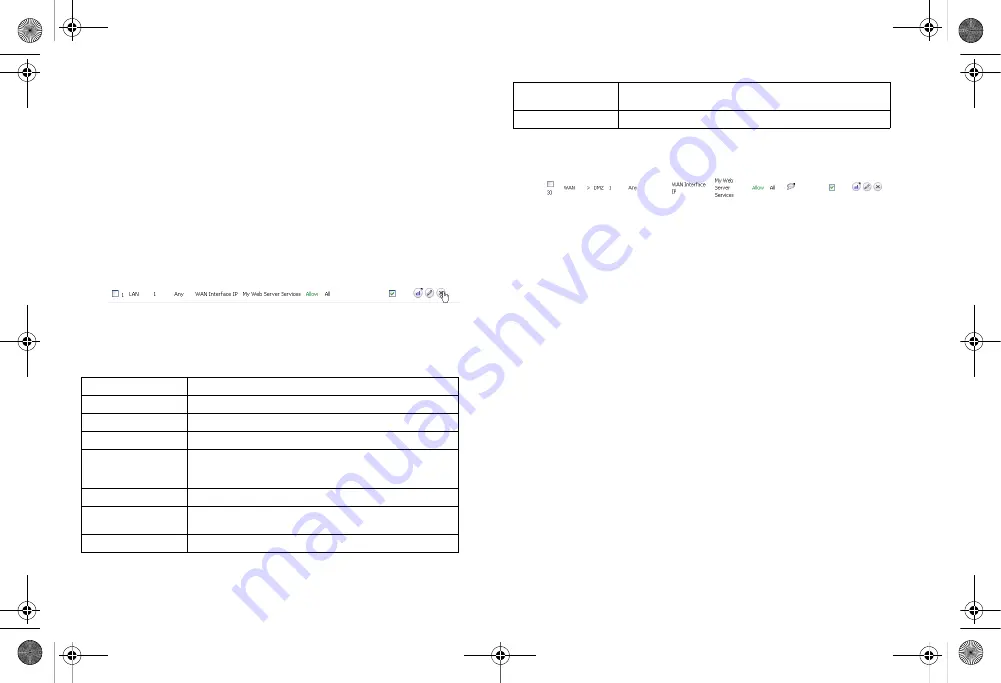
Page 44
Configuring High Availability
Editing the Firewall Access Rule
An access rule that allows traffic from the WAN zone to the
server on the DMZ must be created, and the original WAN >
LAN rule that was created by the Public Server Wizard should
be deleted.
1.
On the
Firewall > Access Rules
page, chose Drop-down
Boxes as the
View Style
.
2.
Select WAN as the
From Zone
and ALL as the
To Zone
,
then click
OK
. All of the WAN-based access rules display.
3.
Click the
Delete
button corresponding to the WAN My Web
Server Services rule. Click
OK
when prompted.
4.
On the
Firewall > Access Rules
page, click the
Add
button. The
Add Rule
window displays.
5.
Configure the new rule as follows:
6.
Click
OK
to create this rule.
The new rule displays in the Access Rules table:
Configuring High Availability
This section provides instructions for configuring a pair of
SonicWALL TZ 210 series appliances for redundant High
Availability (HA) networking.
This section contains the following subsections:
•
•
•
HA License Synchronization Overview
•
Associating Pre-Registered Appliances
•
Disabling PortShield Before Configuring HA
•
•
Configuring Advanced HA Settings
•
•
•
Selection
Port Assignment
Action
Allow
From Zone
WAN
To Zone
DMZ
Service
My Web Server Services. This service was automatically
created during the Public Server Wizard and is named
based on the Server Name you provided during setup.
Source
Any
Destination
WAN Interface IP. All traffic attempting to access your
WAN IP address will be bound by this rule.
Users Allowed
All
Schedule
Always on, unless you choose to specify an uptime
schedule such as “business hours only”.
Comment
Leave a comment such as “Web server on DMZ”
TZ_210_GSG.book Page 44 Friday, November 14, 2008 10:29 AM






























