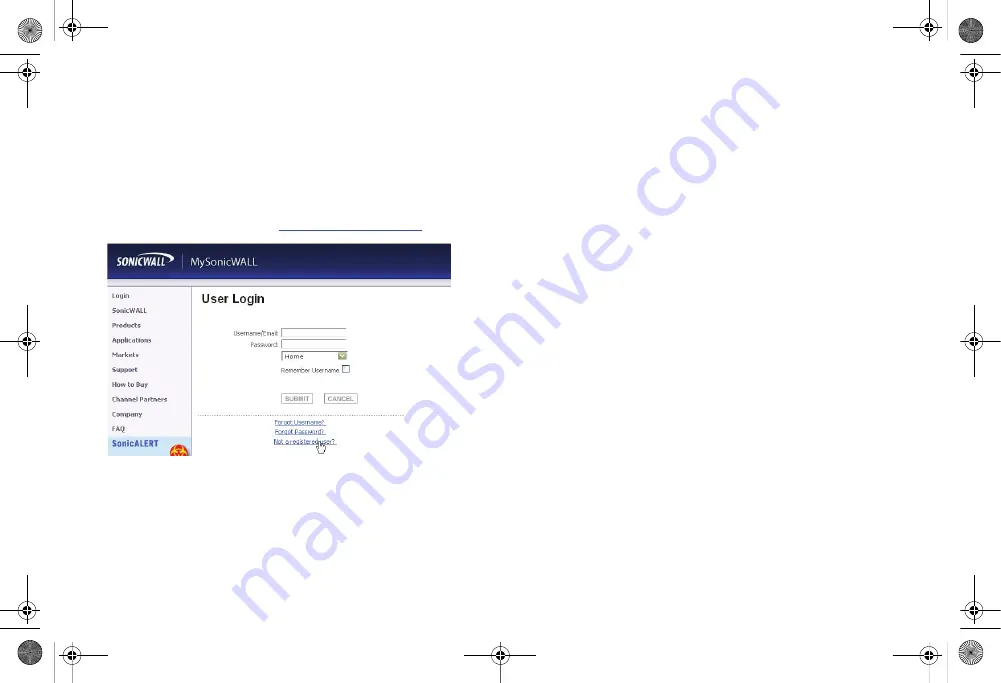
Page 10
Creating a MySonicWALL Account
Creating a MySonicWALL Account
A MySonicWALL account is required for product registration. If
you already have an account, continue to the
Licensing Your Appliance on MySonicWALL
section.
Perform the following steps to create a MySonicWALL account:
1.
In your browser, navigate to
2.
In the login screen, click the
Not a registered user?
link.
3.
Complete the Registration form and click
Register
.
4.
Verify that the information is correct and click
Submit
.
5.
In the screen confirming that your account was created,
click
Continue
.
Registering and Licensing Your Appliance
on MySonicWALL
This section contains the following subsections:
•
•
Security Services and Software
•
Activating Security Services and Software
•
Trying or Purchasing Security Services
Product Registration
You must register your SonicWALL security appliance on
MySonicWALL to enable full functionality.
1.
Login to your MySonicWALL account. If you do not have an
account, you can create one at
www.mysonicwall.com
.
2.
On the main page, type the appliance serial number in
the
Register A Product
field. Then click
Next
.
3.
On the My Products page, under
Add New Product
,
type the friendly name for the appliance, select the
Product Group
if any, type the authentication code into
the appropriate text boxes, and then click
Register
.
4.
On the Product Survey page, fill in the requested
information and then click
Continue
.
TZ_210_GSG.book Page 10 Thursday, November 13, 2008 7:41 PM






























