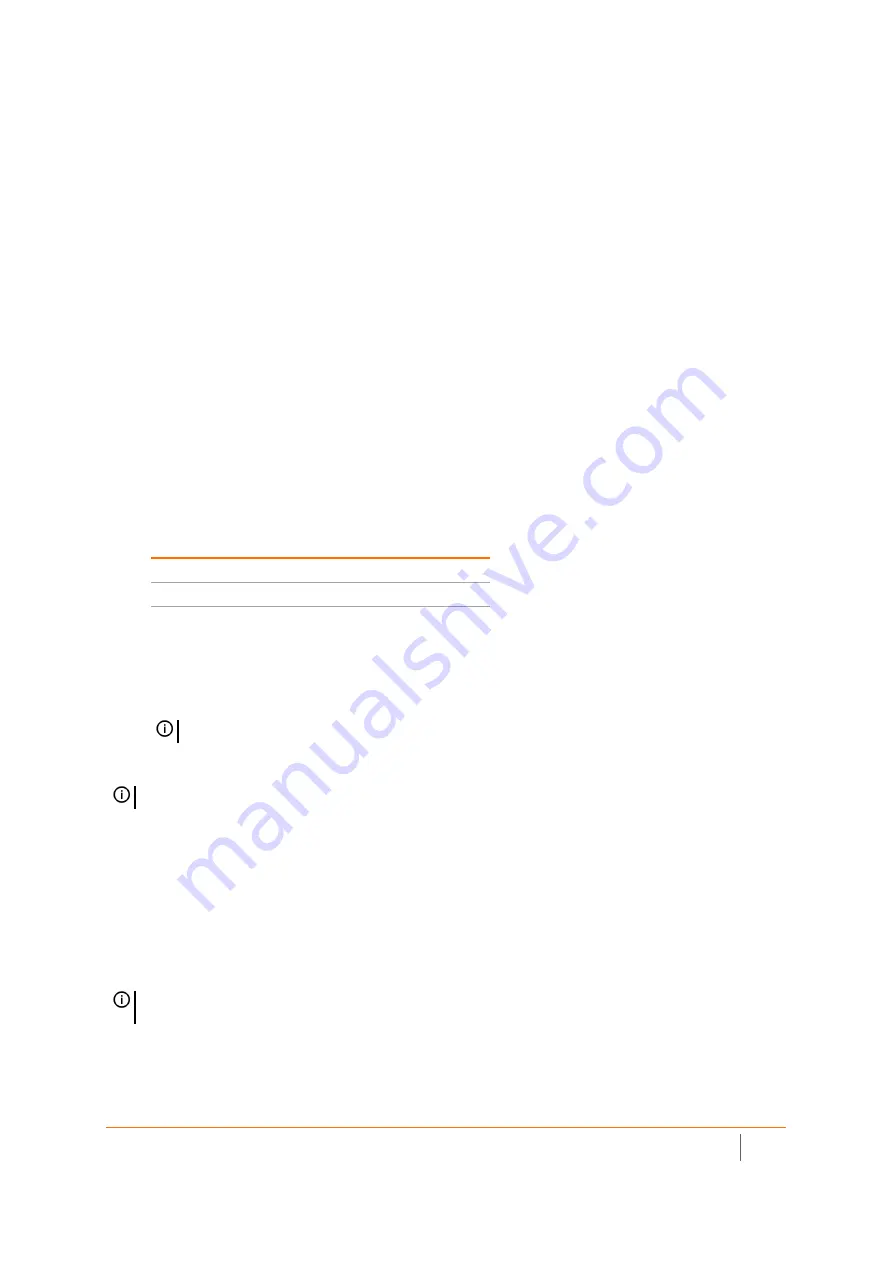
SonicWall Switch Getting Started Guide
Configuring from the Firewall
49
To modify the SonicWave AP entry in SonicOS:
1 In the
MANAGE
view, navigate to
Access Points > Base Settings
.
2 In the
SonicPoint/SonicWave Objects
table, click the
Configure
icon in the row for the SonicWave AP
entry you wish to modify.
General page settings:
1 On the
General
page, select
Enable SonicPoint
.
2 In the
Name
field, optionally type in a new name for this SonicWave AP. The existing name is assigned by
the provisioning profile based on the name prefix in the profile with a unique number appended.
This is the access point name that appears in clients’ lists of available wireless connections.
3 Verify the
Country Code
for the area of operation.
4 Configure the remaining options as necessary. For more information, see the
SonicOS Connectivity
Administration
documentation
.
Radio 0 Basic / Radio1 Basic Settings:
1 Click
Radio 0 Basic
, or
Radio 1 Basic
.
The configuration is very similar for both Radio 0 Basic and Radio 1 Basic. The main differences are the
radio frequencies:
2 Select
Enable Radio
.
3 Select a
Mode
or use the default.
4 Under Wireless Security, select the
Authentication Type
for your wireless network. SonicWall
recommends using
WPA2
as the authentication type if all client devices support it.
5 Select the
Cipher Type
. When using WPA and WPA2, SonicWall recommends
AES
for maximum security.
6 Fill in the fields specific to the authentication type that you selected. The remaining fields change
depending on the selected authentication type.
7 Optionally, under
ACL Enforcement
, select
Enable MAC Filter List
to enforce Access Control by allowing
or denying traffic from specific devices. Select a MAC address object group from the
Allow List
or
Deny
List
to automatically allow or deny traffic to and from all devices with MAC addresses in the group. The
Deny List
is enforced before the
Allow List
.
Virtual Access Point Encryption Settings:
The
Virtual Access Point Encryption Settings
section of both
Radio 0 Basic
and
Radio 1 Basic
are the same for
the
802.11n Radio
.
Radio
Frequency
Default Mode
Radio 0
5 GHz
5GHz 802.11ac/n/a Mixed
Radio 1
2.4 GHz
2.4GHz 802.11n/g/b Mixed
TIP:
PSK
uses a personal passphrase for authentication,
EAP
uses an Enterprise RADIUS server.
NOTE:
Older client devices might not support AES.
NOTE:
This section displays only if a VAP was selected from the Radio 0 Basic/1 Virtual AP Group
drop-down menu in the
Virtual Access Point Settings
section of the
General
page.
Содержание SWS12 Series
Страница 1: ...SonicWall Switch Getting Started Guide...






























