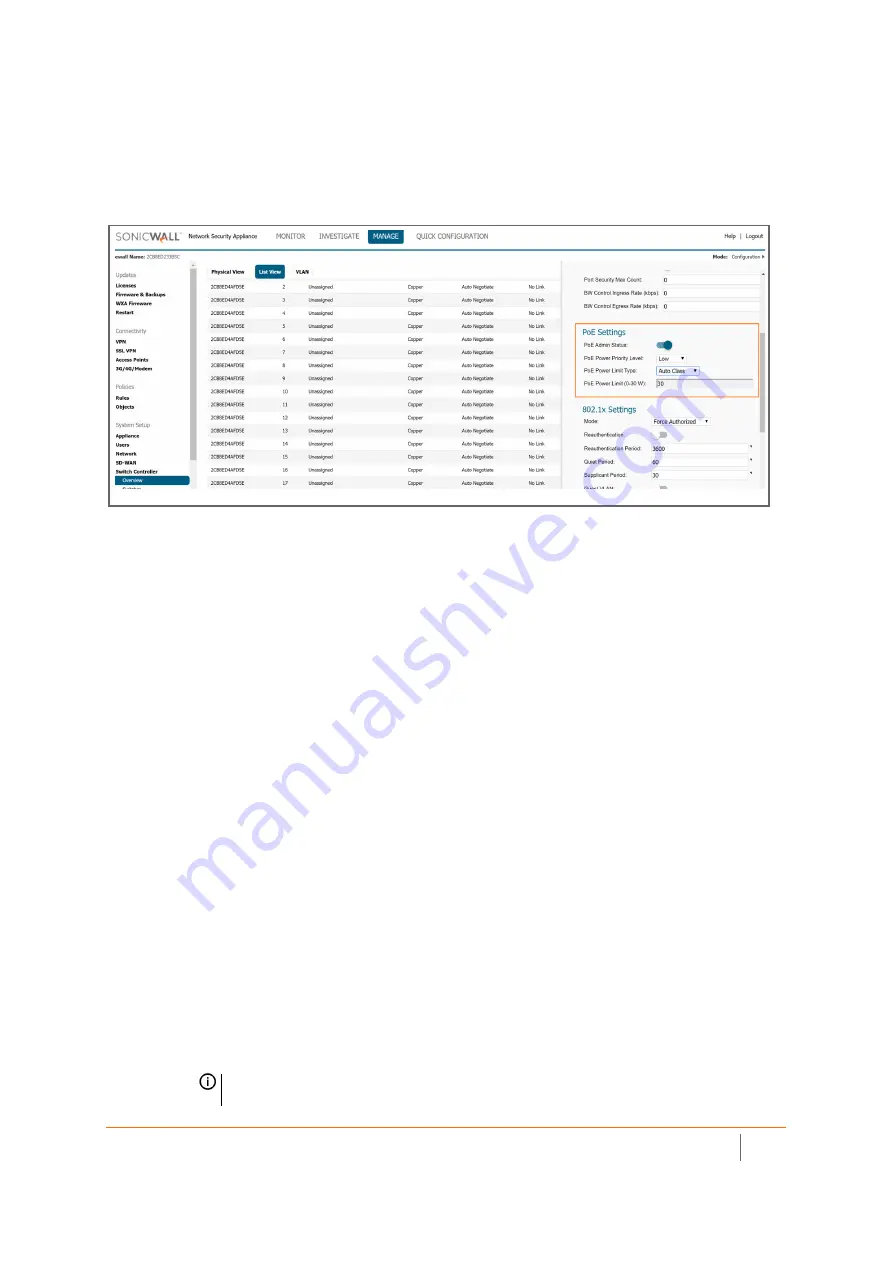
SonicWall Switch Getting Started Guide
Configuring from the Firewall
40
Setting Up PoE
To set up PoE limits per port, navigate to
Switch Controller > Overview
and click on
List View.
Select the click on
the edit button for the port for PoE setup. Scroll down in the port configuration panel until the PoE settings
appear.
The PoE+ Switches support Power over Ethernet (PoE) as defined by the IEEE 802.3af and 802.3at. The SWS12-8
PoE-enabled Switches support the -af standard and up to 15.4 Watts per port. The SWS12-10 and SWS14 series
PoE-enabled Switches support the 30 Watts per port.
The Switches follow the standard PSE (Power Sourcing Equipment) pinout, whereby power is sent out over pins
1, 2, 3 and 6.
• PoE Admin Status
• Enabled -
Enables the Device Discovery protocol and provides power to the device using the PoE
module. The Device Discovery Protocol lets the device discover powered devices attached to
device interfaces and learns their classification.
• Disabled -
Disables the Device Discovery protocol and halts the power supply delivering power to
the device using the PoE module.
• PoE Priority
Select the port priority if the power supply is low. The field default is Low. For example, if the power
supply is running at 99% usage, and port 1 is prioritized as high, but port 6 is prioritized as low, port 1 is
prioritized to receive power and port 6 may be denied power. The possible field values are: 4.
• Low
– Sets the PoE priority level as low.
• Medium
– Sets the PoE priority level as medium.
• High
– Sets the PoE priority level as high.
• Critical
– Sets the PoE priority level as critical.
• PoE Power Limit Type
• Auto Class
- 15.4 or 30 W per port.
• User Defined
- Sets the maximum amount of power that can be delivered by a port.
NOTE:
The User Power Limit can only be implemented when the Auto Class value is set to
User-Defined.
Содержание SWS12 Series
Страница 1: ...SonicWall Switch Getting Started Guide...






























