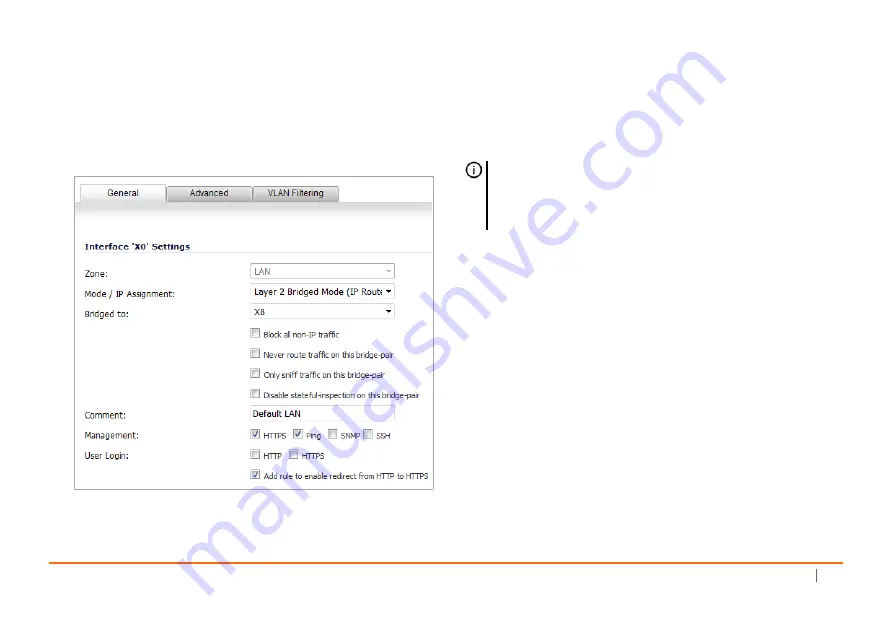
SonicWall
SuperMassive
9200/9400/9600
Getting
Started
Guide
49
Configuring
the
Secondary
Bridge
Interface
1 In
SonicOS,
navigate
to
the
Network
>
Interfaces
page.
2 Click
the
Configure
icon
for
the
X0
(LAN)
interface.
3 In
the
Mode
/
IP
Assignment
drop
‐
down
list,
select
Layer
2
Bridged
Mode
.
4 In
the
Bridged
to
drop
‐
down
list,
select
the
WAN
zone
interface
that
you
configured
as
the
primary
bridge
interface.
5 Optionally
enable
the
Block
all
non
‐
IP
traffic
setting
to
prevent
the
L2
bridge
from
passing
non
‐
IP
traffic.
6 Enable
the
desired
Management
options
(
HTTPS
,
Ping
,
SNMP
,
SSH
).
7 Enable
the
desired
User
Login
options
(
HTTP
,
HTTPS
).
8 Optionally
enable
the
Add
rule
to
enable
redirect
from
HTTP
to
HTTPS
option.
NOTE:
Do
not
enable
Never
route
traffic
on
this
bridge
‐
pair
unless
your
network
topology
requires
that
all
packets
entering
the
L2
Bridge
remain
on
the
L2
Bridge
segments.
Содержание SuperMassive 9200
Страница 8: ...8 SonicWall SuperMassive 9200 9400 9600 Getting Started Guide ...
Страница 24: ...24 SonicWall SuperMassive 9200 9400 9600 Getting Started Guide ...
Страница 50: ...50 SonicWall SuperMassive 9200 9400 9600 Getting Started Guide ...
Страница 60: ...60 SonicWall SuperMassive 9200 9400 9600 Getting Started Guide ...
Страница 72: ...72 SonicWall SuperMassive 9200 9400 9600 Getting Started Guide ...
Страница 73: ...SuperMassive Getting Started Guide Updated February 2017 232 000344 50 Rev A ...
















































