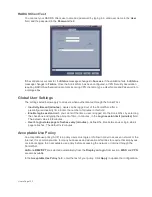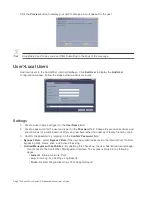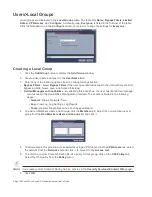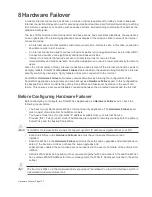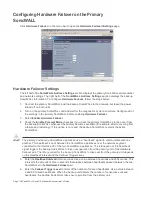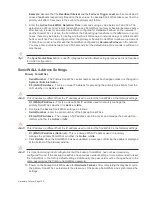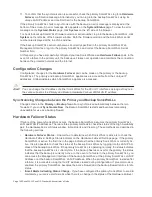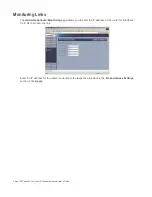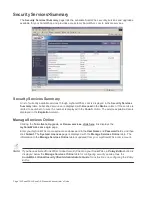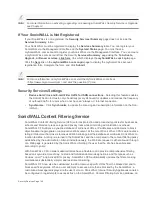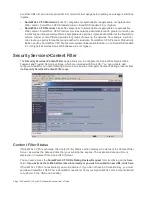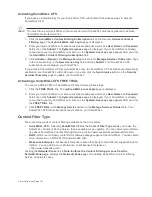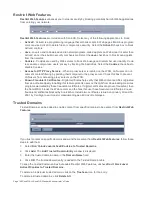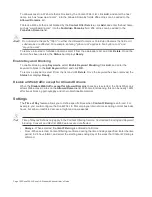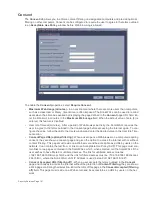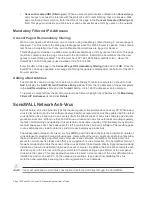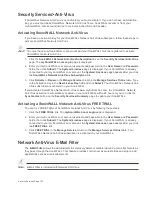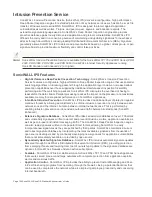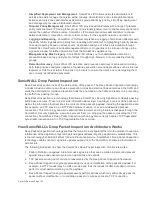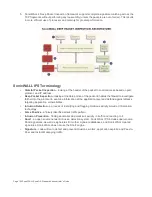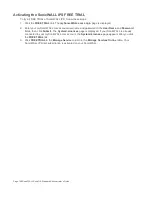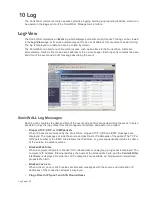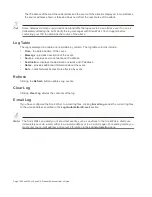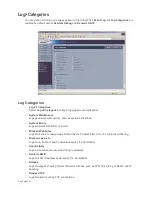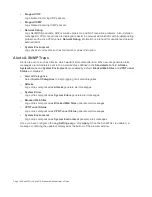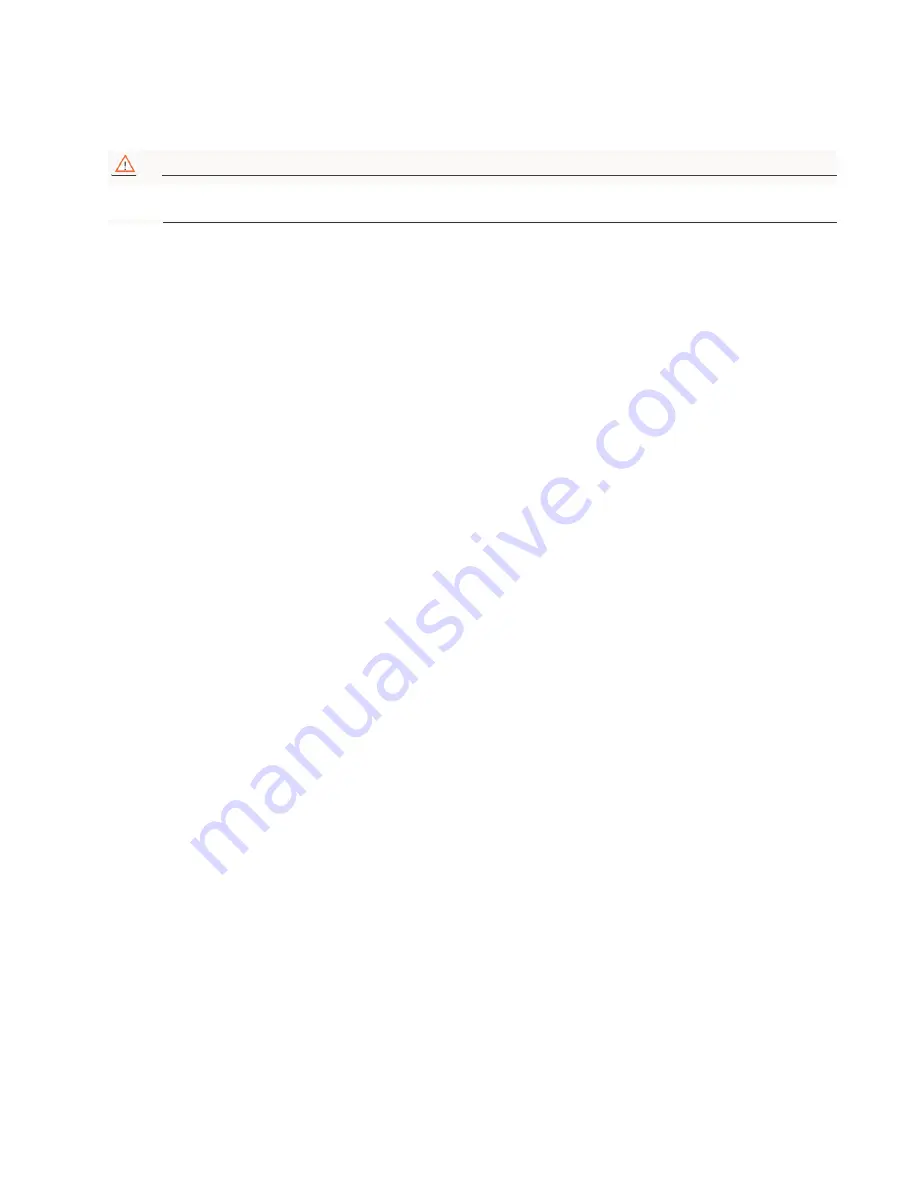
Security Services Page 147
Activating SonicWALL CFS
If you have an Activation Key for your SonicWALL CFS subscription, follow these steps to activate
SonicWALL CFS:
Alert!
You must have a mySonicWALL.com account and your SonicWALL must be registered to activate
SonicWALL Network Anti-Virus.
1.
Click the SonicWALL Content Filtering Subscription link on the Security Services>Content
Filtering page. The mySonicWALL.com Login page is displayed.
2.
Enter your mySonicWALL.com account username and password in the User Name and Password
fields, then click Submit. The System>Licenses page is displayed. If your SonicWALL is already
connected to your mySonicWALL.com account, the System>Licenses page appears after you click
the SonicWALL Content Filtering Subscription link.
3.
Click Activate or Renew in the Manage Service column in the Manage Services Online table. Type
in the Activation Key in the New License Key field and click Submit. Your SonicWALL CFS
subscription is activated on your SonicWALL.
If you activated SonicWALL CFS at mySonicWALL.com, the SonicWALL CFS activation is automatically
enabled on your SonicWALL within 24-hours or you can click the Synchronize button on the Security
Services>Summary page to update your SonicWALL.
Activating a SonicWALL CFS FREE TRIAL
You can try a FREE TRIAL of SonicWALL CFS by following these steps:
1.
Click the FREE TRIAL link. The mySonicWALL.com Login page is displayed.
2.
Enter your mySonicWALL.com account username and password in the User Name and Password
fields, then click Submit. The System>Licenses page is displayed. If your SonicWALL is already
connected to your mySonicWALL.com account, the System>Licenses page appears after you click
the FREE TRIAL link.
3.
Click FREE TRIAL in the Manage Service column in the Manage Services Online table. Your
SonicWALL CFS trial subscription is activated on your SonicWALL.
Content Filter Type
There are three types of content filtering available on the SonicWALL.
•
SonicWALL CFS - Selecting SonicWALL CFS as the Content Filter Type allows you to use the
SonicWALL Content Filtering Service that is available as an upgrade. You can obtain more informa-
tion about SonicWALL Content Filtering Service at <http://www.sonicwall.com/products/cfs.html
•
N2H2 - N2H2 is a third party content filter software package supported by SonicWALL. You can obtain
more information on N2H2 at <http://www.n2h2.com>.
•
Websense Enterprise - Websense Enterprise is also a third party content filter list supported by Son-
icWALL. You can obtain more information on Websense Enterprise at
<http://www.websense.com>.
Clicking the Network>Zones link in Note: Enforce the Content Filtering per zone from the
Network>Zone page, displays the Network>Zones page for enabling SonicWALL Content Filtering
Service on network zones.
Содержание SonicOS Enhanced 2.2
Страница 19: ...Page 6 SonicWALL SonicOS Standard Administrator s Guide...
Страница 45: ...Page 32 SonicWALL SonicOS Standard Administrator s Guide...
Страница 65: ...Page 52 SonicWALL SonicOS Standard Administrator s Guide...
Страница 141: ...Page 128 SonicWALL SonicOS Standard Administrator s Guide...
Страница 185: ...Page 172 SonicWALL SonicOS Standard Administrator s Guide...
Страница 188: ...Page 175...
Страница 189: ...Page 176 SonicWALL SonicOS Enhanced Administrator s Guide...