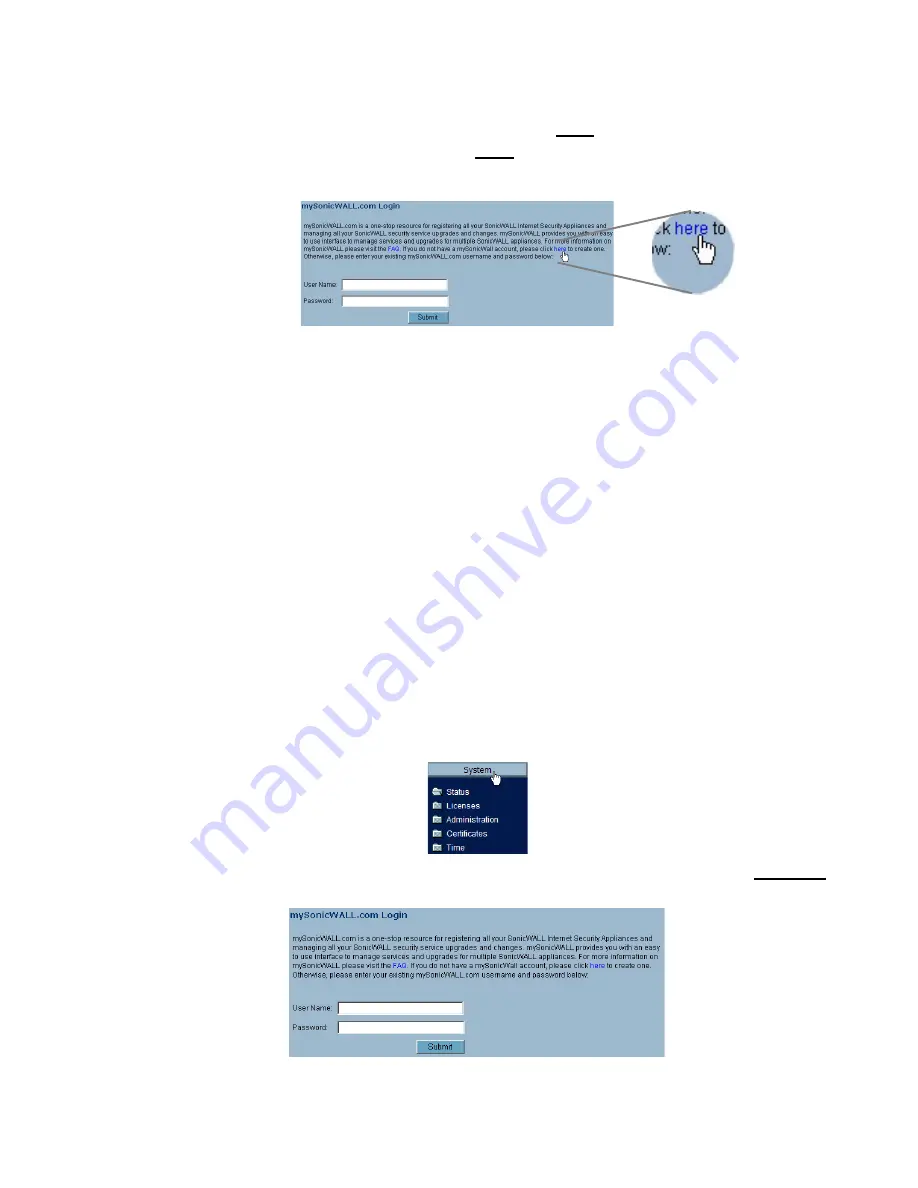
Page 16
4. In the
mySonicWALL.com Login
page, click the
here
link in “
If you do not have a
mySonicWALL account, please click here to create one
.” The
mySonicWALL.com account form is displayed.
5. In the
MySonicWall Account
page, enter in your information in the
Account
Information
,
Personal Information
and
Preferences
fields. All fields marked with
an asterisk (
*
) are required fields.
Note:
Remember your username and password to access your mySonicWALL.com
account.
6. Click
Submit
after completing the
MySonicWALL Account
form.
7. When the mySonicWALL.com server has finished processing your account, you will
see a page saying that your account has been created. Click
Continue
.
Congratulations. Your mySonicWALL.com account is activated.
Now you need to log into mySonicWALL.com to register your SonicWALL PRO 4100.
Registering Your SonicWALL PRO 4100
1. If you are not logged into the SonicWALL PRO 4100 management interface, log in
with the username
admin
and the administrative password you set in the Setup
Wizard.
2. If the
System > Status
page is not displaying in the management interface, click
System
in the left-navigation menu, and then click
Status
.
3. On the
System > Status
page, in the
Security Services
section, click the
Register
link. The
mySonicWALL.com Login
page is displayed.
Содержание PRO 4100
Страница 29: ...Page 28 Notes...




























