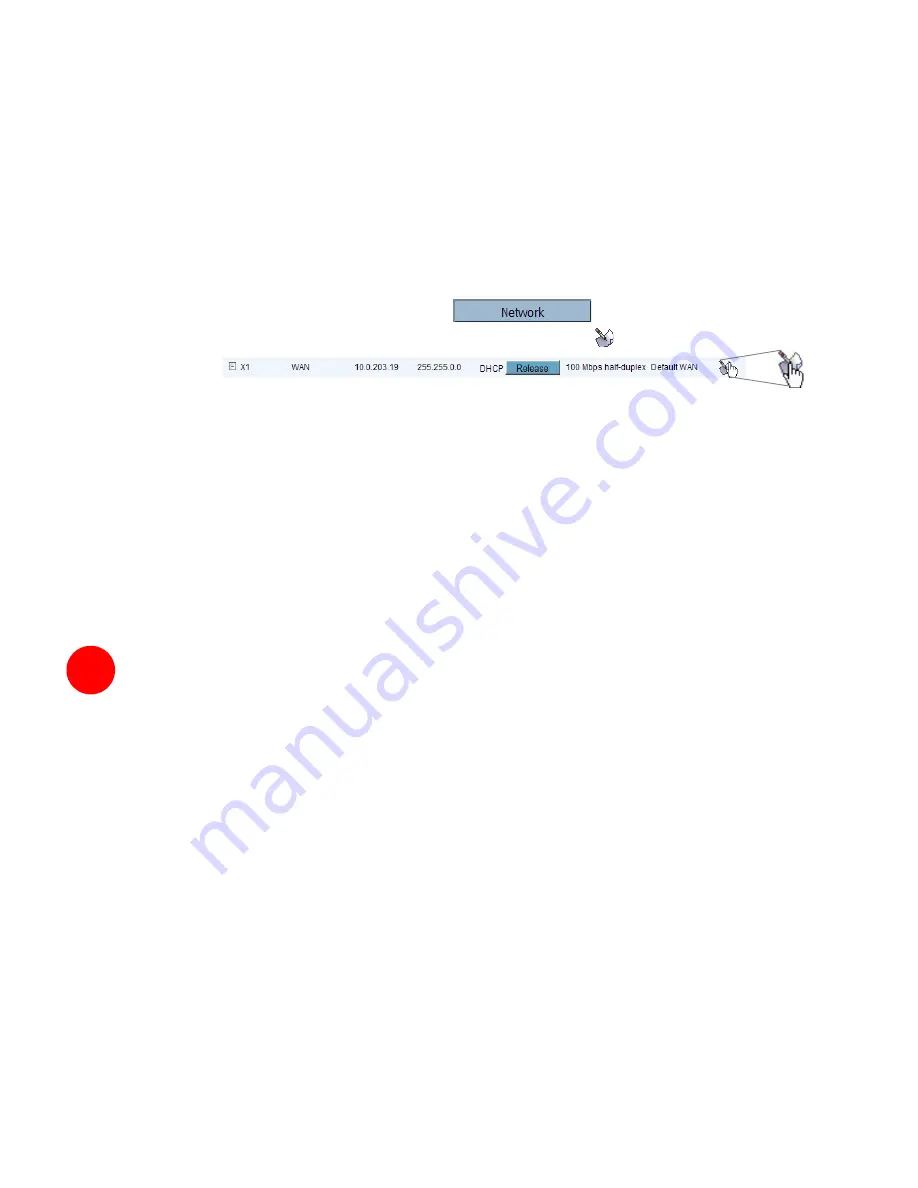
Page 14
Enter a Host Name in your WAN DHCP Settings
If you selected DHCP for your WAN settings, you may need to specify a host
name for your connection:
a. Check with your ISP to see if a host name is required.
b. Go
to
Procedure 5, “Accessing the Management Interface” on page 6
, and
use the LAN IP address you set in
Procedure 5, Step 6: “LAN Settings” on
page 12
.
c. Log in as “
admin
” with your administrative password.
d. In the menu on the left, click
.
e. In the Interfaces table, click the configure icon
in the
WAN
line.
f. In
the
Interface ‘X1’ Settings
window, enter the host name and click
OK
.
Run the Setup Wizard
Use the
Setup Wizard
again to reconfigure your network settings:
a. Go
to
Procedure 5, “Accessing the Management Interface” on page 6
, and
use the LAN IP address you set in
Procedure 5, Step 6: “LAN Settings” on
page 12
.
b. Log in as “
admin
” with your administrative password.
c. Click
the
Wizards
button in the top-right corner of the management interface
to restart the wizard.
d. Select
Setup
and click
Next
to start the
Setup Wizard
.
Registering Your SonicWALL PRO 4100
Once you have established your Internet connection, it is recommended you register
your SonicWALL security appliance at mySonicWALL.com. Registering your SonicWALL
security appliance provides the following benefits:
•
Try a FREE 30-day trial of SonicWALL Intrusion Prevention Service, Content
Filtering Service, Gateway Anti-Virus, Anti-Spyware, and Network Anti-Virus
•
Activate SonicWALL security services
•
Access SonicOS firmware updates
•
Get SonicWALL technical support
8
Содержание PRO 4100
Страница 29: ...Page 28 Notes...






























