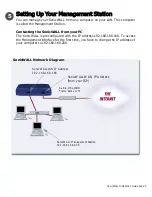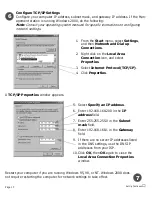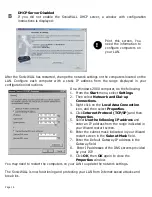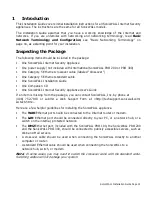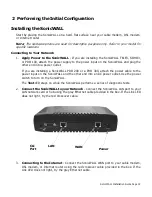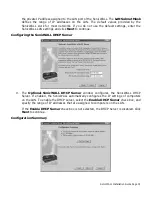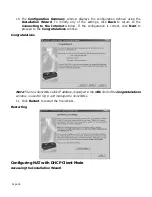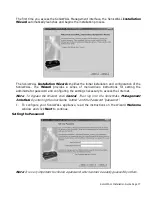Page 22
Configuring TCP/IP Settings
The SonicWALL is pre-configured with the IP address “192.168.168.168". During the initial
configuration, it is necessary to temporarily change the IP address of the Management Station
to one in the same subnet as the SonicWALL. For initial configuration, set the IP address of the
Management Station to "192.168.168.200".
Make a note of the Management Station current TCP/IP settings. If the Management Station
accesses the Internet through an existing broadband connection, the TCP/IP settings are
helpful when configuring the IP settings of the SonicWALL.
Windows 95 or 98 computer
1. From the
Start
list, highlight
Settings
and then select
Control Panel
.
2. Double-click the
Network
icon in the
Control Panel
window.
3. Double-click
TCP/IP
in the
TCP/IP Properties
window.
4. Select the
Specify an IP Address
radio button.
5. Enter "192.168.168.200" in the
IP Address
field.
6. Enter "255.255.255.0" in the
Subnet Mask
field.
7. Click
OK
, and then click
OK
again.
8. Restart the computer for changes to take effect.
Windows2000
1. From the
Start
list, highlight
Settings
and then select
Network and Dial Up
Connections
.
2. Select the
Local Area Network
icon in the
Network and Dial Up Connections
window.
3. Highlight
TCP/IP
in the
Local Area Connection Properties
window.
4. Select the
Specify an IP Address
radio button.
5. Enter "192.168.168.200" in the
IP Address
field.
6. Enter "255.255.255.0" in the
Subnet Mask
field.
7. Click
OK
, and then click
OK
again.
Macintosh computer
1. From the
Apple
list, choose
Control Panel
, and then choose
TCP/IP
to open the
TCP/
IP Control Panel
.
2. From the
Configure
list, choose
Manually
.
3. Enter "192.168.168.200" in the
IP address
field.
4. Enter “255.255.255.0 in the
Subnet Mask
field.
5. Click
OK
.
Содержание GX 250
Страница 1: ...SONICWALL Installation Guide...
Страница 51: ...Page 50...