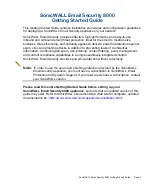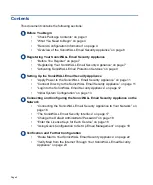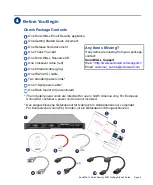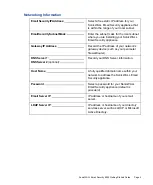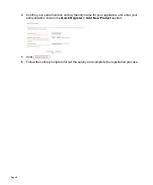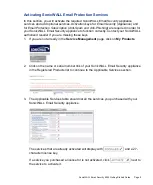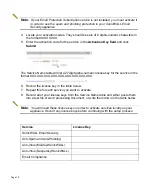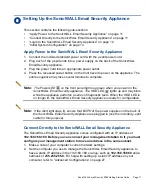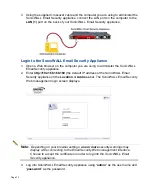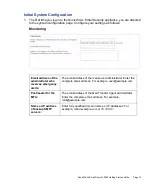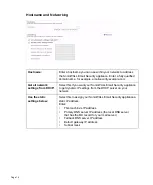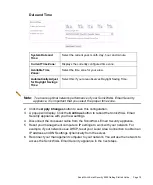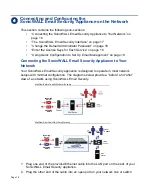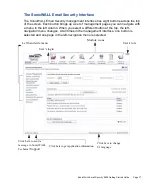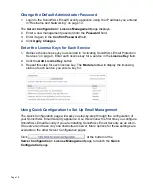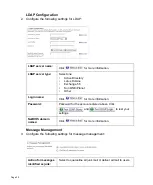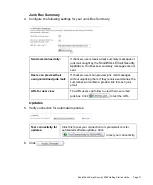Page 6
Overview of the SonicWALL Email Security Appliance
SonicWALL Email Security Appliance
* Alerts are explained in detail in light path diagnostic panel. To access, push the diagnostic panel
release latch to the left and pull out the panel.
Alert:
Do not plug devices into any ports (other than those indicated) unless explicitly
instructed to do so by a SonicWALL technical support representative. Doing so may void your
warranty.
LAN Port
Power Supply 1
Power Supply 2
Serial Port
Power Button
Alert LED*
HDD LED
Power LED
Diagnostic Panel Release
SCSI Drive 1 SCSI Drive 2
SCSI Drive Bays
Allows SCSI drives in a RAID array to be hot-swapped should one drive fail.
Power LED
Indicates the SonicWALL Email Security appliance is powered on.
Power Button
Allows the SonicWALL Email Security appliance to power on or off.
Diagnostic Panel
Can be pulled out (push release lever to the left) for detailed explanation of alerts.
Alert LED
Indicates an alert. See Diagnostic panel for more information.
HDD LED
Indicates data transfer to and from the hard disk drive.
LAN Port
Allows the SonicWALL Email Security appliance to connect to your local area
network or management station.
Serial Port
Allows direct connection to the appliance via terminal services to use the CLI.
Power Supplies
Two power supplies allow the SonicWALL Email Security appliance to utilize
redundant AC power using the supplied power cables.
Содержание Email Security 800
Страница 31: ...Page 30...
Страница 32: ...SonicWALL Email Security 8000 Getting Started Guide Page 31...