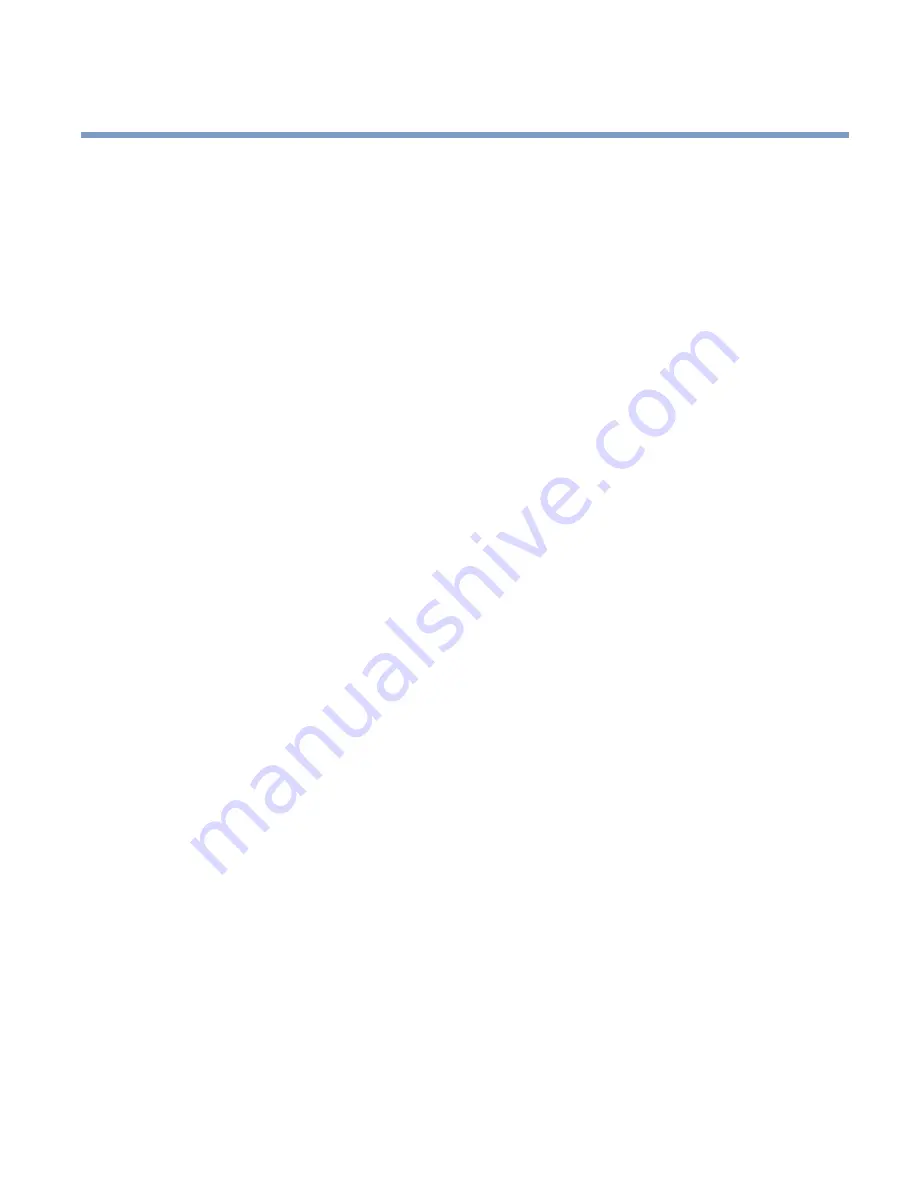
SonicWALL CDP 3440i/4440i Getting Started Guide Page 31
Configuring a Static IP Address
Complete the following section based on your operating system in order to configure your
management computer with a static IP address:
Windows XP
1.
From the
Start
menu, highlight
Connect To
and then select
Show All Connections
2.
Open the
Local Area Connection Properties
window.
3.
Double-click
Internet Protocol (TCP/IP)
to open the
Internet Protocol (TCP/IP)
Properties
window.
4.
Select
Use the following IP address
and type
192.168.168.50
in the
IP address
field.
5.
Type
255.255.255.0
in the
Subnet Mask
field.
6.
Click
OK
for the settings to take effect.
Windows 2000
1.
From your Windows
Start
menu, select
Settings
.
2.
Open
Network and Dial-up Connections
.
3.
Click
Properties
.
4.
Highlight
Internet Protocol (TCP/IP)
and click
Properties
.
5.
Select
Use the following IP address
and type
192.168.168.50
in the
IP address
field.
6.
Type
255.255.255.0
in the
Subnet Mask
field.
7.
Click
OK
for the settings to take effect.
Windows NT
1.
From the
Start
menu, highlight
Settings
and then select
Control Panel
.
2.
Open
Network
.
3.
Double-click
TCP/IP
in the
TCP/IP Properties
window.
4.
Select
Specify an IP Address
and type
192.168.168.50
in the
IP address
field.
5.
Type
255.255.255.0
in the
Subnet Mask
field.
6.
Click
OK
, and then click
OK
again.
7.
Restart the computer for the changes to take effect.
Содержание CDP 1440i
Страница 39: ...Page 38 Notes...
Страница 40: ...SonicWALL CDP 3440i 4440i Getting Started Guide Page 39 Notes...










































