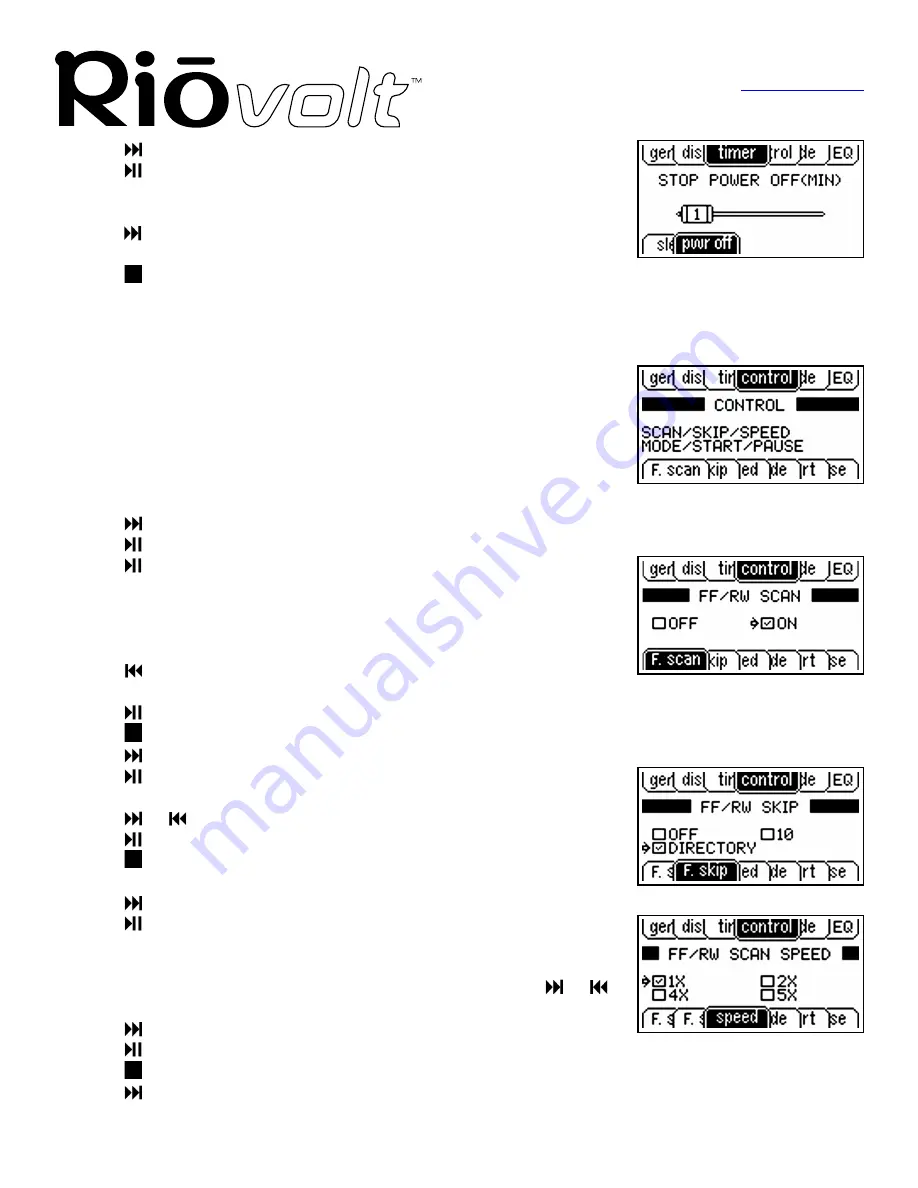
The Setup Menu
Return to Pg.1
Page 17
8. Press
to highlight the
power off
tab.
9. Press
to activate the
Stop Power OFF
screen, which will then display a
sliding bar scale of minutes that the RioVolt will remain on without activity
before automatically shutting off. By default this number is 1 minute.
10. Press
to move the slide right and increase the number of minutes before
the RioVolt powers off.
11. Press
to deactivate the
Stop Power OFF
screen and to enter your selection.
This completes the list of options in the
Timer
menu group.
Control
The fourth menu group tab is
control
. This menu group allows you to adjust:
•
whether you can scan through tracks (
F.scan
) and how fast (
speed
)
•
whether you can skip through tracks (
F.skip
)
•
how the
Mode
button on the remote control functions (
mode
)
•
whether the RioVolt automatically starts when the AC Adapter is used
(
start
)
•
whether autopause is used (
pause
)
1. Press
to highlight the
control
tab.
2. Press
to select the
control
tab and to highlight the
F. scan
tab below.
3. Press
to activate the
FF/RW Scan
screen, which will then display an
arrow next to the marked checkbox.
By default
ON
will be selected, allowing you to hold down the
FastForward
or
Rewind
buttons on the
Joypad
to scan forward or
backward through a track.
4. Press
to move the arrow to the
OFF
checkbox if you want to turn off
the scanning feature.
5. Press
to mark the checkbox.
6. Press
to deactivate the
FF/RW Scan
screen and to enter your selection.
7. Press
to highlight the
F. skip
tab.
8. Press
to activate the
FF/RW Skip
screen, which will then display an
arrow next to the marked checkbox.
9. Press
or
to move the arrow to the checkbox option you prefer.
10. Press
to mark the checkbox you’ve selected.
11. Press
to deactivate the
FF/RW Skip
screen and to enter your
selection.
12. Press
to highlight the
speed
tab.
13. Press
to activate the
FF/RW Scan Speed
screen, which will then
display an arrow next to the marked checkbox.
This option allows you can adjust the speed at which your RioVolt scan
forward or backward through a track when you hold down the
or
button.
14. Press
to move the arrow to the checkbox option you prefer.
15. Press
to mark the checkbox you’ve selected.
16. Press
to deactivate the
FF/RW Scan Speed
screen and to enter your selection.
17. Press
to highlight the
mode
tab.






























