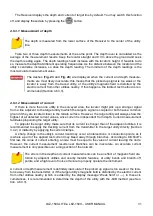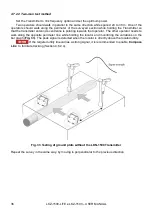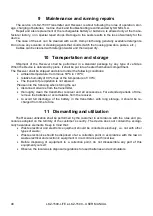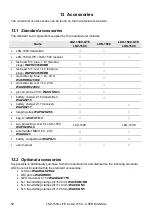LKZ-1500-
LITE ● LKZ-1500 – USER MANUAL
45
6.2.3
Log
The track list may be viewed through the
Menu > GPS > Log > Viewing
options. The information
on number, date, time of the first stored point and quantity of points in the track, if any, may be viewed
for each track. Track selection may be done by the buttons of gain up/down. Track may be deleted
with the
button. With the
button you may confirm the current track for data storage, exit
from menu and start communication with the GPS module.
6.2.4
Distance
The receiver calculates and displays on the screen passed distance, basing on the obtained GPS
coordinates from an external unit (p. 20
):
as the distance of a straight run from the last point marked by pressing the button
to the
current location;
as the sum of the altogether distances between the points registered by pressing
from
the very first and the distance between the last registered point and the current location. It
allows display sprightly passed distances and also the distances consisting of broken lines.
For this, each time you are changing direction, press the button
.
You can choose the proper option in the
Menu > GPS > GPS settings > Distance
. The distance
is not stored in the autonomous memory
– it is set to zero at every turning on the receiver.
6.2.5
Transmission to PC
The LKO Receiver can only output data to a PC over a WiFi connection. PC operating system re-
quirements are: Windows (XP SP2/SP3, Vista, 7, 8, 10). To connect to a PC, the PC must have a
WiFi interface board installed or an external WiFi USB dongle connected. The PC must be within 8
metres from the Receiver. Data communication is facilitated by the operational system of the PC. In-
formation is transmitted from the Receiver memory to the PC as files with tracks.
The special-purpose program
LKZ Terminal
is used to facilitate data processing. This program is
designed to receive the tracks from the Receiver, save the tracks in the PC memory, edit the tracks,
plot graphs for insulation condition analysis, etc. The program and its manual are available for down-
loading on the manufacturer’s website.
In order to transmit data to the PC proceed as follows:
start the
LKZ Terminal
program on the PC,
select connection to the PC in the Receiver menu:
Menu > GPS > PC connection
,
select
Load track form Receiver
option from the menu of the
LKZ Terminal
program to read
the track from the Receiver,
in the
Track selection
window choose the desired track from the track list and confirm with
OK
. Wait until the track reading is complete.
With this program you may superimpose the tracks onto the maps of the “Yandex Maps” and
“OpenStreetMap”. In this case you shall have Internet connection. If the Internet access is via the
proxy-server, you shall adjust the parameters through the
LKZ Terminal
program settings. In case of
poor connection to the network, the map will not be displayed; the other functions will be available.
Содержание LKZ-1500
Страница 1: ......
Страница 2: ......
Страница 18: ...LKZ 1500 LITE LKZ 1500 USER MANUAL 16 Fig 10 LKO 1500 receiver panel...
Страница 30: ...LKZ 1500 LITE LKZ 1500 USER MANUAL 28 Fig 25 Locating with Compass line...
Страница 57: ...LKZ 1500 LITE LKZ 1500 USER MANUAL 55 NOTES...
Страница 58: ...LKZ 1500 LITE LKZ 1500 USER MANUAL 56 NOTES...
Страница 59: ......
Страница 60: ......