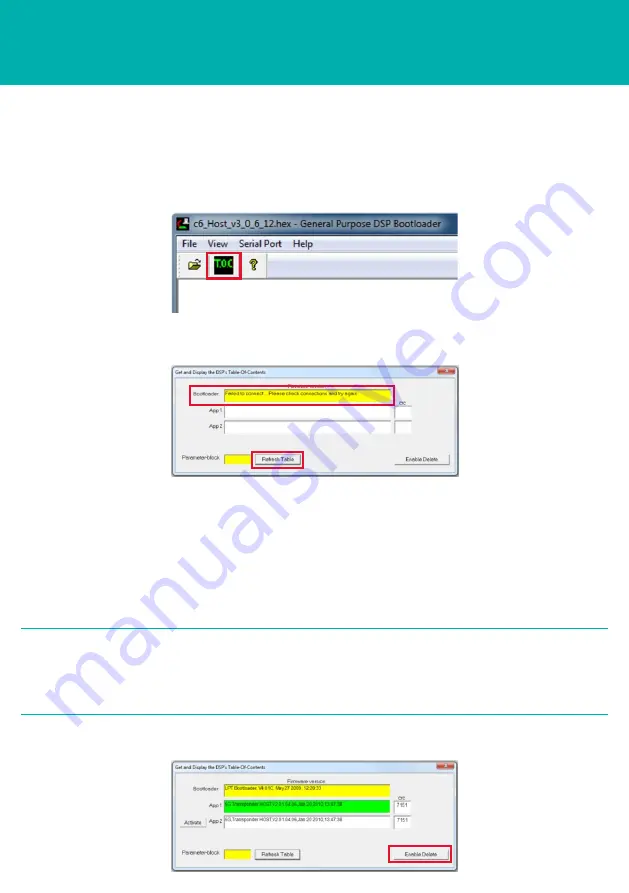
OPERATING THE EQUIPMENT
STEP 6
8
If connections are not made successfully, an error message will appear.
7
On the main screen, select
TOC
.
9
Check all cables are connected correctly to the PC.
10 Go to the
Device Manager
facility on the PC and check the CPU cable is
connected to the correct Comms Port.
11 Click
Refresh
after checking the connections.
12 If all the cable connections have been made, the window will refresh.
2
NOTES
Two spaces are available on the hardware for firmware. If all spaces are full,
then one must be deleted to accommodate the firmware upgrade.
The green highlighted App indicates the currently active firmware.
13 To erase an application, click
Enable Delete
.
HOST FIRMWARE UPGRADE PROCEDURE
















