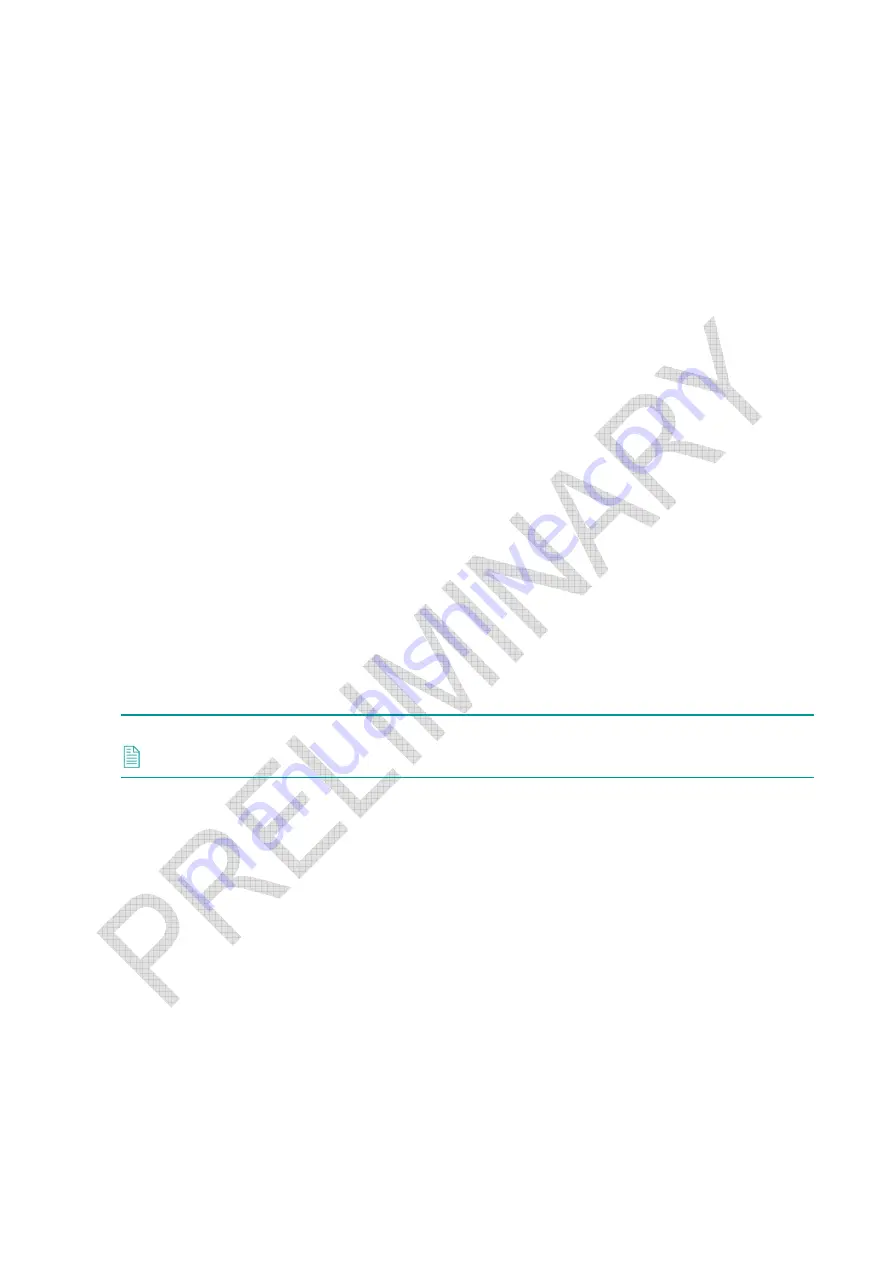
Section 10 – Troubleshooting
25
10.3 Recovery Procedures
The following procedures can be followed to recover the Lodestar to a known state in the event of a
problem.
10.3.1 Lodestar Hardware Reset
The Lodestar can be commanded to perform a hardware reset if it becomes unresponsive.
To perform a hardware reset you must be connected to the Lodestar serially via the CP port using a
terminal package such as HyperTerminal.
Make sure the connection to the Lodestar is 9600 baud and RS232 protocol. If these conditions are
met, the Lodestar can be restarted by typing
UNLK
, and then return in the terminal window (note
the use of uppercase letters). You may need to type
UNLK
and press return several times.
If the Lodestar is connected via Ethernet to the SPRINT software, a hardware reset can also be
performed using the
Reset Lodestar
button on the Lodestar dialog.
10.3.2 Restore Lodestar Factory Settings
Lodestar can be commanded to restore its factory default settings.
If factory settings are restored, all previous user defined settings in Lodestar will be lost. It is
recommended a careful note is taken of any required settings before restoring factory settings; refer
to
UM-8084-107 “AHRS Operation Manual”
or
UM-8253 “User Manual for SPRINT”
for more
information.
The Lodestar PC Utility can be used to restore Lodestar to its default state. This procedure will
succeed even if the current baud rate of Lodestar isn’t known.
1.
Connect the Lodestar CP port to the PC either directly via RS232 or through a Navigation
Sensor Hub (NSH).
Note
Wait two minutes after applying power to allow the Seanet Lodestar to start up.
2.
Click
Start > Programs > Sonardyne > Lodestar > Lodestar
to open the Lodestar PC Utility.
3.
Click Connect and select the COM port that the Lodestar is connected to.





















