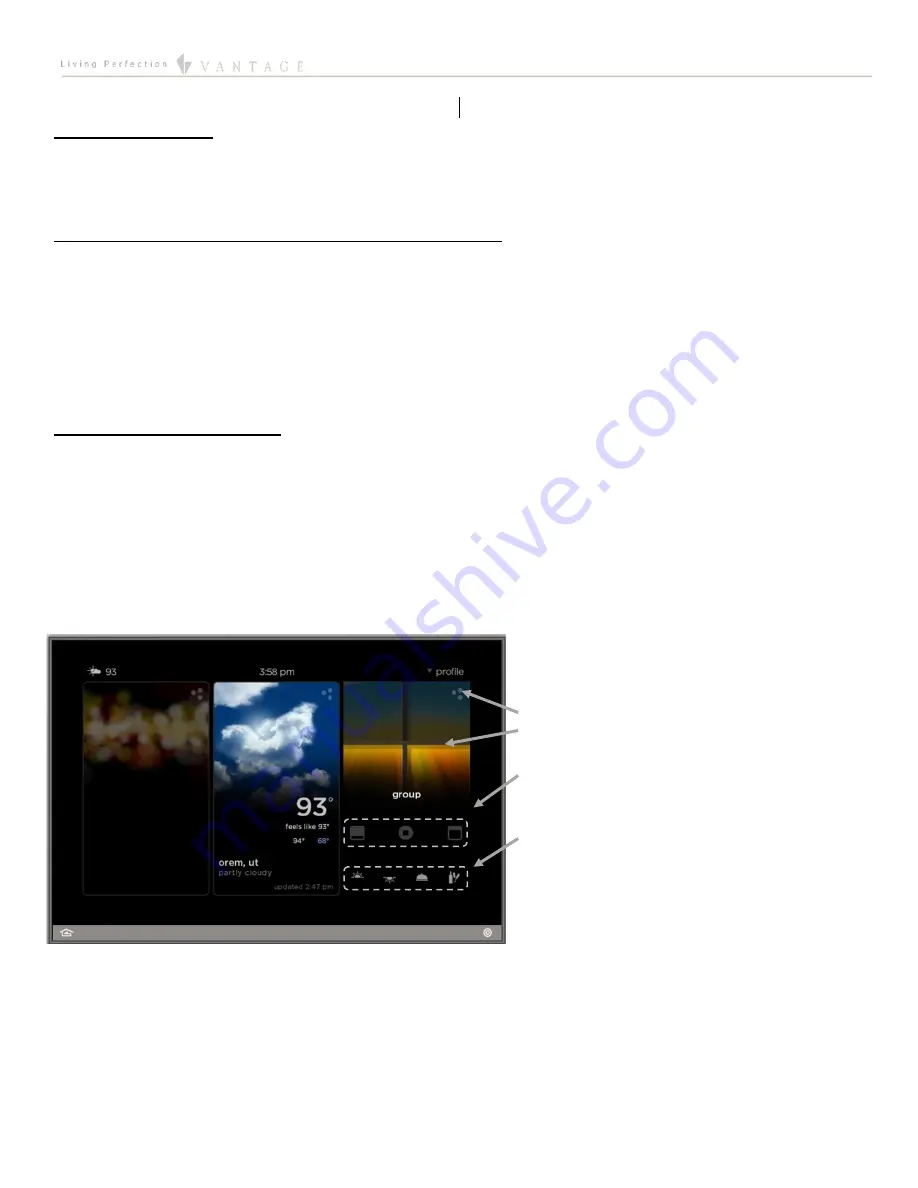
EQUINOX INTEGRATION GUIDE
©Vantage Equinox
Somfy: URTSI 2
page 4 of 7
VII. Equinox 40 Setup
The Equinox 40 has no native shade widget support for use with the Somfy. However, EQ40 (and keypad button) control may be
accomplished through Design Center tasks. See Design Center Procedure Table in section XIII.
VIII.Add Additional Equinox Devices and Program Controller
To use
the URTSI 2
with the Equinox shade
widget, simply add and name any EQ73 or EQ41 (from
Vantage Objects | Touchscreens
in
the
Object Explorer
pane) in their respective areas in your Design Center project. (For the Equinox mobile app, no object needs to be
added). No additional Design Center setup is required.
Connect to the InFusion Controller. Configure the devices. After the devices are configured, do an
Updat
e or
Full Program
. The
devices should now be operational.
IX. Equinox Widget Navigation
Once a URTSI 2 is added to the project, the
shades
widget will normally appear on the EQ73, EQ41, and Equinox Apps. If the widget
is not visible, go to Profile Settings and select the widget to make it visible. Note that if the shades widget is already on the Equinox
device, but the URTSI 2 Group
is not visible; go to the widget’s Edit Mode (see below) to toggle the object to make it visible.
The following screen shots, taken from a typical EQ73 device, show the basic navigation for full Equinox widgets on the EQ41, EQ73,
and Equinox App, among the three widget views:
Dashboard
,
Full Screen
, and
Edit Mode
. Refer to the “Equinox Apps Widget Install”
document on Vantage’s website for more detailed information.
Dashboard View of the Qsync in the Shade Widget
Press to enter Full Screen Widget
See current group or zone position
Shade controls
User assigned presets







